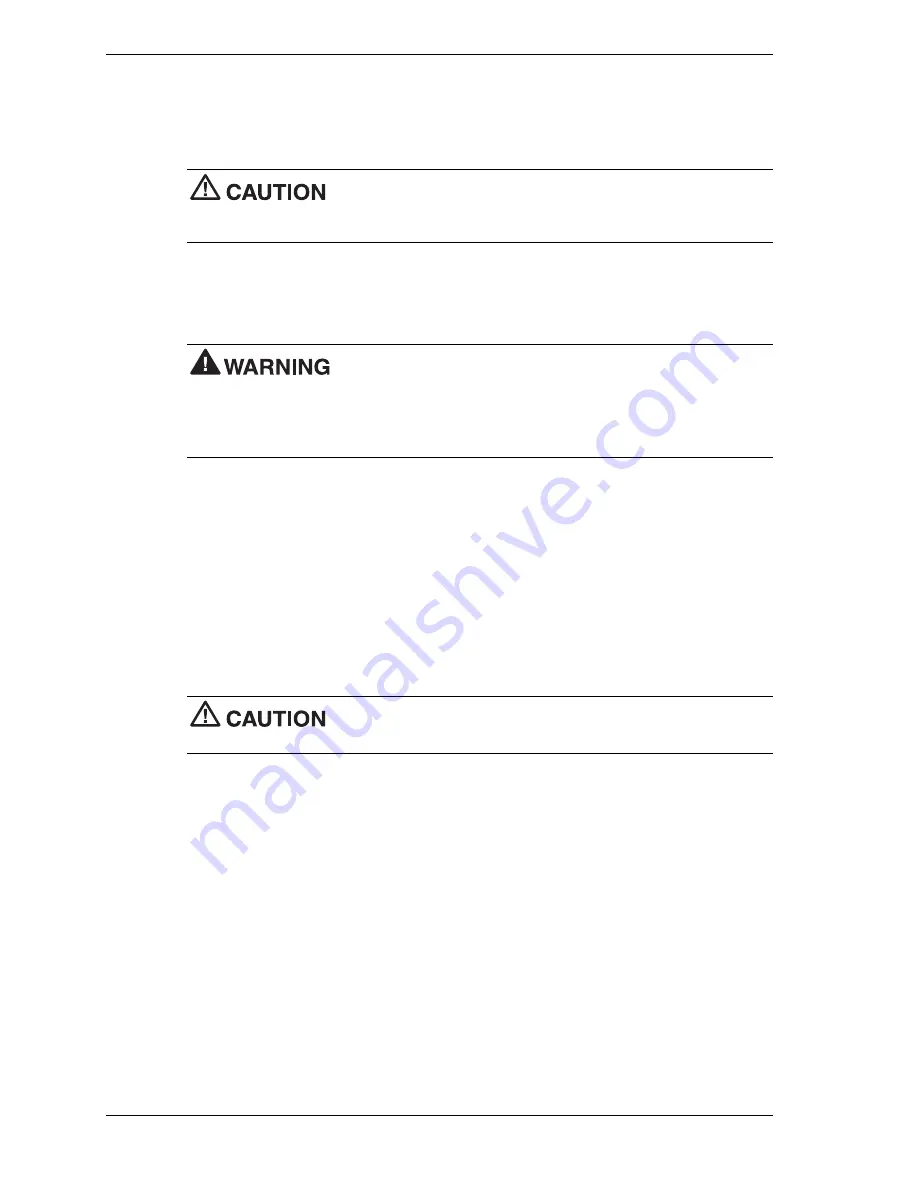
4
NEC VersaBay IV 6-Cell Secondary Battery
Removing the VersaBay IV Secondary Battery
Remove the VersaBay IV secondary battery as you would any VersaBay IV device. See the
section, “Removing a VersaBay IV Device” earlier in this document for complete instructions.
If you plan to hot swap a VersaBay IV battery and the system is not
connected to an AC power source, verify that the primary battery is not in a low-power state. If it
is, plug in the system before removing the VersaBay IV battery.
Using the Secondary Battery
Use these precautions when using the secondary battery in the VersaBay IV slot.
Do not run the system on secondary battery power without the primary
battery in place. The connector in the primary battery bay can cause a danger if it is accidentally
touched, or if it connects with a metal object.
If the VersaBay IV slot is empty, always install the weight-saving module to protect the bay and
the connector within it.
Charging the Battery
Charge the primary battery and secondary battery by simply connecting your NEC system to an
AC power source. To monitor the charging activity, observe the battery charging LED on the
front of the system. The battery charging LED lights as follows:
!
Lights amber when the primary battery is charging.
!
Blinks amber if the primary battery encounters an error while charging.
!
Lights green when the secondary battery is charging.
!
Blinks green if the secondary battery encounters an error while charging.
During charging, keep the environmental temperature between 32°F
and 104°F (0°C to 40°C).
For directions on getting a detailed battery status, see the section, “Determining Battery Status.”
Determining Battery Status
Your NEC Versa system provides tools to help you keep track of the primary and secondary
battery power level. If your system is configured (default setting) to display the Power icon on
the taskbar, an electrical plug appears when the system is connected to an AC power source or a
battery icon displays when the system is not connected to an AC power source.
Use the system’s power meter to determine battery status. Access the system’s power meter in
the following ways:
!
Move the cursor over the Power icon on the taskbar to display the remaining battery power
for the system’s primary battery.
!
Right click the Power icon on the taskbar to open the power meter or to adjust power
properties.
!
Double click the Power icon on the taskbar to display the remaining power for both the
primary and secondary battery (if any).






