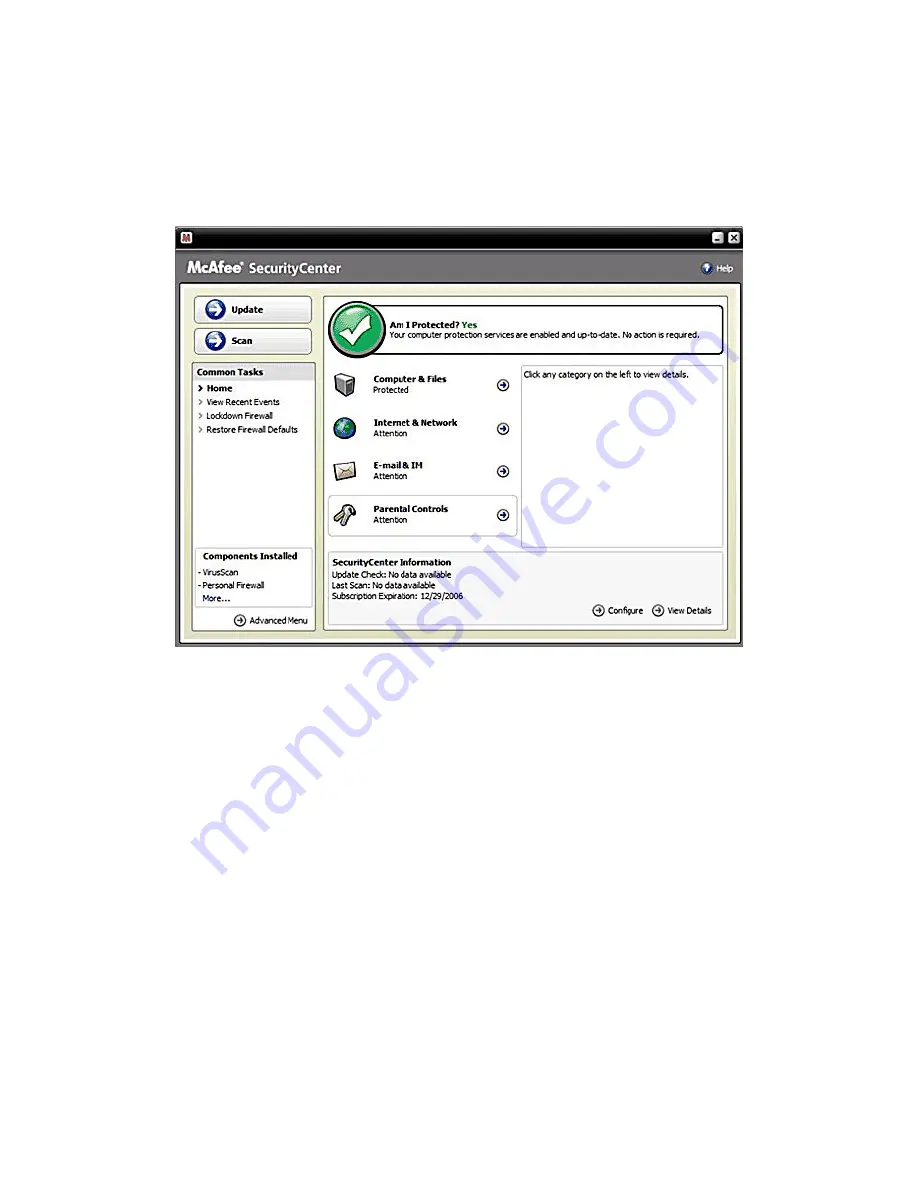
- 58 -
McAfee
McAfee
McAfee
McAfee
®
®
®
®
SecurityCenter
SecurityCenter
SecurityCenter
SecurityCenter
The McAfee
®
SecurityCenter combines a free set of must-have security services with simplified access to
McAfee's world-class managed security products. These services, including a Security Index and real-time
external security alert system, assess, inform, and warn you about your PC's security vulnerability. Each tool
quickly evaluates your exposure to security and Internet-based threats, and then provides recommendations
to quickly and securely protect your PC.
Key Features
Redesigned protection status
- Easily review your computer's security status, check for updates, and fix
potential security issues.
Continual updates and upgrades -
Automatically install daily updates. When a new version of McAfee
software is available, you get it automatically at no charge during your subscription, ensuring that you always
have up-to-date protection.
Real-time alerting -
Security alerts notify you of emergency virus outbreaks and security threats, and
provide response options to remove, neutralize, or learn more about the threat.
Convenient protection -
A variety of renewal options help keep your McAfee protection current.
Performance Tools -
Remove unused files, defragment used files, and use system restore to keep your
computer running at peak performance.
Real online help -
Get support from McAfee's computer security experts, by Internet chat, e-mail and
telephone.
Safe surfing protection -
If installed, the McAfee SiteAdvisor browser plug-in helps protect you from
spyware, spam, viruses, and online scams by rating Web sites you visit or that appear in your Web search
results. You can view detailed safety ratings that show how a site tested for e-mail practices, downloads,
online affiliations, and annoyances such as pop-ups and third-party tracking cookies.
The software varies according to the model and is subject to change without notice.
For specific models only.
















































