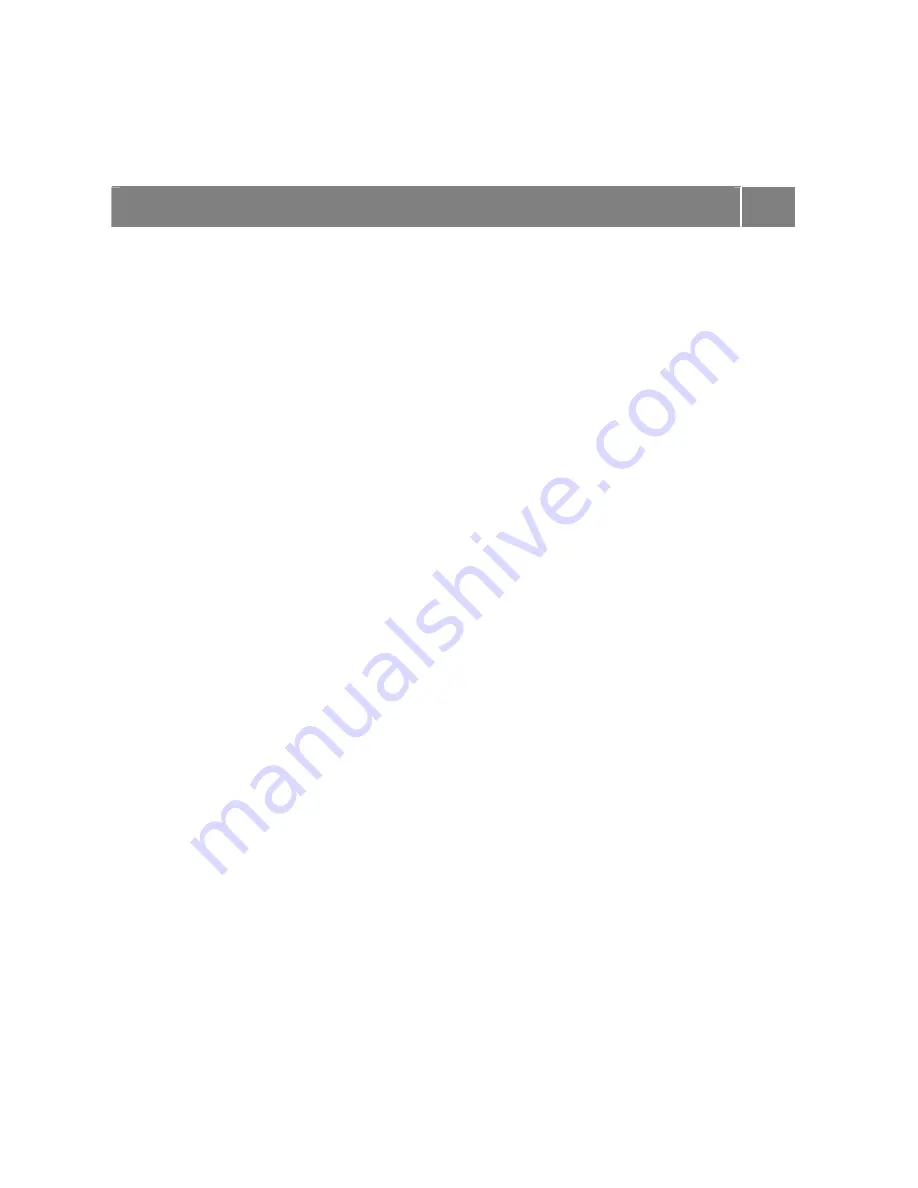
52
Security
•
Basic Input/Output System (BIOS)
- refer to the relevant
BIOS chapter
for more
information on how to set Supervisor and User passwords.
•
Operating System
- Set user accounts and passwords.
For more information, please refer to:
Windows Vista
®
Operating System
Introduction
→
Tips for Using Windows Vista
®
in this Electronic User’s Guide.
Page
33
•
Hardware
- Your notebook may feature a Security Cable slot. This lock may prevent your
notebook from being moved or stolen.
Install an optional Security Cable as follows:
1.
Select the object in the room to which you will secure your notebook. Choose an
immovable piece of furniture or fixture (a table or desk leg with a cross bar).
2.
Take the looped end of the steel cable (For specific models only) and wrap around the
immovable object. Be sure to choose an object that prevents an intruder from slipping the
cable out from under the object.
3.
Feed the locking device through the looped end of the cable.
4.
To install the Security Cable, make sure that the lock is in the unlocked position. To do so,
insert the key into the lock and, holding the locking device stable, turn the key clockwise to
the unlocked position.
5.
Insert the locking device into the Security Cable slot in your notebook. Turn the key 90°
counter-clockwise to lock and remove the key. Check that the Security Cable is secure by
gently pulling on the locking device.






























