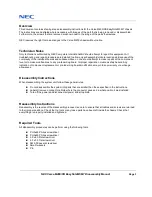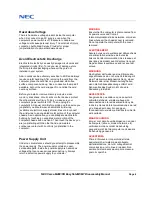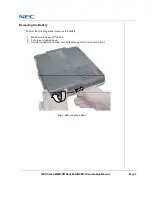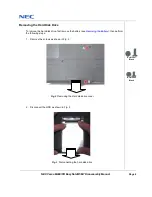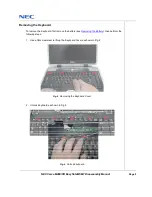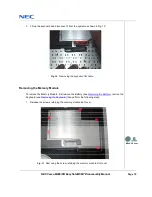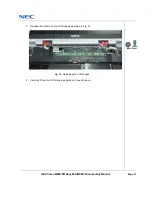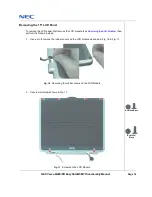NEC Versa M400/PB EasyNoteM5 M7 Disassembly Manual
Page 4
Hazardous Voltage
There is hazardous voltage present inside the computer
when it is connect to an AC supply, even when the
computer’s power switch is off. Exposure to hazardous
voltage could cause personal injury. To avoid risk of injury,
contact an Authorized Service Provider for proper
(un)installation of optional hardware devices.
Avoid Electrostatic Discharge
Electrostatic electricity can easily damage circuit cards and
integrated circuits (ICs). To reduce risk of damage, store
them in protective packaging whenever they are not
installed in your system.
Add-in cards can be extremely sensitive to ESD and always
require careful handling. After removing the card from the
computer, place the card flat on a grounded, static-free
surface, component-side up. Use a conductive foam pad if
available, but not the card wrapper. Do not slide the card
over any surface.
Before you install or remove memory modules, video
memory, disk drives, circuit cards or other devices, protect
them from static electricity. To do so, make sure your
computer’s power switch is OFF. Then, unplug the
computer’s AC power cord. Before picking up the device you
(un)install, you should wear an anti-static wrist wrap
(available at electronic supply stores). Be sure to connect
the wrist wrap to an unpainted metal portion of the computer
chassis. As an alternative, you can dissipate electrostatic
build-up by touching an unpainted metal portion of the
computer chassis with one hand. Then touch the device you
are (un)installing with the other hand, and maintain
continuous contact with it until it is (un)installed in the
computer.
Power Supply Unit
Under no circumstances should you attempt to disassemble
the power supply. The power supply contains no user-
serviceable parts. Inside the power supply are hazardous
voltages that can cause serious personal injury. Always
return a defective power supply to your dealer.
WARNING
Ensure that the computer is disconnected from
its power source and from all
telecommunications links, networks, or modem
lines whenever the chassis cover is removed.
Do not operate the computer with the cover
removed.
AVERTISSEMENT
Assurez-vous que le système est débranché de
son alimentation ainsi que de toutes les
liaisons de télécommunication, des réseaux, et
des lignes de modem avant d’enlever le capot.
Ne pas utiliser le système quand le capot est
enlevé.
WARNUNG
Das System darf weder an eine Stromquelle
angeschlossen sein noch eine Verbindung mit
einer Telekommunikationseinrichtung, einem
Netzwerk oder einer Modem-Leitung haben,
wenn die Gehäuseabdeckung entfernt wird.
Nehmen Sie das System nicht ohne die
Abdeckung in Betrieb.
ADVERTENCIA
Asegúrese de que cada vez que se quite la
cubierta del chasis, el sistema haya sido
desconectado de la red de alimentación y de
todos lo enlaces de telecomunicaciones, de red
y de líneas de módem. No ponga en
funcionamiento el sistema mientras la cubierta
esté quitada.
WAARSCHUWING
Zorg er voor dat alle verbindingen van en naar
de computer (stroom, modem netwerk, etc)
verbroken worden voordat de behuizing
geopend wordt. Zet de computer nooit aan als
de behuizing geopend is.
AVVERTENZA
Prima di rimuovere il coperchio del telaio,
assicurarsi che il sistema sia scollegato
dall’alimentazione, da tutti i collegamenti di
comunicazione, reti o linee di modem. Non
avviare il sistema senza aver prima messo a
posto il coperchio