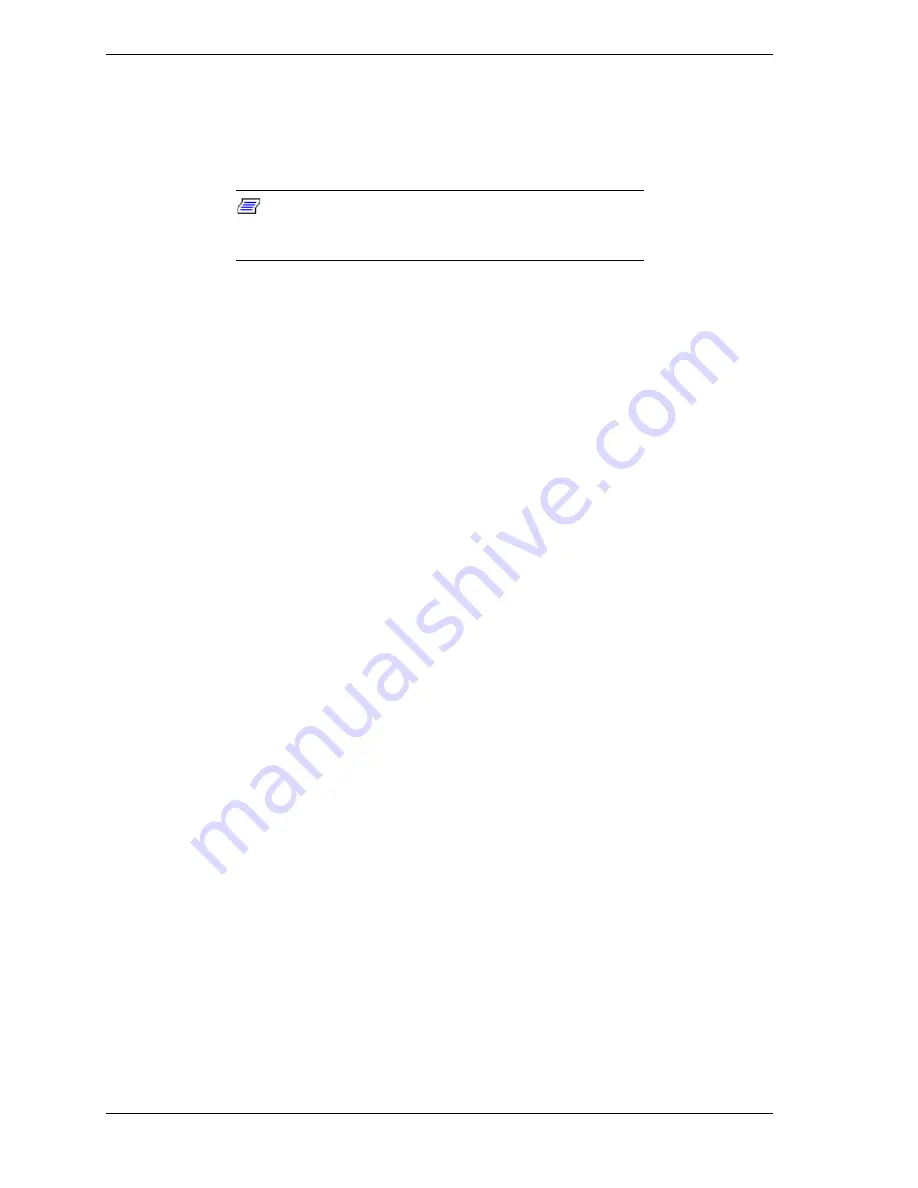
4 NEC Versa LX (AGP Video) Important Information
Installing the Mouse Driver in Windows 95
To successfully install the NEC VersaGlide mouse driver, version 9.03, in the
Windows 95 environment, follow the instructions on the Application and Driver
CD labeled “Installing from the Control Panel.”
Note:
Upon reboot, once the installation is complete,
the mouse may not yet be detected. You may need to reboot
your system again to activate the mouse driver.
Warm Swapping VersaBay III Devices
(Windows 9x)
Your NEC Versa LX includes an option to install a software utility that enables
you to warm swap (while in Suspend mode) among several VersaBay III
devices including, CD-ROM, DVD-ROM, SuperDisk, and the VersaBay III
battery.
Please note that if you install the optional NEC VersaBay Swapping utility on
your computer when running Windows 95, the auto-suspend feature of your
NEC Versa LX is disabled.
Important Information for All Users
This section contains important information for all NEC Versa LX (AGP video)
users.
Rebooting Your System
When powering down your NEC Versa LX system please wait 5 seconds for
your hard disk drive to fully cycle down before powering on. To force a power
down, press and hold the Power button for 4 seconds.
Using Screen Savers
Some third party screen savers are known to cause a system to hang or be
unresponsive. If your screen saver is running and your NEC Versa displays error
messages and/or hangs, reboot your system. The condition is not due to a
malfunction of your NEC Versa notebook. If the error recurs, switch to an
alternate manufacturer’s screen saver that does not cause this condition.
Standard Video Out Port Settings
The Standard video settings for the NEC Versa LX are as follows:
!
NTSC — standard video setting for U.S. and Japan
!
PAL — standard video setting for Europe














