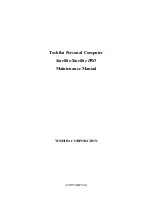2-22 System Configuration and Setup
4.
Use the arrow keys to highlight the “Display BIOS Version” option on the Main Menu. Use
this option to check the currently installed BIOS version and the version of the new
replacement BIOS.
Press any key to return to the Main menu.
5.
Highlight the “Install New BIOS” option and press
Enter
.
6.
Press
Y
and then press
Enter
. After a brief pause, a message appears telling you to remove
the diskette from the floppy drive.
7.
Remove the diskette and press any key to continue. The utility updates the BIOS.
Power off your computer. The next time you power on your computer, you will have the
latest NEC Versa FX computer BIOS revision level.
8.
Enter Setup to restore the default parameter settings.
9.
Be sure to modify any custom settings that you may have configured.
10.
Disable the BIOS flash switch. Change switch 5 back to “OFF” after completing the BIOS
update. For details about enabling and disabling the BIOS flash switch, see the section
earlier in this chapter, “Enabling the BIOS Flash Switch.”
NEC Utilities
NEC CSD provides several programs and routines designed to make your NEC Versa run more
efficiently.
The NEC utilities include:
!
NEC Customize Utility
!
HDPREPEZ Utility
NEC Customize Utility
In Windows 98 systems the NEC Customize utility gives you the option to install or launch:
!
Application and Driver CD — Use this option to install a variety of software
applications, drivers, utilities, internet browsers, and the NEC Info Center.
!
NEC Versa FX Warm Connect Utility — Use this option to take advantage of warm
connecting the CD-ROM drive to your NEC Versa FX computer.
NEC Customize Utility Screen
The NEC Customize utility screen consists of the following.
!
A window at the top half of the screen lists the available options.
!
The window below the options list displays a description of each option when the option
is highlighted.
!
The Launch button initiates a selected option when clicked.
!
The More Info button provides an overview of the NEC Customize utility.
!
The Exit button closes the NEC Customize utility.
Summary of Contents for VERSA FX
Page 1: ...NEC Versa Notebook Computer NEC VERSA FX S E R V I C E A N D R E F E R E N C E M A N U A L...
Page 45: ...3 Disassembly and Reassembly Required Tools and Equipment Disassembly Reassembly...
Page 65: ...5 Illustrated Parts Breakdown Illustrated Parts Breakdown Parts List...
Page 66: ...5 2 Illustrated Parts Breakdown Illustrated Parts Breakdown...
Page 73: ...7 Troubleshooting Quick Troubleshooting Helpful Questions...
Page 82: ...9 Specifications System Components Connector Locations Memory Map Interrupt Controllers...