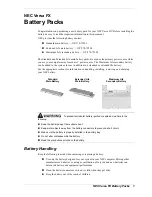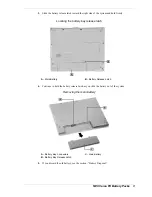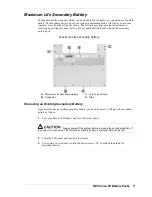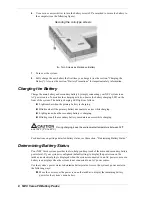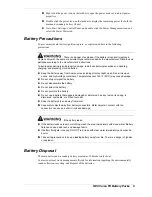8 NEC Versa FX Battery Packs
6.
Use a coin or a screwdriver to turn the battery screws 90° as marked to secure the battery to
the computer (see the following figure).
Securing the coin-type screws
A – Turn Screws as Marked on Battery
7.
Turn over the system.
8.
Fully charge the new battery the first time you charge it (see the section, “Charging the
Battery”). Also see the section, “Battery Precautions” for important safety information.
Charging the Battery
Charge the main battery and secondary battery by simply connecting your NEC system to an
AC power source. To monitor the charging activity, observe the battery charging LED on the
front of the system. The battery charging LED lights as follows:
!
Lights amber when the primary battery is charging.
!
Blinks amber if the primary battery encounters an error while charging.
!
Lights green when the secondary battery is charging.
!
Blinks green if the secondary battery encounters an error while charging.
During charging, keep the environmental temperature between 32°F
and 104°F (0°C to 40°C).
For directions on getting a detailed battery status, see the section, “Determining Battery Status.”
Determining Battery Status
Your NEC Versa system provides tools to help you keep track of the main and secondary battery
power level. If your system is configured (default setting) to display the power icon on the
taskbar, an electrical plug is displayed when the system is connected to an AC power source or a
battery icon displays when the system is not connected to an AC power source.
Use the system’s power meter to determine battery status. Access the system’s power meter in
the following ways:
!
Move the cursor over the power icon on the taskbar to display the remaining battery
power for the system’s main battery.