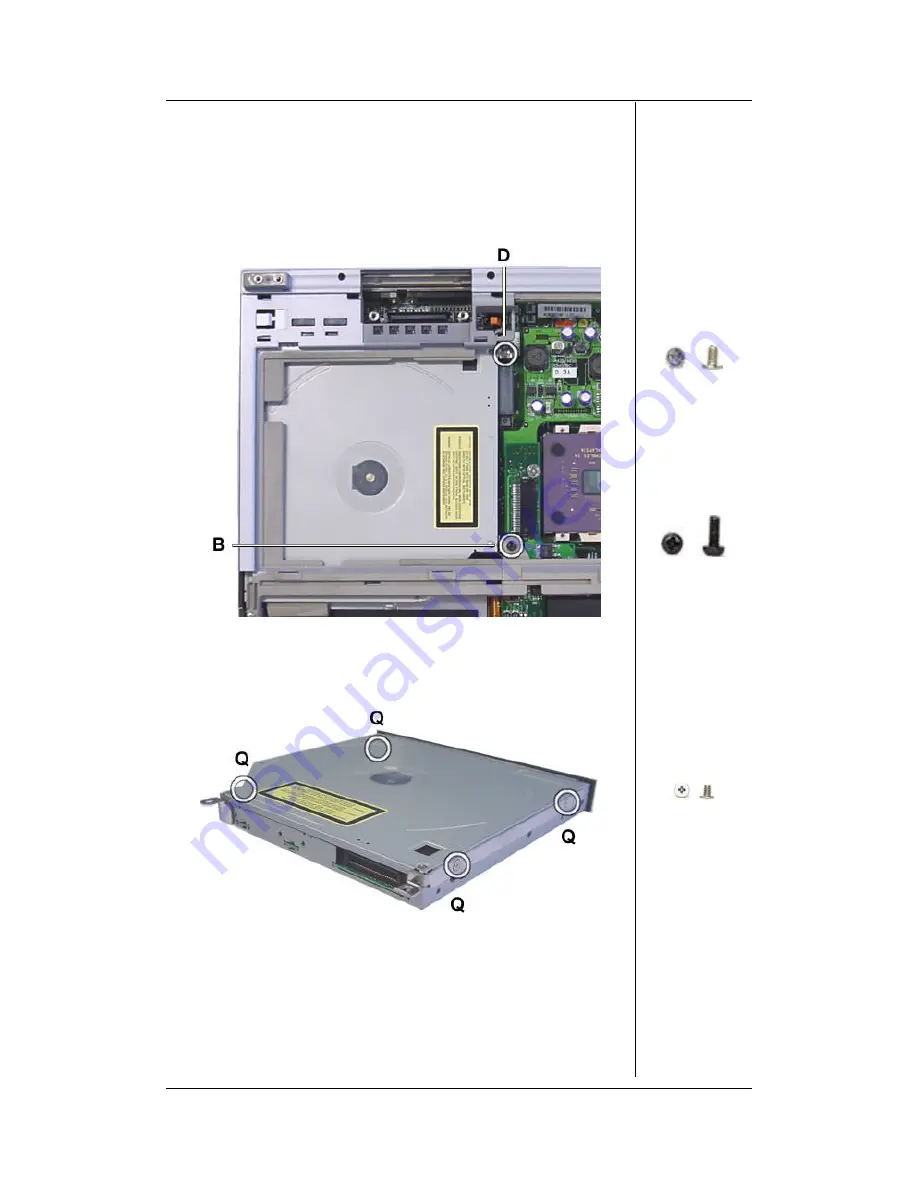
Disassembly and Reassembly - 11
12. CD-ROM Drive
Remove the CD-ROM drive as follows:
a.
Remove the two CD-ROM drive screws (1xD, 1xB).
b.
Slide out the CD-ROM drive.
Fig. 17: Removing the CD-ROM drive.
c.
Remove the four screws (4xQ) that hold the bracket.
d.
The brackets are now free.
Fig. 18: The CD-ROM bracket.
13. Top Cover
The procedure below describes how to remove the top cover:
a.
Remove the eight screws of the top cover (4xA, 4 at top) (1xM
below right) (2xB, centre right, near power switch) (1xR, at
bottom left).
b.
Take away the top cover
D
B
Q


















