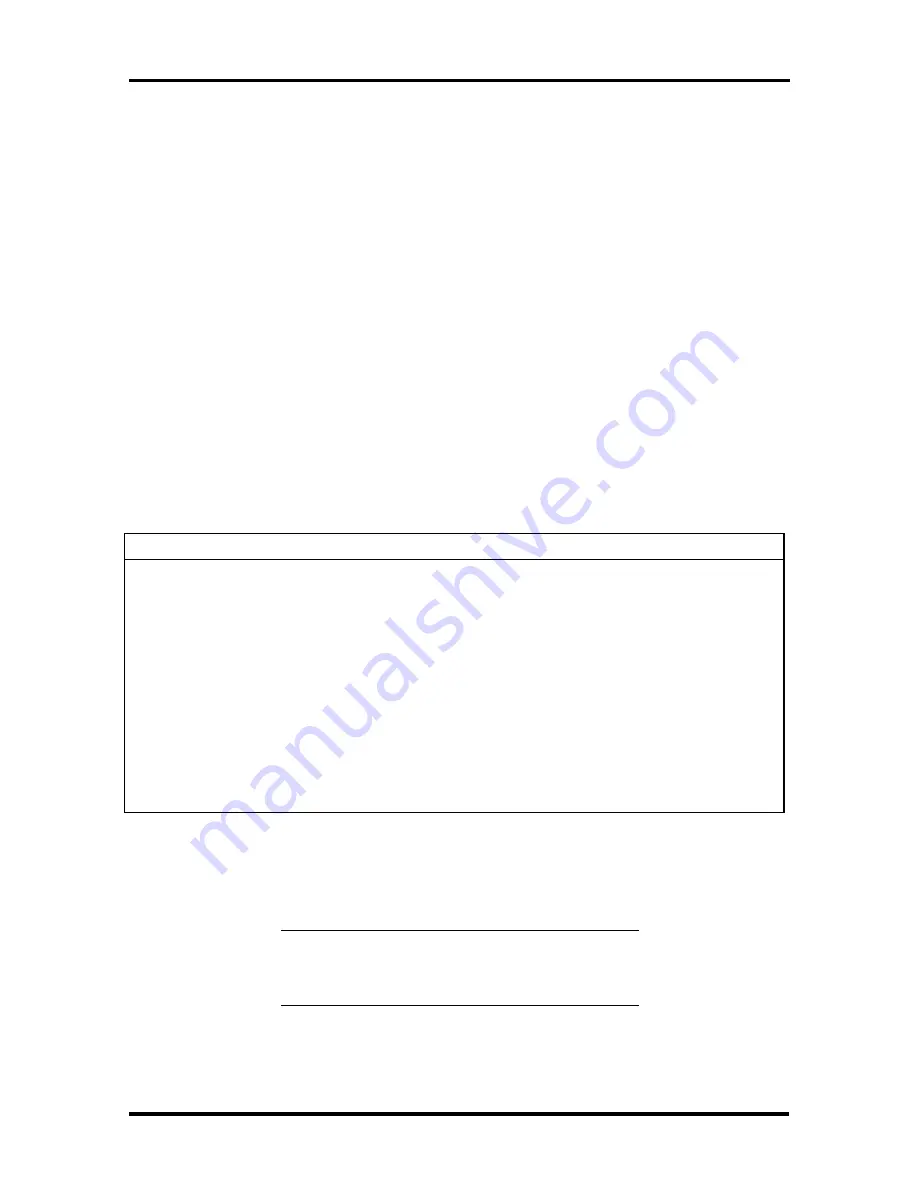
Setup and Operation 2-11
Setup Screen
The Setup screens have four main areas of information. These include:
Top Line of the Screen — contains user-selectable menu options.
Left Half of the Screen — provides current parameter information. Selecting a pa-
rameter from the list (using the menu bar) toggles through selectable parameter
settings.
Right Half of the Screen
— describes each parameter and the available settings.
Bottom Line of the Screen — displays the keys that you can use to move the cur-
sor or to select a particular function, such as saving parameters and exiting the
menu.
Setup Keys
Refer to Table Section 2-5 for a description of Setup Key functions.
Table Section 2-5 Setup Key Functions
Key
Function
Tab
Moves cursor to another field in the menu. For example, pressing
Tab moves the cursor up or down a list of current parameters.
Up or down arrow
Selects fields in the current menu.
Pg Up/Pg Down
Moves to previous/next page on scrollable menus.
-
Selects lower/higher value.
F9
Loads factory-installed Setup default values.
F10
Restores previous values from CMOS.
Esc
Opens Exit screen
Enter
Selects the parameter sub menu.
CHANGING/SETTING PARAMETER SETTINGS
Use the following steps to set or change parameter settings:
NOTE:
Selecting incorrect values may cause a
system boot failure. Load Setup default values to
recover.
1.
Select a parameter menu from the menu bar by moving the cursor to the word
that represents the screen you want to display.






























