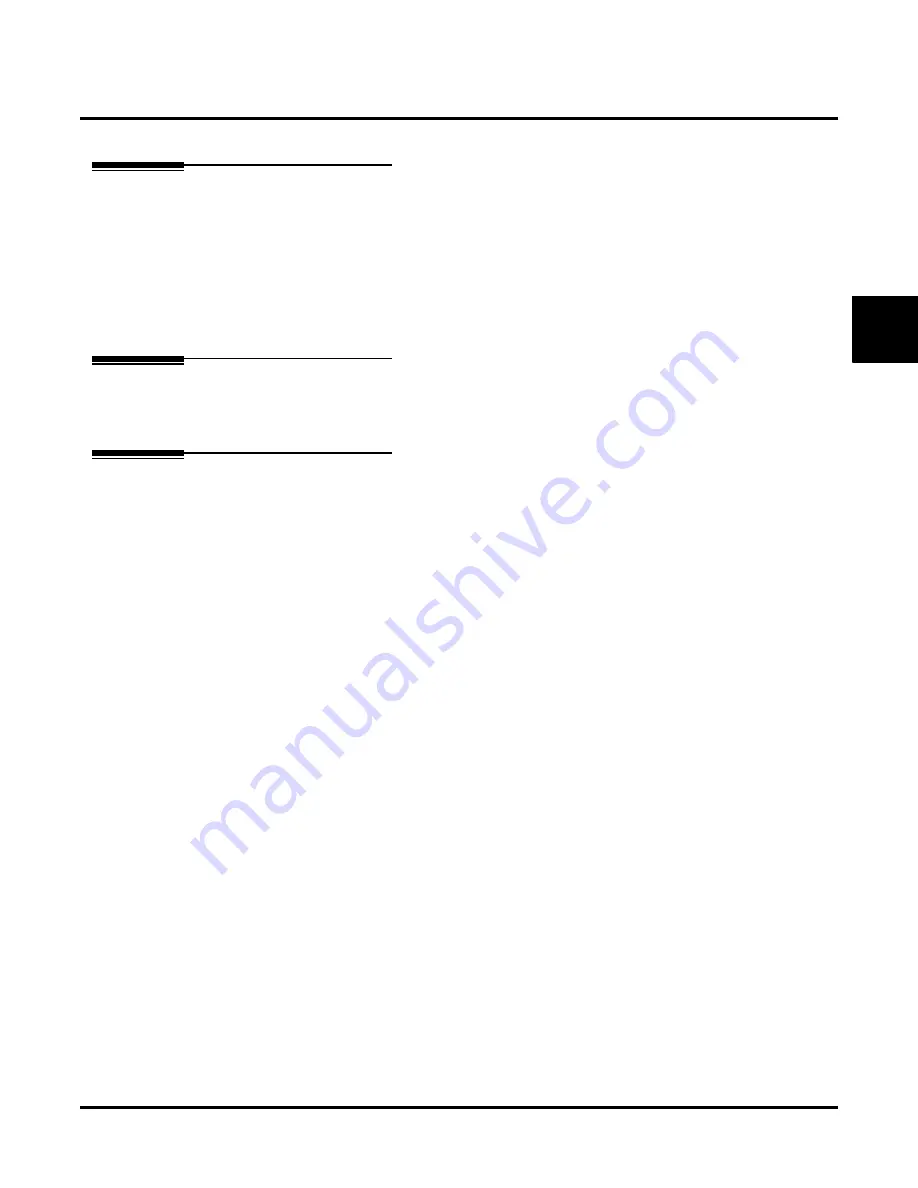
Broadcast Message
UX Mail Manual
Chapter 2: Features
◆
75
2
Broadcast Message
Description
A prerecorded Broadcast Message automatically plays to each Subscriber, Guest, Message Center, or Net-
work Mailbox user when they log into their mailbox. It also plays to a user that calls a Future Delivery Mail-
box to listen to any undelivered messages. Broadcast Message is typically used for important company
announcements. For example, the personnel manager could record a Broadcast Message announcing an
important promotion. Whenever a user logs onto their mailbox, they will hear the promotion announcement.
The System Administrator can record the Broadcast Message. Once recorded, the Broadcast Message plays
at mailbox log on until the System Administrator deletes it.
Related Features
Only a System Administrator can record the Broadcast Message.
Programming
No additional programming required.
Summary of Contents for UX5000
Page 18: ...Table of Contents xvi Table of Contents UX Mail Manual ...
Page 46: ...Some Common UX Mail Applications 28 Installation UX Mail Manual ...
Page 243: ...Message Retention UX Mail Manual Chapter 2 Features 225 2 ...
Page 313: ...Transfer to an ACD Group UX Mail Manual Chapter 2 Features 295 2 Operation N A ...
Page 328: ...Welcome Message 310 Chapter 2 Features UX Mail Manual ...
Page 361: ...Customize Distribution Lists UX Mail Manual Chapter 3 Programming 343 3 Remove Add List ...
Page 516: ...Reports Mailbox Options Report 498 Chapter 3 Programming UX Mail Manual Subscriber Mailbox ...
Page 528: ...Reports Auto Attendant Trunk Report 510 Chapter 3 Programming UX Mail Manual ...
Page 542: ...Tools Updates 524 Chapter 3 Programming UX Mail Manual Updates Description Not used ...
















































