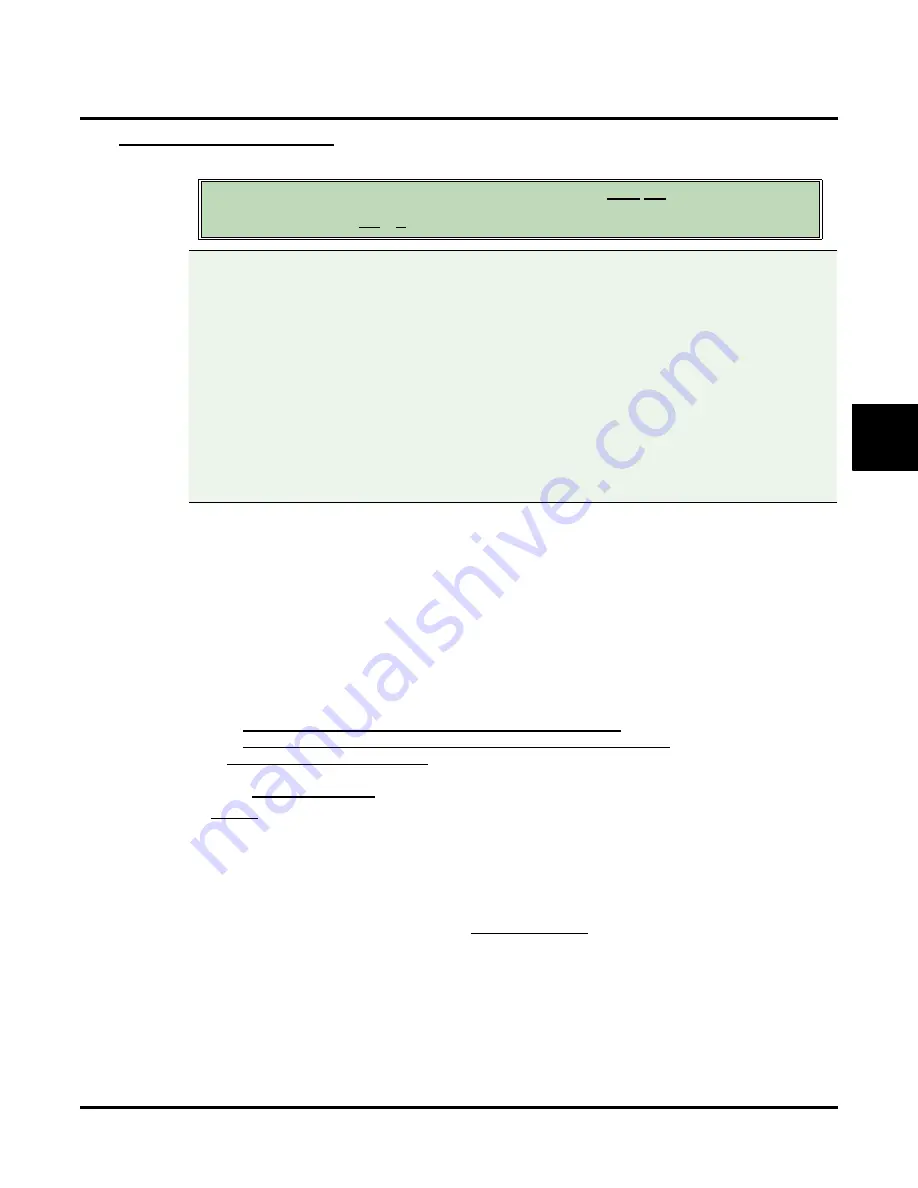
Customize
Mailbox Options: Guest: [Message Notification]
UX Mail Manual
Chapter 3: Programming
◆
375
3
[Message Notification]
Notification Phone Number
Use this option to enter the Message Notification callout numbers from the UX Mail Administrator, rather than
having the Guest Mailbox user enter the numbers from their extension. The callout numbers you enter in this
option override the mailbox user entries and visa versa. Keep the following in mind when entering numbers:
●
Internal
(extension numbers) are 3 or 4 digits long, depending on UX5000 programming.
●
Local
numbers are 5-8 digits long.
●
Long distance
numbers are longer than 8 digits.
●
You can enter up to
3 callout numbers
(corresponding to Indexes 1-3). The number that is active for
notification depends on how the mailbox user has activated Message Notification using the
OP
+
N
options.
●
For unique applications, you can override the
Call Type
option for the number you enter. Refer to
Call
Type
below for more.
●
Normally,
trunk access digits
for callouts are entered in the following options. If you prefer, the call-
out numbers can contain the access digits and the following options can be left blank.
-
C
USTOMIZE
: T
ENANT
O
PTIONS
-
C
USTOMIZE
: T
ENANT
O
PTIONS
.
●
If entering a digital pager number, append the number with several pauses (P). The pauses give the
pager service time to answer.
●
for more.
Options
●
Digits
(30 maximum, using 0-9, # and *)
●
N
(None)
●
A
(Analyzed pause)
This command waits for 4 seconds, and then continues if busy tone or reorder tone are not detected.
●
F
(Flash)
This command hook flashes the voice mail port, which places it on Hold.
- To set the duration of the Flash, go to
●
M
(Monitored pause)
This command waits for 2 seconds, and then continues if busy tone or reorder tone are not detected.
●
P
(Pause)
This command waits for 2 seconds and then continues. You can enter a pause command anywhere in
the dial string.
●
S
(Wait for sound)
This command waits 2 seconds for any constant sound (such as non-standard dial tone), and continues
if sound is detected.
Entering Message Notification numbers in this option does not enable Message
Notification for the mailbox. The Guest Mailbox user must log onto their mailbox and use
the OP + N options to activate Message Notification.
Compatibility Guidelines:
■
The default entry for this option is None
■
The following special characters can be entered in the notification number for readability.
( (left parenthesis)
) (right parenthesis)
- (dash)
/ (forward slash)
space
: (colon)
; (semi-colon)
. (period)
, (comma)
\ (back slash)
= (equal)
_ (underscore)
Summary of Contents for UX5000
Page 18: ...Table of Contents xvi Table of Contents UX Mail Manual ...
Page 46: ...Some Common UX Mail Applications 28 Installation UX Mail Manual ...
Page 243: ...Message Retention UX Mail Manual Chapter 2 Features 225 2 ...
Page 313: ...Transfer to an ACD Group UX Mail Manual Chapter 2 Features 295 2 Operation N A ...
Page 328: ...Welcome Message 310 Chapter 2 Features UX Mail Manual ...
Page 361: ...Customize Distribution Lists UX Mail Manual Chapter 3 Programming 343 3 Remove Add List ...
Page 516: ...Reports Mailbox Options Report 498 Chapter 3 Programming UX Mail Manual Subscriber Mailbox ...
Page 528: ...Reports Auto Attendant Trunk Report 510 Chapter 3 Programming UX Mail Manual ...
Page 542: ...Tools Updates 524 Chapter 3 Programming UX Mail Manual Updates Description Not used ...
















































