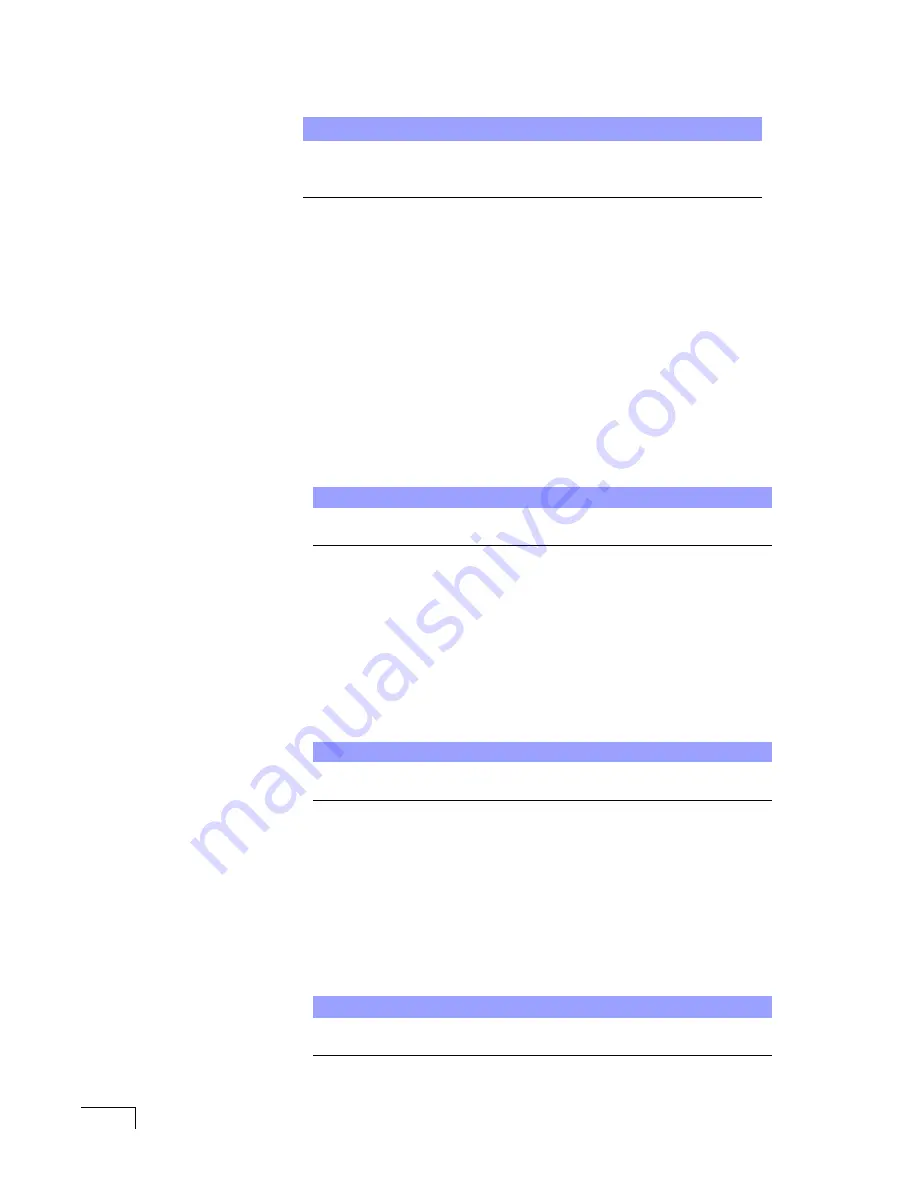
UNIVERGE UM8500 I
NTEGRATION
G
UIDE
30
Setting up
Cisco
CallManager
Follow the procedures in this section to set up CallManager to work with UM8500.
To install Cisco CallManager
1
Insert the Cisco CallManager Installation disc into the disc drive on the
CallManager server.
2
If the startup program starts automatically, follow the screen prompts.
Otherwise, run
Setup.exe
from the disc.
3
After the installation is complete, open Cisco online Help. Click
Start
, then
select
Programs
>
Cisco CallManager 3.2
>
Cisco Help
>
System
Guide
. The Cisco Help appears in Internet Explorer.
4
In the left frame, select
Getting Started
>
Installing
.
5
Follow the procedures for installing and configuring Cisco CallManager. Do
not perform the last step until the following procedures have been
performed:
■
” procedure, below
■
To add TAPI phone lines to Cisco CallManager
” procedure, below.
To disable call waiting
1
On the Cisco CallManager server, click
Start
, then select
Programs
>
Cisco
CallManager 3.2
>
CallManager Administration
.
2
On the Cisco CallManager Administration toolbar, click
Configuration
. The
System screen appears.
3
Scroll down to the System Parameters area, and click
Configure
.
4
Confirm that Call Waiting Enable is set to
Off
. If not, click
Off
, then click
Update
to save the change.
To add TAPI phone lines to Cisco CallManager
1
On the Cisco CallManager server, click
Start
, then select
Programs
>
Cisco
CallManager 3.0
>
CallManager Administration
.
2
On the Cisco CallManager Administration toolbar, click
Configuration
. The
System screen appears.
3
Click
Device Wizard
. The Device Wizard–New screen appears.
4
Follow the screen prompts, and enter the values shown in the table on the
following page.
NOTE
The Cisco CallManager Installation disc is not shipped with
UM8500. If you do not have the installation disc, contact the Cisco
reseller.
CAUTION
Do not install the Cisco Messaging interface. It can cause UM8500
to malfunction.
NOTE
Call waiting must be disabled for UM8500 TAPI ports, but call
waiting can be enabled for other devices if required.
NOTE
If it is expected that the system will need more TAPI lines, and
there are enough licenses available, add the additional lines now.
Summary of Contents for UNIVERGE UM8500
Page 1: ......
Page 28: ...UNIVERGE UM8500 INTEGRATION GUIDE 18 ...
Page 62: ...UNIVERGE UM8500 INTEGRATION GUIDE 52 ...
Page 68: ...UNIVERGE UM8500 INTEGRATION GUIDE 58 ...
Page 94: ...UNIVERGE UM8500 INTEGRATION GUIDE 84 ...
Page 104: ...UNIVERGE UM8500 INTEGRATION GUIDE 94 ...
Page 114: ...UNIVERGE UM8500 INTEGRATION GUIDE 104 ...
Page 120: ...UNIVERGE UM8500 INTEGRATION GUIDE 110 ...
Page 126: ...UNIVERGE UM8500 INTEGRATION GUIDE 116 ...
Page 146: ...UNIVERGE UM8500 INTEGRATION GUIDE 136 ...
Page 164: ...UNIVERGE UM8500 INTEGRATION GUIDE 154 For a SPADLIC A trunk board ...
Page 172: ...UNIVERGE UM8500 INTEGRATION GUIDE 162 ...
Page 188: ...UNIVERGE UM8500 INTEGRATION GUIDE 178 ...
Page 193: ...NEC NEAX 2400 OR NEC SV7000 WITH LAN MCI 183 For a SPADLIC A trunk board ...
Page 222: ...UNIVERGE UM8500 INTEGRATION GUIDE 212 ...
Page 230: ...UNIVERGE UM8500 INTEGRATION GUIDE 220 ...
Page 276: ...UNIVERGE UM8500 INTEGRATION GUIDE 266 ...
Page 290: ...UNIVERGE UM8500 INTEGRATION GUIDE 280 ...
Page 302: ...UNIVERGE UM8500 INTEGRATION GUIDE 292 ...
Page 312: ...UNIVERGE UM8500 INTEGRATION GUIDE 302 ...
Page 336: ...UNIVERGE UM8500 INTEGRATION GUIDE 326 ...
Page 342: ...UNIVERGE UM8500 INTEGRATION GUIDE 332 ...






























