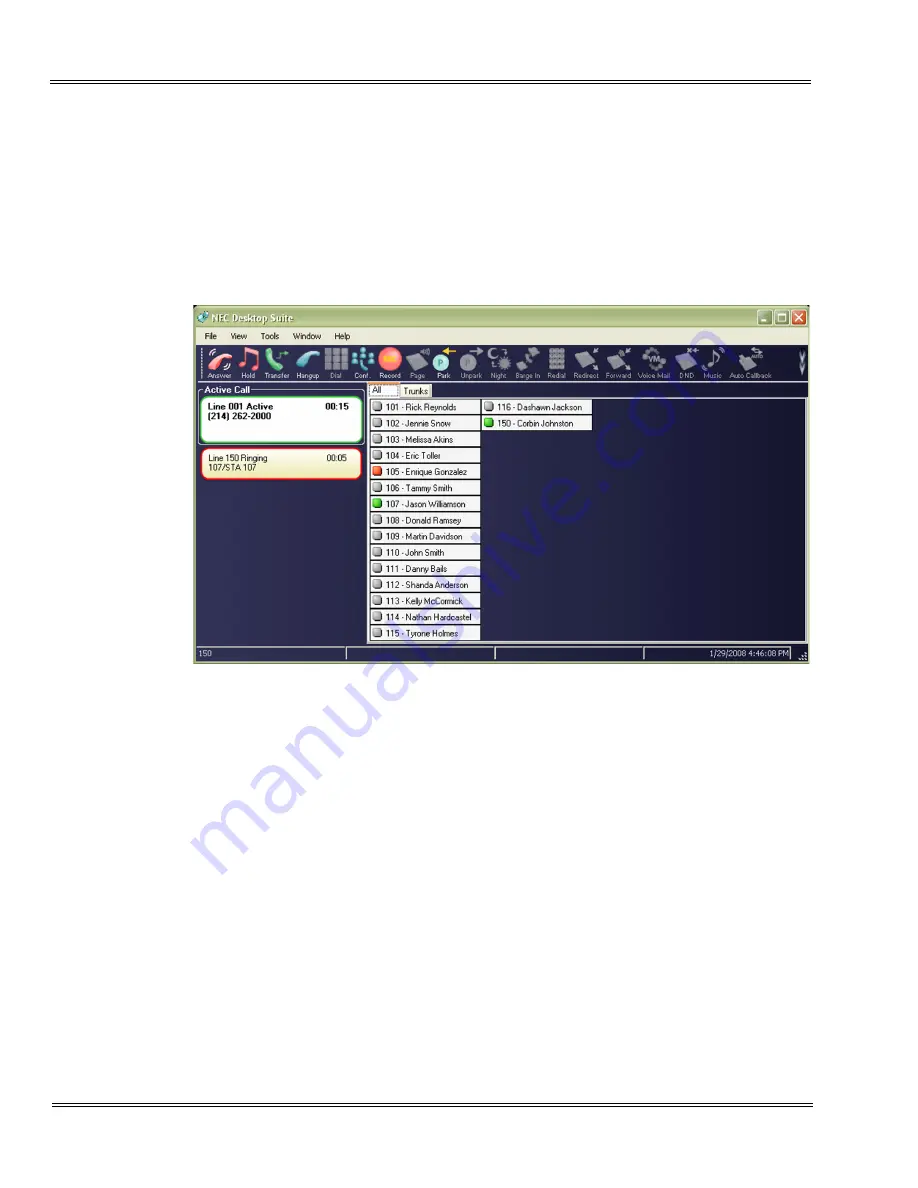
3 - 2
Desktop Application Startup
___________________________________________________________________________________
___________________________________________________________________________________
Issue 1.0
SV8100
S
ECTION
1
F
ULL
W
INDOW
M
ODE
This UI mode presents valuable information about the current call activity and
provides easy access to the basic operations required by the attendant. Using either
the mouse or keyboard, the user can quickly move between the different areas of the
screen to dispatch callers, search the company directory, and view the status of the
individual lines. An example of the Full Window Mode is shown in
.
The main screen consists of the following areas:
Each of these screen regions is further described in the following sections.
Figure 3-1 Full Window Mode Screen
Title Bar and Main Menu
Provides the standard windows controls and access to standard
operations and utilities through the pull-down menus.
Function Toolbar
Provides quick access to the most commonly used call processing
and attendant functions.
Active Call List
Displays information about the current call, a list of all calls currently
active on the console, and active Quick Messages.
BLF/DSS Area
Provides the Busy Lamp field and Direct Station Select functionality,
comparable to a DSS module. Also includes a special tab for Speed
Dial numbers.






























