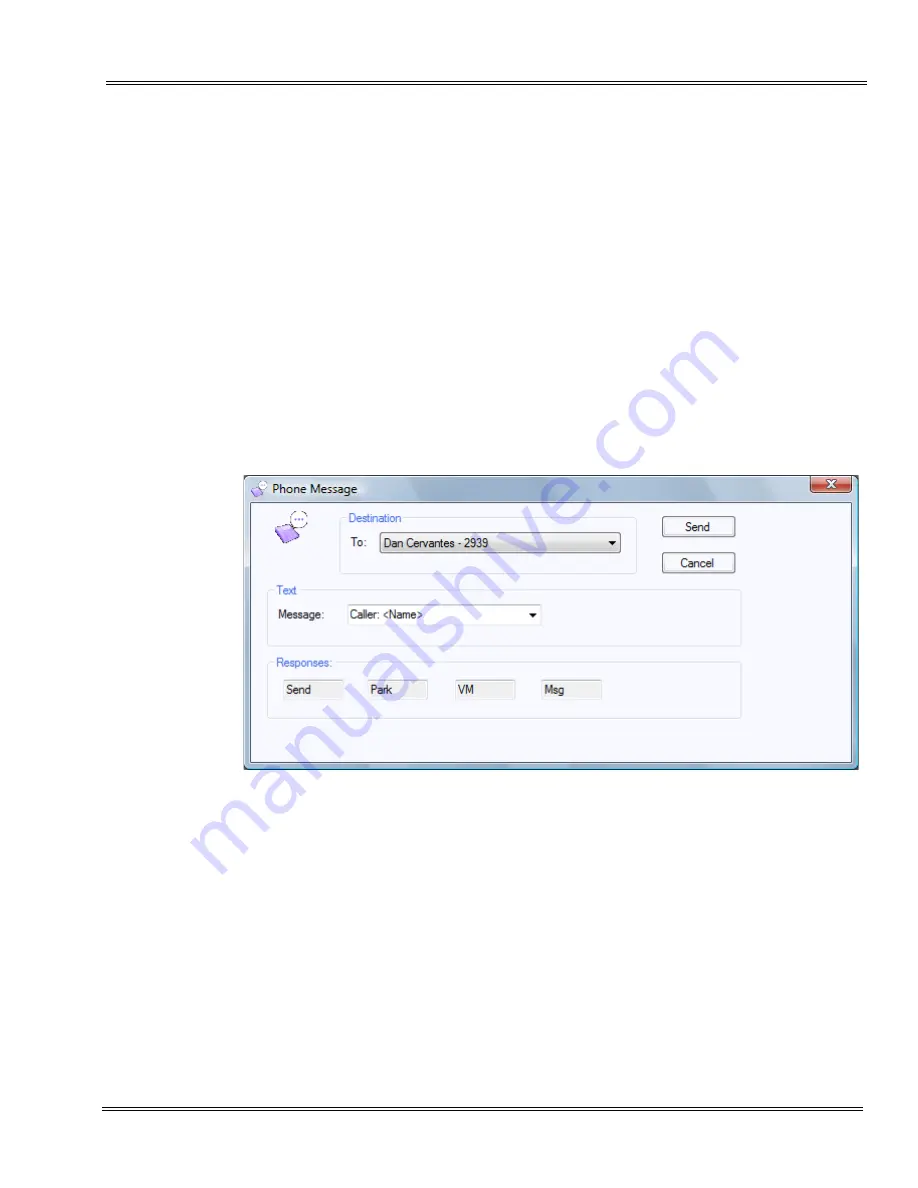
SV8100
Issue 1.0
Desktop Applications
6 - 9
___________________________________________________________________________________
___________________________________________________________________________________
S
ECTION
7
P
HONE
M
ESSAGING
Attendant level users who have enabled the Shared Services have the ability to send
Phone Messages to other users. Phone Messages can be sent from the attendant to
any extension on the phone system. The Phone Message is shown as a short text
message on the phone display, allowing the user to respond using the softkeys.
The Phone Message component has the same functionality as in the IPK II PC
Attendant. The attendant can initiate this function from the toolbar, directory, or BLF
panel, in exactly the same manner as the IPK II PC Attendant. Phone Messages and
responses are tracked in the Active Call panel in the Full Window mode.
7.1
Sending and Receiving Phone Messages
Select the Phone Message function to display the following menu (refer to
Select the Destination for the message in the
To
field. The available
destinations include all of the active phone devices on the system.
The user selects the text to be sent by selecting one of the predefined
messages in the
Message
list or entering text manually in this field.
The four
Responses
fields indicate the predefined responses that are
displayed to the recipient above the softkeys.
Click the
Send
button to deliver the message to the specified destination.
When a Phone Message is received by a user, the message is displayed
on the phone display and the phone beeps.
Figure 6-7 Phone Message Menu






























