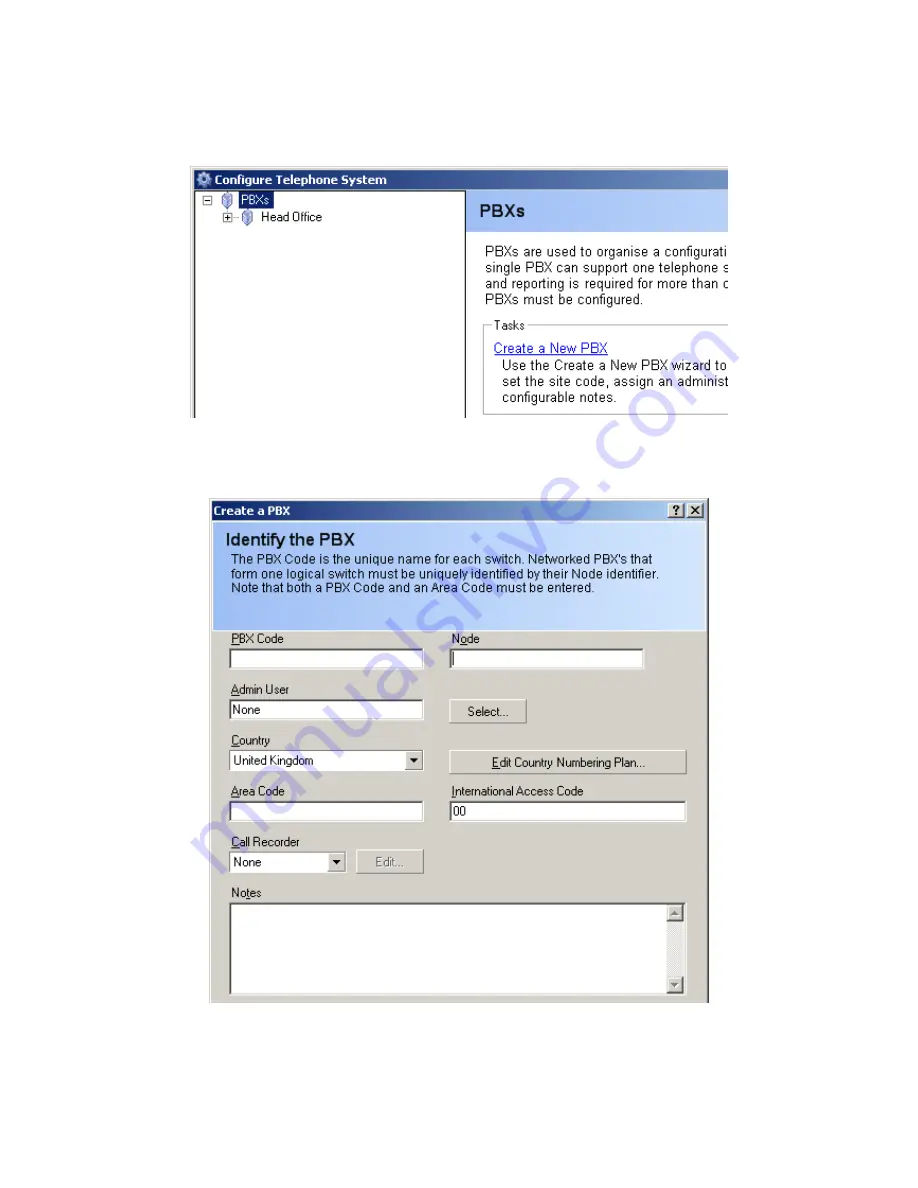
Once the license has been installed and the Config import has been completed for the first PBX, login
to MyCalls as an Enterprise Administrator. From the Configure menu, select Telephone System.
Click Create a New PBX.
Enter a name of the PBX in the PBX code box, set the Country, the Area code and the International
Access code as required. Enter a node number, each PBX must have a unique node number with the
Enterprise. Once you have entered all the details, click OK.
Repeat this procedure for each PBX that will be added into MyCalls.



























