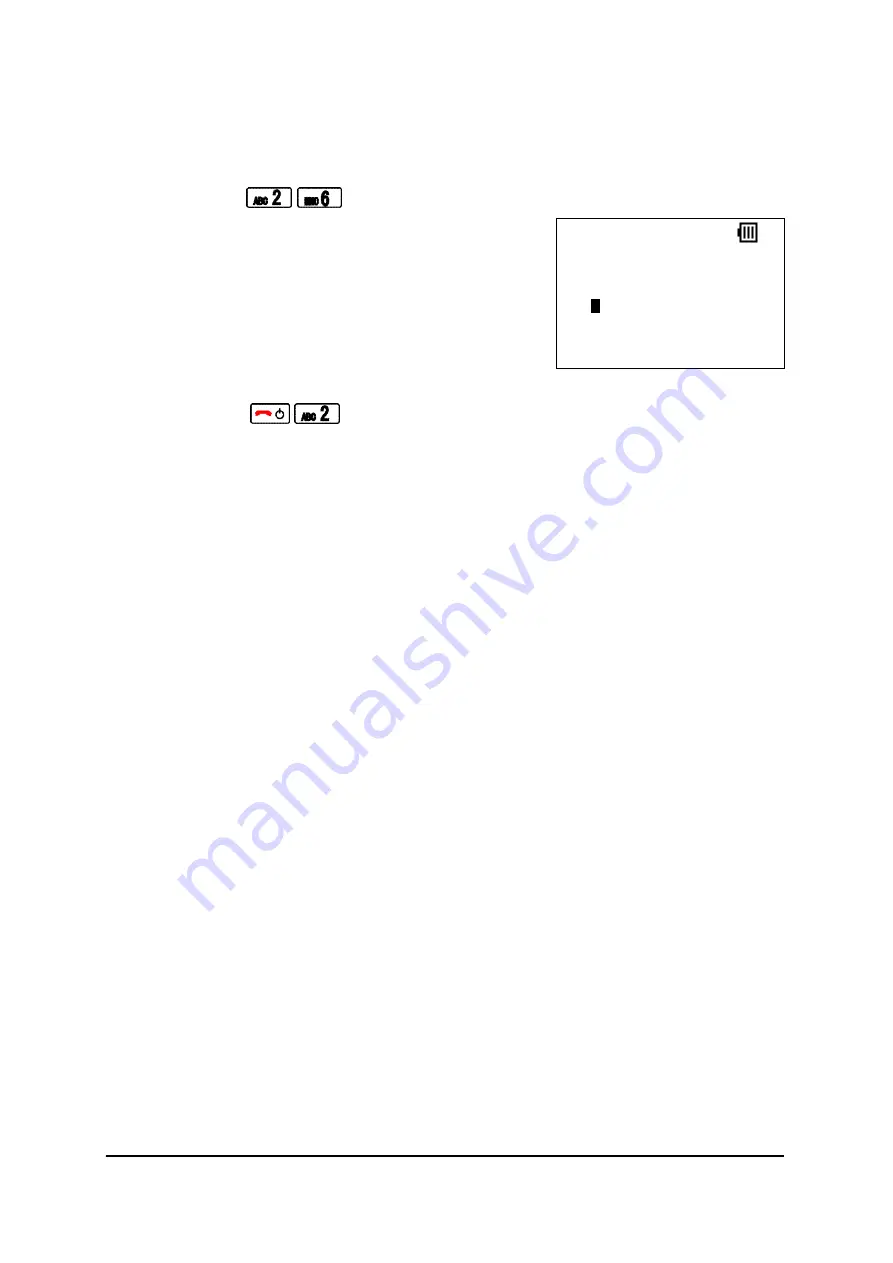
NEC Infrontia Confidential
26
Set the Phone No.:
Factory Default: 240
STEP1: Go to “Config” menu. (
See “PLACE THE PHONE IN CONFIG MODE”
)
STEP2: Press to go to Phone No. edit screen.
STEP3: Edit Phone No. and then press “OK” soft key.
STEP4: Press to save.
NOTE:
Phone No. you set will be displayed in Standby mode screen.
Phone No.
12 OK Clear
240
Summary of Contents for UNIVERGE MH240
Page 2: ...N E C I n f r o n t i a C o n f i d e n t i a l...
Page 4: ...N E C I n f r o n t i a C o n f i d e n t i a l...
Page 6: ...N E C I n f r o n t i a C o n f i d e n t i a l ii This page is for your notes...
Page 34: ...N E C I n f r o n t i a C o n f i d e n t i a l 28 This page is for your notes...
Page 42: ...N E C I n f r o n t i a C o n f i d e n t i a l 36 This page is for your notes...
Page 43: ...N E C I n f r o n t i a C o n f i d e n t i a l...



























