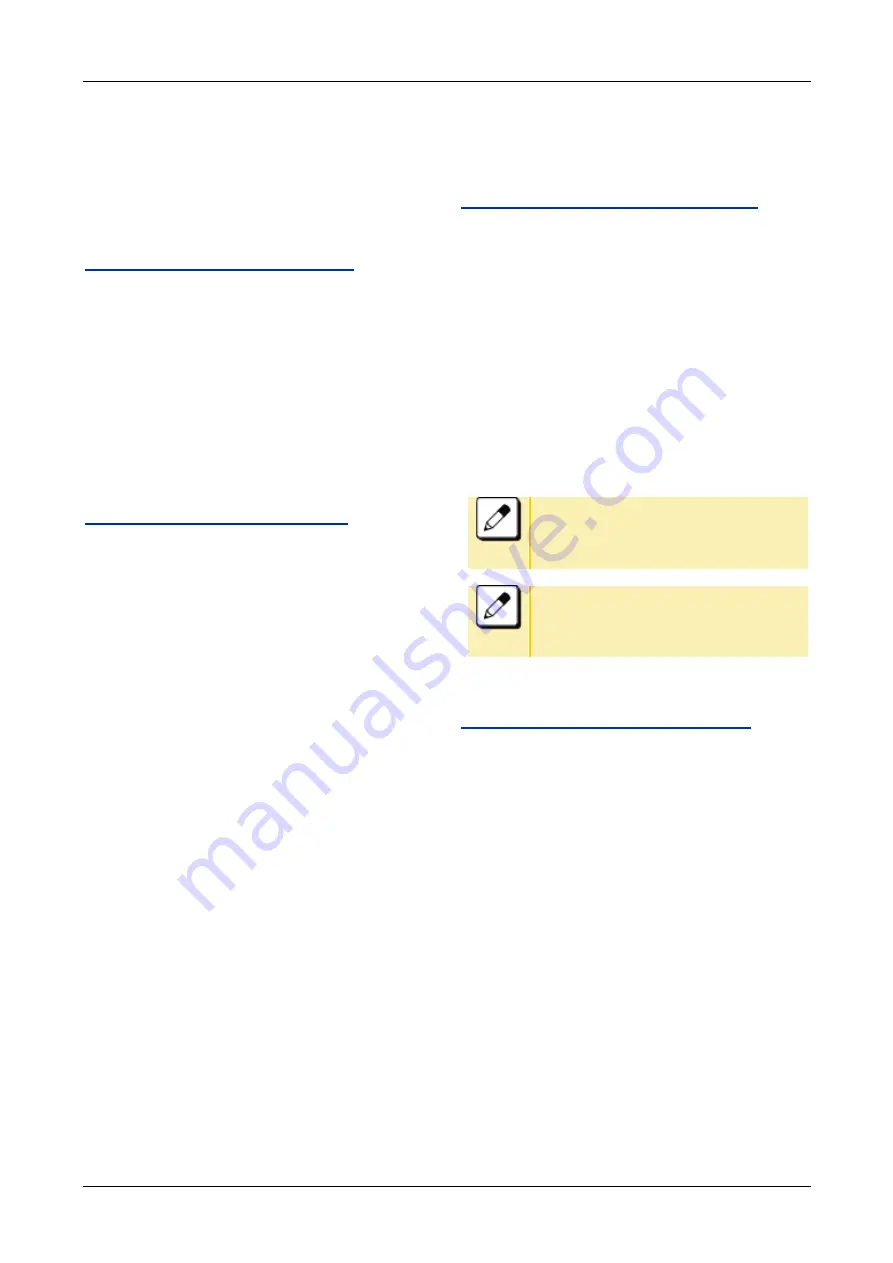
FEATURE OPERATION
59
MAKING A CALL
This section explains Preset Dialing. Before
making a call, the terminal user can verify the
dialed number displayed on the LCD. When a
wrong number is entered, the user can correct
the number before originating the call.
TO MAKE AN EXTERNAL CALL
Following explains how to make an external call.
1.
Dial a desired number after dial the Central Office
access code.
2.
Press Speaker key
Originate a call
Speaker key lamp lights red.
TO MAKE AN INTERNAL CALL
Following explains how to make an external call.
1.
Dial a desired number.
2.
Press Speaker key.
Originate a call
Speaker key lamp lights red.
ANWERING A CALL
This section explains how to answer a call with
Answer key.
TO ANSWER AN EXTERNAL CALL
1.
While hearing a ringing tone,
Call Indicator Lamp lights red.
Line key lamp lights red.
2.
Press Answer key.
Call Indicator Lamp goes off.
Speaker key lamp lights red.
Line key lamp lights green.
3.
Lift the handset to answer the call.
It is possible to answer a call by
pressing Line key that is flashing
instead of Answer key.
It is possible to answer a call by lifting
handset and then pressing Answer key
or Line key.
TO ANSWER AN INTERNAL CALL
Following explains how to make an external call.
1.
While hearing a ringing tone,
Call Indicator Lamp lights red.
Line key lamp lights red.
2.
Press Answerer key.
Call Indicator Lamp goes off.
Speaker key lamp lights red.
Line key lamp lights green.
3.
Lift the handset to answer the call.






























