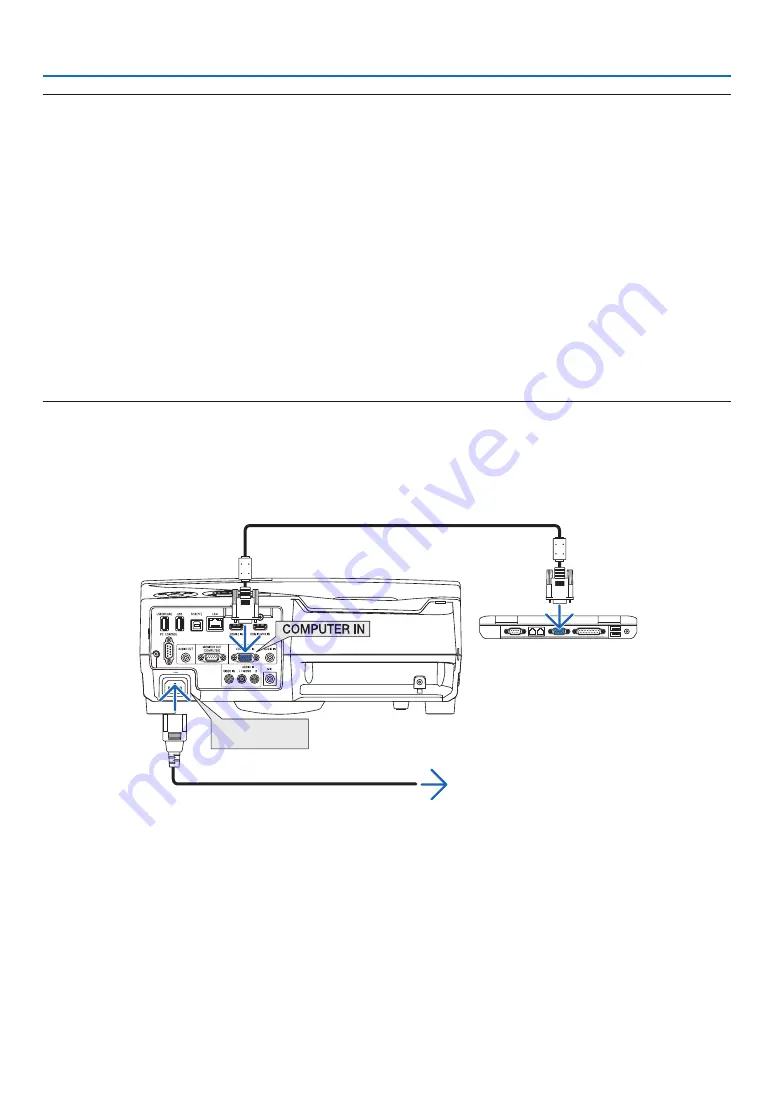
108
7. User Supportware
TIP:
Uninstalling Virtual Remote Tool
Preparation:
Exit Virtual Remote Tool before uninstalling. To uninstall Virtual Remote Tool, the Windows user account must have
“Administrator” privilege (Windows 8.1, Windows 8, Windows 7 and Windows Vista) or “Computer Administrator”
privilege (Windows XP).
• For Windows 8.1, Windows 8, Windows 7 and Windows Vista
1 Click “Start” and then “Control Panel”.
The Control Panel window will be displayed.
2 Click “Uninstall a program” under “Programs”
The “Programs and Features” window will be displayed.
3 Select Virtual Remote Tool and click it.
4 Click “Uninstall/Change” or “Uninstall”.
• When the “User Account Control” windows is displayed, click “Continue”.
Follow the instructions on the screens to complete the uninstallation.
Step 2: Connect the projector to the computer
1 Use the supplied computer cable (VGA) to connect the COMPUTER IN terminal of the projector directly
with the monitor output terminal of the computer.
2 Connect the supplied power cord to the AC IN of the projector and the wall outlet.
The projector is in the standby condition.
AC Input
Supplied computer cable (VGA)
→
To wall outlet
Power cord (supplied)
TIP:
• When Virtual Remote Tool starts for the first time, “Easy Setup” window will be displayed to navigate your connections.
















































