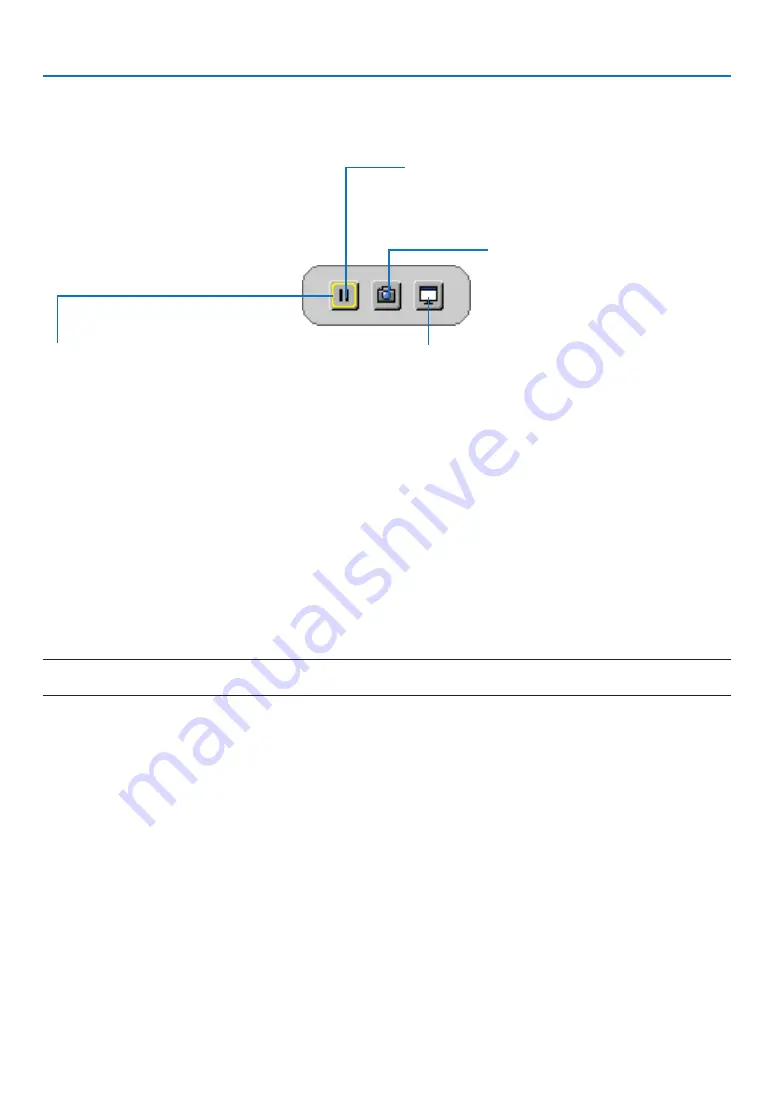
27
3. Convenient Features
Saving the projected screen images temporarily on the build-in memory/Screen Capture
Once the FREEZE button is pressed, the Screen Capture menu is indicated at the left bottom of the screen. If no
operation is performed for 3 seconds, the menu will disappear and a picture will freeze.
CAPTURE & INTERACTIVE WHITEBOARD
Capture the projected screen image and boot up the inter-
active whiteboard.
FREEZE
A picture will freeze by press. Press again to resume mo-
tion.
CAPTURE
Temporarily save the projected screen image
on the projector’s built-in memory. The built-
in memory is called “the Projector Memory”.
FOCUS
Shows the current selection that is surrounded by yellow
lines. Use
◀
or
▶
button for moving to other options.
• It is possible to call out the captured display screen utilizing the VIEWER in the APPS MENU or the web-sharing
function. Moreover, the web-sharing function enables to save the captured screen image onto terminals as a com-
puter and a smart phone that are connected by the network.
• You may not select the CAPTURE icon depending on the input terminals or signals. In the below conditions, you
cannot select the CAPTURE icon.
• When the VIDEO-IN is selected as the input terminal and the input signal has contents protection.
• When the HDMI/MHL is selected as the input terminal and the input signal has contents protection (HDCP).
• During playing the motion picture thru the VIEWER.
• When the Miracast is selected from the APPS MENU.
• The format of the captured screen image is as follows:
• Format: JPEG
• Resolution: 1280 × 800 dots (Panel resolution of the projector)
• File prepared date and time: Date and time set on the projector
NOTE:
• The captured pictures will be deleted from the projector memory when the projector is turned off.
















































