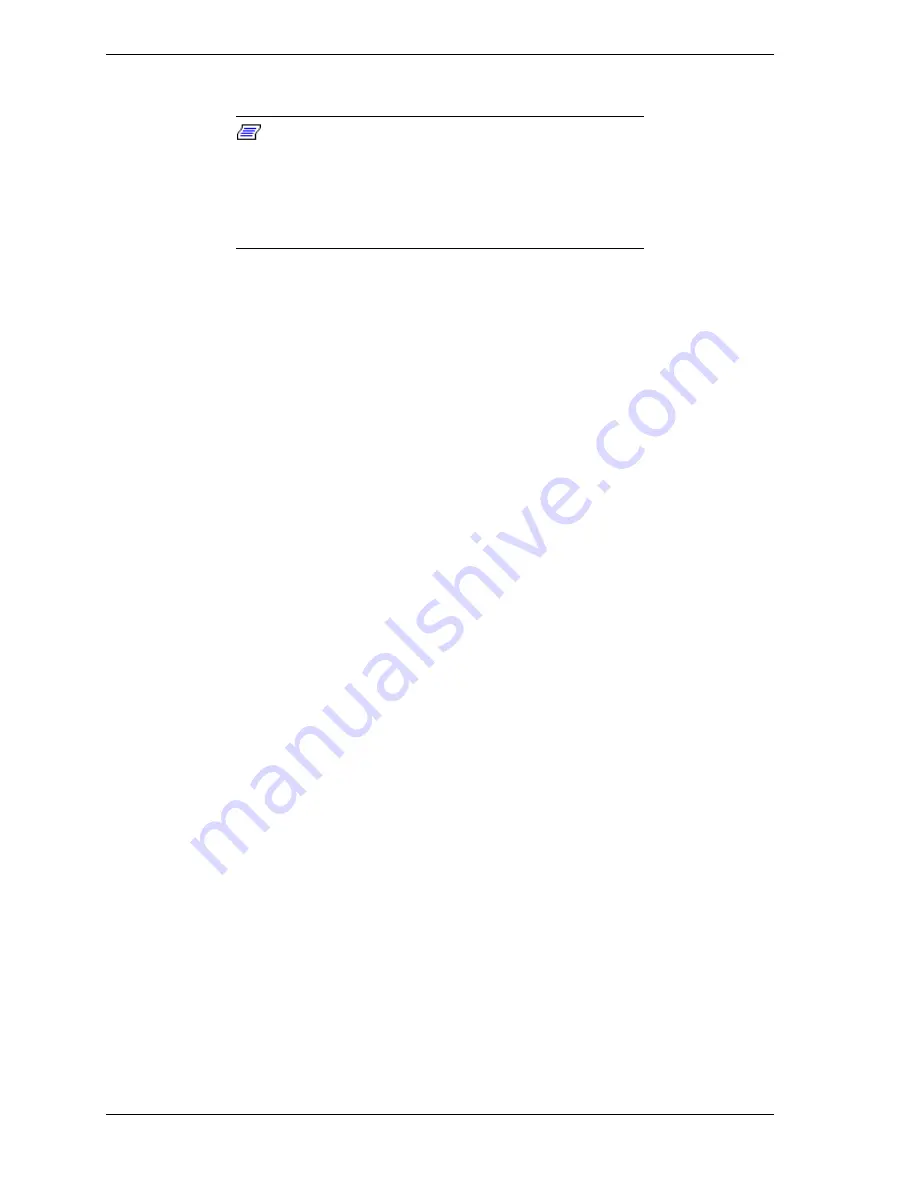
2-24 System Configuration and Setup
You should only use the BIOS upgrade diskette for your specific model.
Note:
If you purchased and are using this computer
outside the U.S. or Canada, please contact a local NEC
CSD office or dealer in your country.
Reference the booklet, “Getting Service and Support in Asia,
Australia, and Europe,” to find out how to contact the local
office in your country.
Performing the BIOS Update
Use the following procedure to perform the actual BIOS update.
1.
Make sure that the computer is operating under AC power, and that the
power is off. Insert the BIOS Update diskette into diskette
drive A.
2.
Power on the computer with the diskette in drive A. The computer boots and
automatically loads the utility. A message similar to the following appears:
The NEC BIOS Update Utility should not be used to modify the BIOS in a Versa system
which is docked. If your Versa is docked, please exit the BIOS Update Utility, power
down, and undock your Versa before running the utility. Connect your NEC Versa to
AC power before restarting the flash utility.
Press any key to continue.
3.
Press
Enter
to continue.
The utility checks the currently installed BIOS version and the diskette’s
BIOS version. The Main menu appears.
4.
Use the arrow keys to highlight the “Display BIOS Version” option on the
Main menu. Use this option to check the currently installed BIOS version
and the version of the new replacement BIOS.
Press any key to return to the Main menu.
5.
Highlight the “Install New BIOS” option and press
Enter
.
6.
Press
Y
and then press
Enter
. Do not disturb the system while the update
procedure is in progress. After the update has finished, a message appears
telling you to remove the diskette in drive A.
7.
Remove the diskette and press any key to continue. The utility updates the
BIOS.
Power off your computer. The next time you power on your computer, you
will have the latest NEC Versa SX computer BIOS revision level.
8.
Enter Setup at Start up by pressing
F1
at power on, restore your CMOS
settings, save your restored settings, and exit Setup.
Summary of Contents for SX
Page 1: ...NEC Versa Notebook Computer NEC VERSA SX S E R V I C E A N D R E F E R E N C E M A N U A L...
Page 70: ...4 System Board Layout LED Status Board Main Board VersaGlide Assembly...
Page 73: ...5 Illustrated Parts Breakdown NEC Versa SX Illustrated Parts Breakdown Parts List...
Page 74: ...5 2 Illustrated Parts Breakdown NEC Versa SX Illustrated Parts Breakdown...
Page 82: ...7 Troubleshooting Quick Troubleshooting Helpful Questions...






























