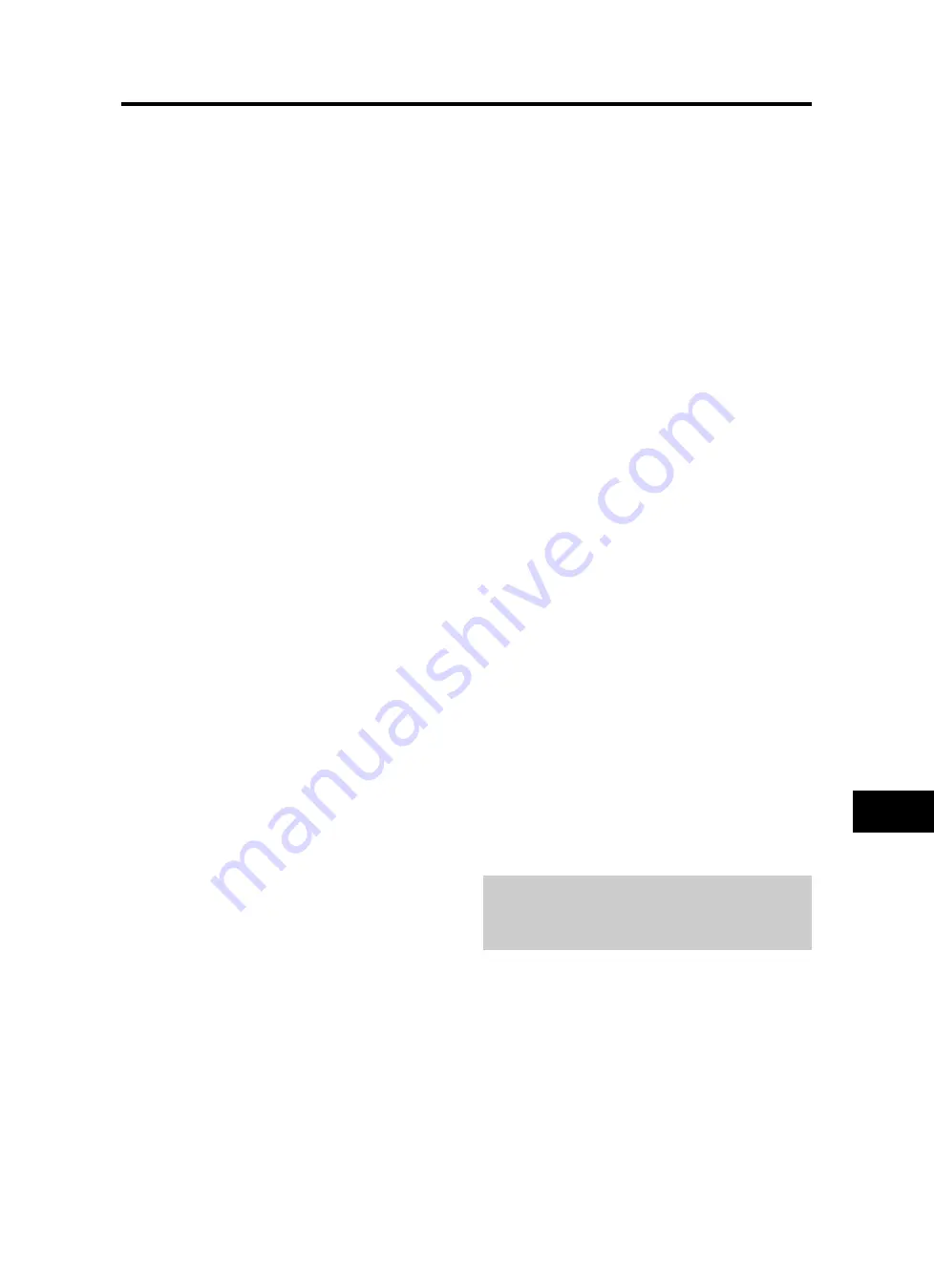
En-35
NEC Corporation of America warrants this product to be
free from defects in material and workmanship under the
following terms and, subject to the conditions set forth
below, agrees to repair or replace (at NEC Corporation of
America’ sole option) any part of the enclosed unit which
proves defective. Replacement parts or products may be
new or refurbished and will meet specifications of the
original parts or products.
HOW LONG IS THE WARRANTY?
Parts and Labor: Parts and Labor (Excluding the PDP) are
warranted for (3) three years from the date of the first
customer purchase.
PDP (Plasma Display Panel): The PDP is warranted for
(1) one year from the date of the first customer purchase.
WHO IS PROTECTED?
This warranty may be enforced only by the first purchaser.
WHAT IS COVERED AND WHAT IS NOT COVERED
Except as specified below, this warranty covers all defects
in material or workmanship in this product. The following
are not covered by the warranty:
1. Any product which is not distributed in the U.S.A. or Canada by
NEC Corporation of America or which is not purchased in the
U.S.A. or Canada from an authorized NEC Corporation of
America dealer.
2. Any product of which the serial number has been defaced,
modified or removed.
3. Damage, deterioration or malfunction resulting from:
a. Accident, misuse, abuse, neglect, fire, water, lightning or other
acts of nature, unauthorized product modification, or failure
to follow instructions supplied with the product.
b. Repair or attempted repair by anyone not authorized by NEC
Corporation of America.
c. Any shipment of the product (claims must be presented to the
carrier).
d. Removal or installation of the product.
e. Any other cause which does not relate to a product defect.
f. Burns or residual images upon the phosphor of the panel.
4. Cartons, carrying cases, batteries, external cabinets, magnetic
tapes, or any accessories used in connection with the product.
5. Service outside of the U.S.A. and Canada.
WHAT WE WILL PAY FOR AND WHAT WE WILL
NOT PAY FOR
We will pay labor and material expenses for covered items,
but we will not pay for the following:
1. Removal or installation charges.
2. Costs of initial technical adjustments (set-up), including
adjustment of user controls. These costs are the responsibility of
the NEC Corporation of America dealer from whom the product
was purchased.
3. Shipping charges.
HOW YOU CAN GET WARRANTY SERVICE
1. To obtain service on your product, consult the dealer from whom
you purchased the product.
2. Whenever warranty service is required, the original dated invoice
(or a copy) must be presented as proof of warranty coverage.
Please also include in any mailing your name, address and a
description of the problem(s).
3. For the name of the nearest NEC Corporation of America
authorized service center, call NEC Corporation of America at
800-836-0655.
LIMITATIONS OF LIABILITY
Except for the obligations specifically set forth in this
warranty statement, we will not be liable for any direct,
indirect, special, incidental, consequential, or other types
of damages, whether based on contract, tort, or any other
legal theory, whether or not we have been advised of the
possibility of such damages. This warranty is in lieu of all
other warranties expressed or implied, including, but not
limited to, the implied warranties of merchantability or
fitness for a particular purpose.
EXCLUSION OF DAMAGES
NEC Corporation of America’ liability for any defective
product is limited to the repair or replacement of the
product at our option. NEC Corporation of America shall
not be liable for:
1. Damage to other property caused by any defects in this
product, damages based upon inconvenience, loss of use of
the product, loss of time, commercial loss; or
2. Any other damages whether incidental, consequential or
otherwise. Some states do not allow limitation on how long
an implied warranty lasts and/or do not allow the exclusion
or limitation of incidental or consequential damages, so the
above limitations and exclusions may not apply to you.
HOW STATE LAW RELATES TO THE WARRANTY
This warranty gives you specific legal rights, and you may
also have other rights which vary from state to state.
FOR MORE INFORMATION,
TELEPHONE 800-836-0655
NEC CORPORATION OF AMERICA
1250 N. Arlington Heights Road, Suite 400
Itasca, Illinois 60143-1248
Note:
All products returned to NEC Corporation of
America for service MUST have prior approval. To get
approval, call NEC Corporation of America at 800-836-
0655.
Limited Warranty
Plasma Monitors
















































