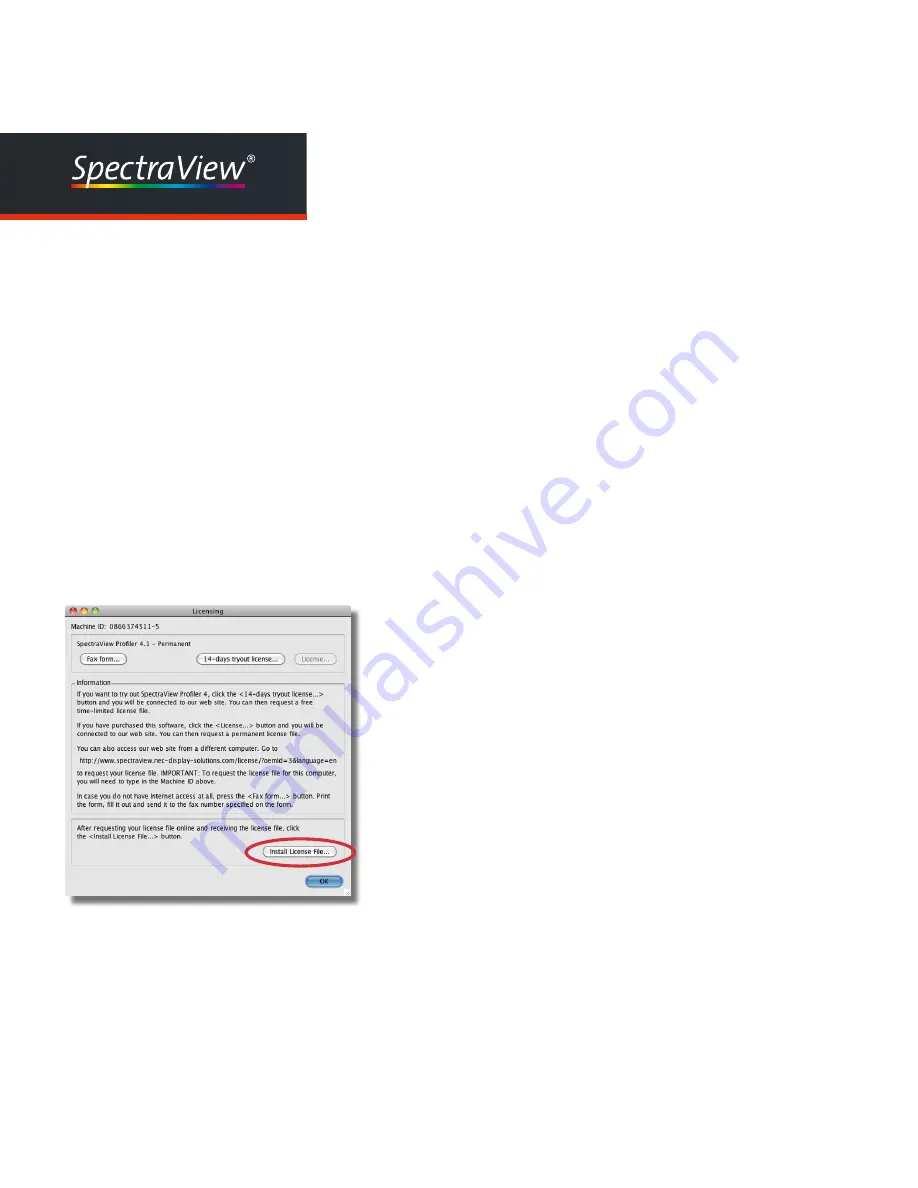
14
Profiler
User Manual
ately download your individual license file, or you will receive a
message indicating that your request requires further verification
and that you will receive an e-mail notification when your individual
license file is available.
IMPORTANT: Store your license file carefully! It is your key to
unlock the SpectraView Profiler 4.1 software. You will also need
this file for future software updates. This security method replaces
the need for a hardware dongle. If you should lose it, you can
retrieve it from the licensing server at any time by logging in to
our web-site from within the application and going to the <My
Licences> section.
As soon as you receive your license file (spectraview_profiler4_xxxx.
lic) click on the button “Load License...” and install the license file to the
application. Now the application is unlock and ready to use.
Once you have received your license file (spectraview_profiler4_xxxx.
lic) it is valid for all software updates and reinstallation of
SpectraView
Profiler 4.1
on that particular computer. If you wish to install
SpectraView
Profiler 4.1
on additional computers, you need to obtain a new individual
license file for each one. Additional licenses can be purchased from
your SpectraView dealer or NEC. If you purchase a new computer on
which you would like to install
SpectraView Profiler 4.1
please contact
the SpectraView technical support directly (spectraview@nec-displays.
com).
Click on the “Install License File...”-button to load the license
file to the application.
Summary of Contents for SpectraView
Page 1: ...User Manual When Colour is Critical ...
Page 5: ...Chapter 1 Preface ...
Page 7: ...Chapter 2 Installation and Licensing ...
Page 16: ...Chapter 3 Quick Start ...
Page 37: ...Chapter 4 Advanced ...
Page 67: ...Chapter 5 Product information SpectraView Profiler 4 ...





























