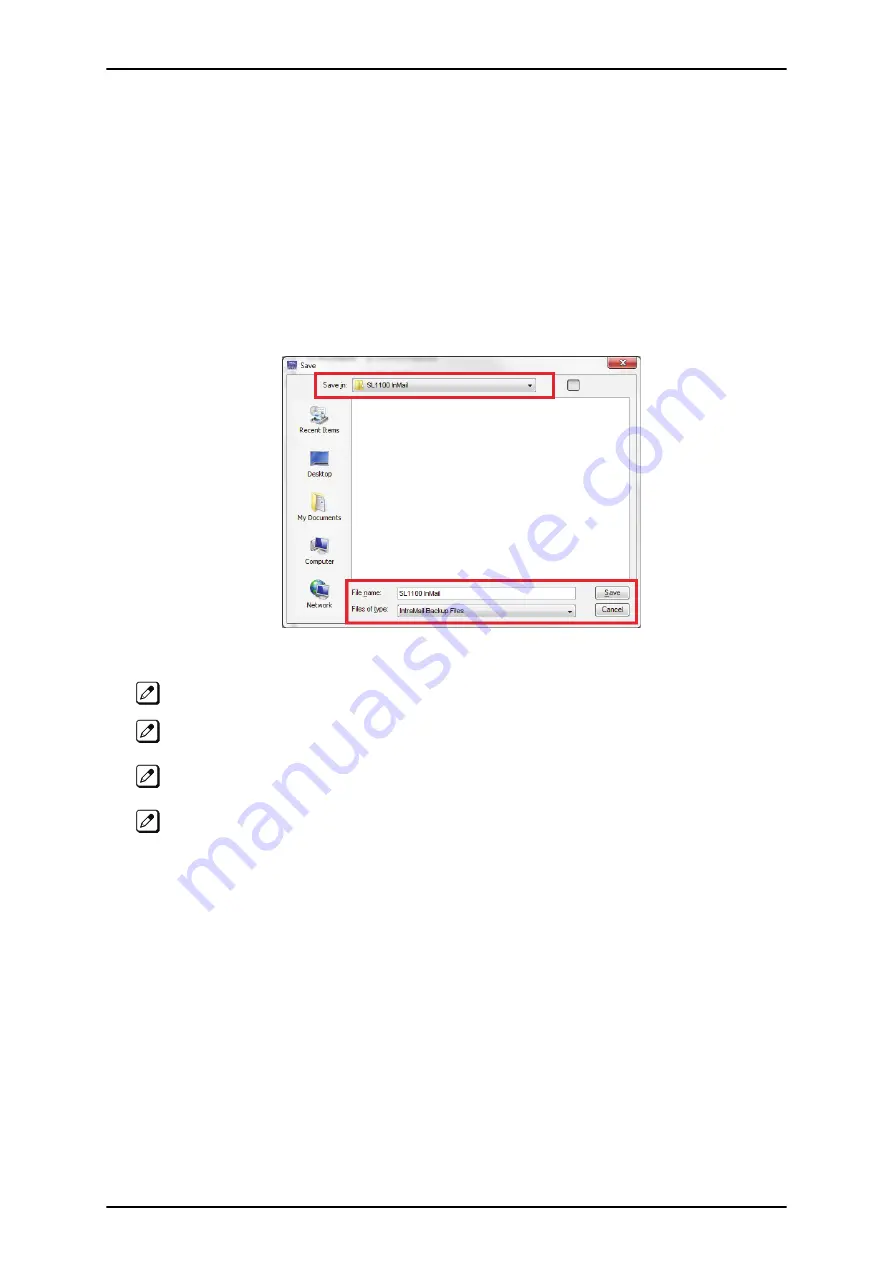
1.
To back up the InMail CompactFlash Card, click Backup on the InMail Utility Main Screen (refer to
Figure 3-8 InMail Utility Main Screen on page 3-6
).
You can choose to backup any or all of the following:
• Extension Mailboxes
• Group Mailboxes
• Routing Mailboxes
• System Mailboxes
• VRS Mailboxes
• Outgoing Messages (Greetings, Instructions...)
• Incoming Messages (Subscriber...)
The Save As (Backup) Screen is displayed. (Refer to
Figure 3-11 InMail Utility Save As (Backup)
.)
Figure 3-11 InMail Utility Save As (Backup) Screen
The default backup directory is C:\NEC\In-Mail\Backup.
A directory for the backup hard drive of the PC. If maintaining several customer sites, consider
making a separate folder for each site.
Caller ID data, stored as part of an incoming voice message, are not retained during the backup.
This information is lost.
After the backup, messages stored in Subscriber Mailboxes may be restored as new messages.
2.
Select the location (
Save in:
) on the hard drive of the PC where the backup files are stored and
click
Save
. The backup may take several minutes.
SL1100
ISSUE 3.5
3-8
InMail Utility
Summary of Contents for SL1100
Page 1: ...InMail Feature Manual A50 031762 003 NA ISSUE 3 5...
Page 8: ...MEMO SL1100 ISSUE 3 5 vi InMail Feature Manual...
Page 18: ...MEMO SL1100 ISSUE 3 5 1 10 Quick Setup...
Page 196: ...Operation Not applicable SL1100 ISSUE 3 5 2 178 Message Length M...
Page 207: ...Message Reply 0 Plays Help message ISSUE 3 5 SL1100 InMail Feature Manual 2 189 M...
Page 216: ...Operation Not applicable SL1100 ISSUE 3 5 2 198 Next Call Routing Mailbox N...
Page 251: ...Operation Not applicable ISSUE 3 5 SL1100 InMail Feature Manual 2 233 S...
Page 282: ...MEMO SL1100 ISSUE 3 5 3 14 InMail Utility...
Page 286: ...MEMO SL1100 ISSUE 3 5 4 4 Soft Key Glossary...
Page 287: ...MEMO ISSUE 3 5 SL1100 InMail Feature Manual 4 5...
Page 288: ...InMail Feature Manual NEC Corporation ISSUE 3 5...



























