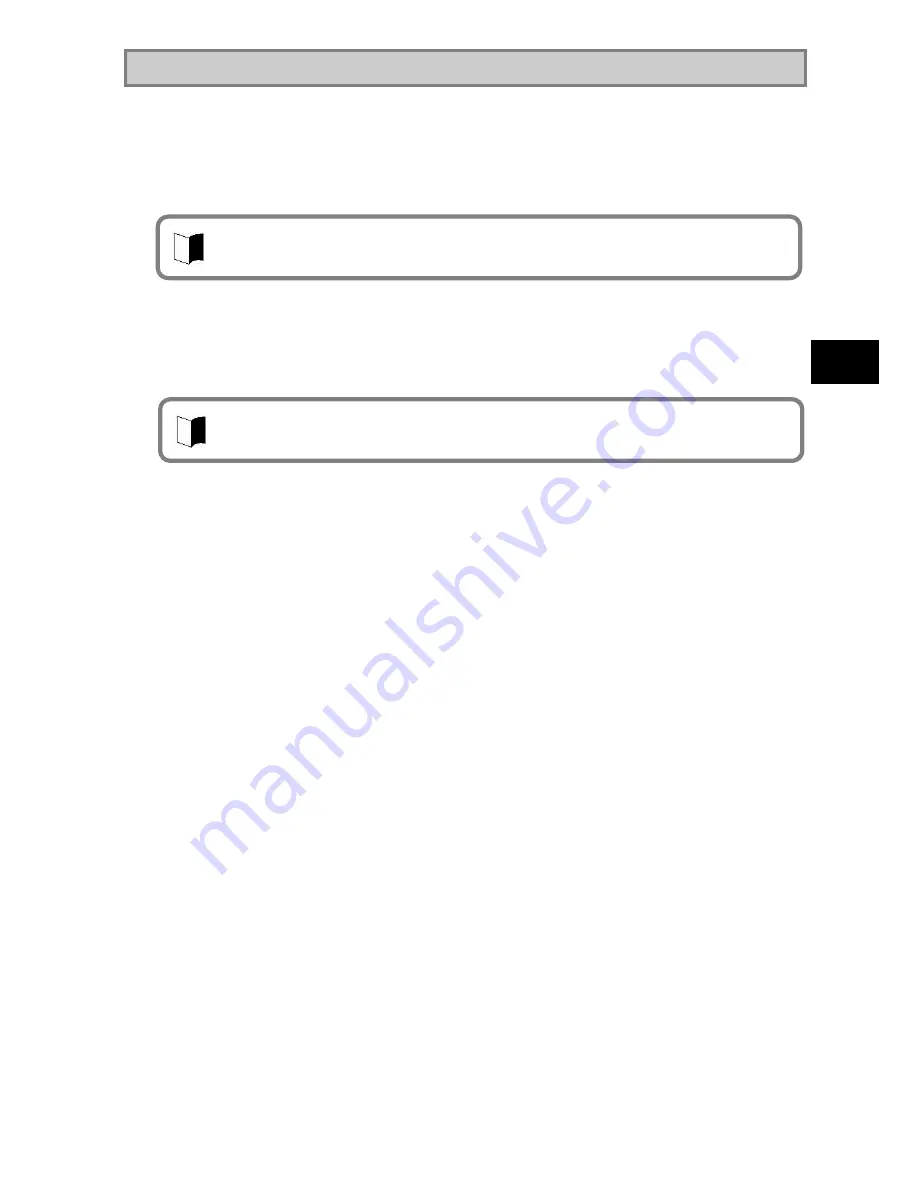
121
In
s
ta
lli
ng
O
S
a
nd
A
pp
li
c
a
tion
s
5.2.5 Infineon Security Platform
Using Infineon Security Platform allows electronic mails and files to be encrypted and
prohibited from being opened without authentication password.
In addition, N22A is equipped with a security chip called TPM (Trusted Platform Module) in its
major part to store encryption keys in the security chip. Thus, if only the HDD is withdrawn, the
data in the HDD will not be read.
(1) Supporting OSs
Microsoft Windows XP, English Ver. (SP2)
(2) BIOS setting procedure
Set BIOS in the following procedure.
1.
After power-on of N22A, the BIOS start screen (with NEC logo displayed at the
center) appears. If message
“
Press <F2> to SETUP or Press <F12> to Network
boot.
”
appears, press F2.
2.
After the BIOS SETUP Utility menu appears, select [Security].
3.
Select [Security Chip Configuration] and press Enter.
4.
Select [Security Chip] and press Enter.
5.
Select [Enabled] and press Enter.
6.
Item [Security Platform] appears. Select it and press Enter.
7.
Select [Enabled] and press Enter.
8.
Press F10 to open the [Save configuration changes and exit now?] dialog box.
Select [Yes] and press Enter. An attempt is made to restart BIOS.
9.
After restarting, the [Physical Presence Operations] dialog box is opened.
10.
Select [Execute] and press Enter to try to restart BIOS.
For details of the features, operations and restrictions of the Infineon Security Platform, see
“
C:¥WINXP¥TPM¥Readme¥JP¥Readme.txt
”
.
To use the security chip, set supervisor and user passwords to restrict accessing to the BIOS
SETUP Utility. See
“
SECURITY MENU
”
in
“
Chapter 4 Setting BIOS
”
.
Summary of Contents for ShieldPRO N22A
Page 1: ...NEC Factory Computer FC NOTE Series N22A User s Manual ...
Page 26: ...26 THIS PAGE INTENTIONALLY LEFT BLANK ...
Page 42: ...42 THIS PAGE INTENTIONALLY LEFT BLANK ...
Page 125: ...125 Installing OS and Applications THIS PAGE INTENTIONALLY LEFT BLANK ...
Page 157: ...157 Maintenance THIS PAGE INTENTIONALLY LEFT BLANK ...
Page 171: ...171 Appendices ...
Page 172: ......
Page 173: ...NEC Factory Computer FC NOTE Series N22A User s Manual Ver 1 May 2008 AM1 000859 001 ...






























