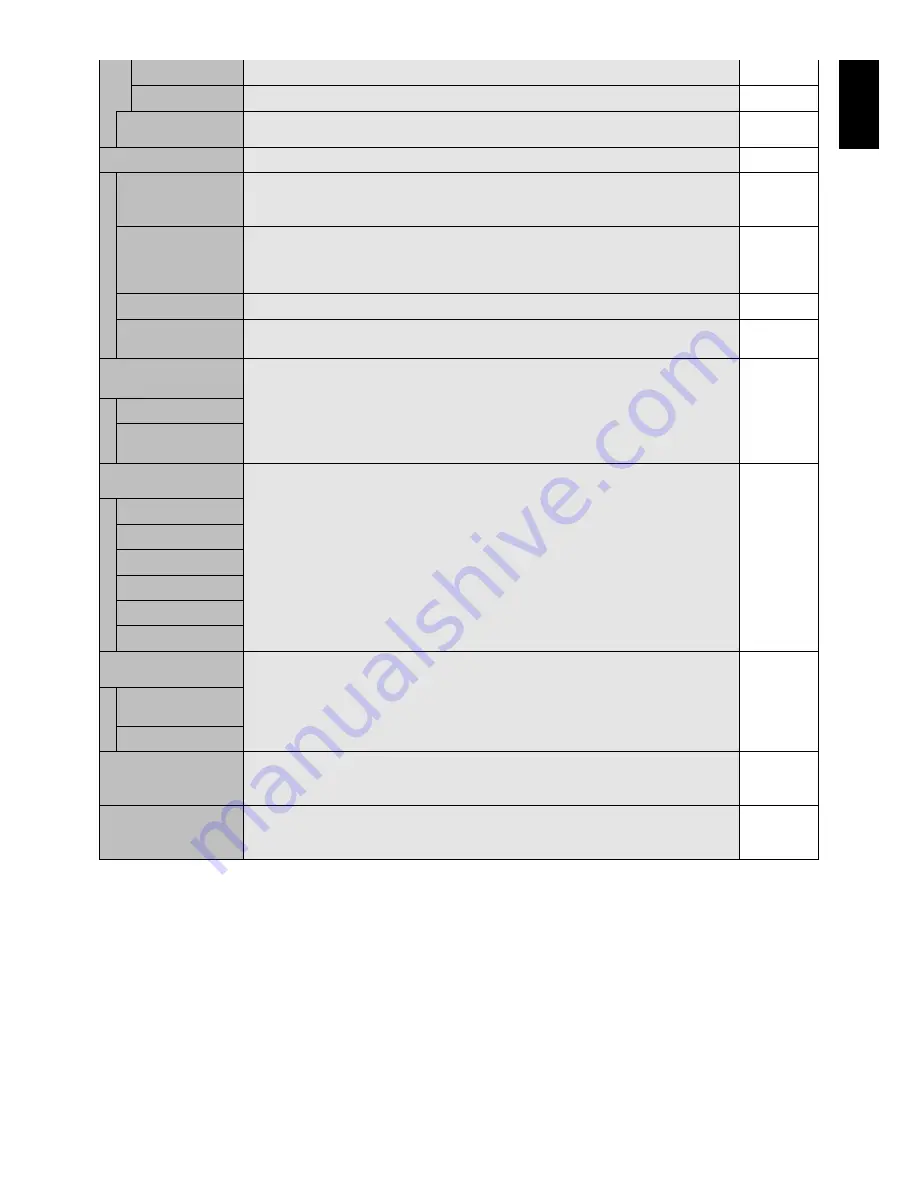
English-25
English
GAIN
Adjusts gain value.
0
OFFSET
Adjusts slice level of synchronized signal.
0
SYNC TERMINATE
Selects the terminate resistance for matching the cable impedance.
HIGH
RGB/HV inputs only
TERMINAL SETTING
DVI MODE
Selects the kind of DVI-D equipment which is connected to the DVI input. Select “DVI-PC”
DVI-PC
when PC or other computer equipment is connected. Select “DVI-HD” when DVD player,
which has DVI-D output, is connected.
BNC MODE
Selects the kind of equipment which is connected to the BNC input.
RGB
RGB: Analog input
COMPONENT: Component
VIDEO:
SCART MODE
Input mode for devices using SCART connectors.
OFF
HDMI SIGNAL
RAW: Disable the expanded feature.
EXPAND
EXPAND: Expand image contrast and increase detail in the dark and bright areas.
SCAN CONVERSION
Selects the IP (Interlace to Progressive) conversion function.
PROGRESSIVE
All inputs except VGA, RGB/HV
Note: For DVI input “DVI-HD” needs to be enabled in the DVI mode menu.
PROGRESSIVE
Converts interlaced signals to progressive. This is the default setting.
INTERLACE
Disables IP conversion. This setting is best suited for motion pictures, but increases the risk
of image retention.
COLOR SYSTEM
The selected Color System depends on the video format of the input signal.
AUTO
VIDEO1, VIDEO2, S-VIDEO inputs only
AUTO
Automatically chooses Color System setting based on input signal.
NTSC
PAL
SECAM
4.43 NTSC
PAL-60
SCAN MODE
Some video formats may require different scanning modes in order to best display the image.
OVER SCAN
HDMI, DVD/HD1, DVD/HD2, SCART, VIDEO1, VIDEO2, S-VIDEO, TV* inputs only
OVER SCAN
Image size is larger than what can be displayed. The image edge will appear cropped.
Approximately 95% of the image will be shown on the screen.
UNDER SCAN
Image size stays within the display area. The whole image is displayed on the screen.
ADVANCED OPTION
Resets the following settings within the ADVANCED OPTION menu back to factory setting:
-
RESET
INPUT DETECT, INPUT CHANGE, LONG CABLE COMP, TERMINAL SETTING, SCAN
CONVERSION, COLOR SYSTEM, SCAN MODE.
FACTORY RESET
Resets OSD options back to factory settings EXCEPT FOR: DATE & TIME, LANGUAGE,
-
OSD ROTATION, INPUT NAME, CHANGE SECURITY PASSWORD, SECURITY LOCK and
SECURITY PASSWORD.
*: The product you purchased may not have this feature.













































