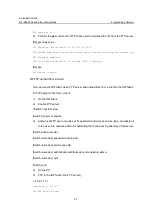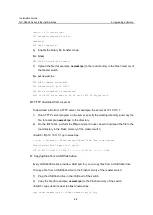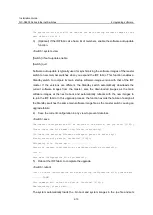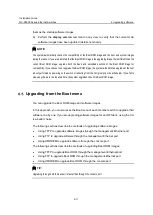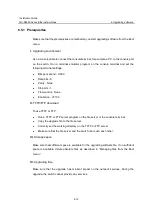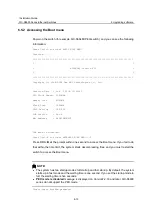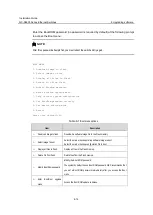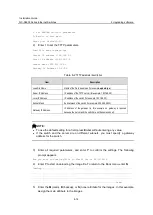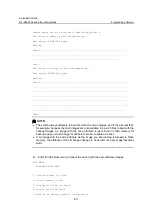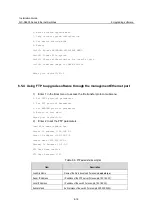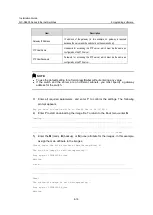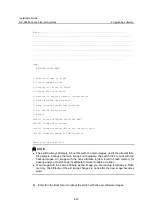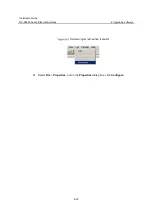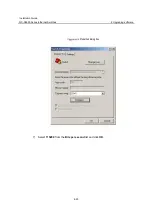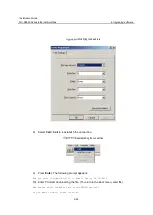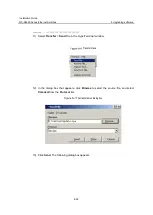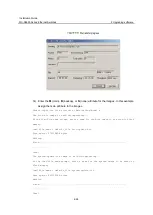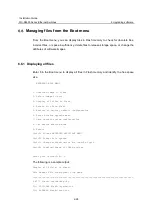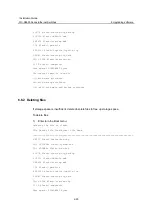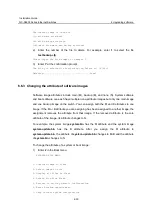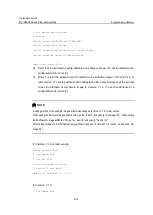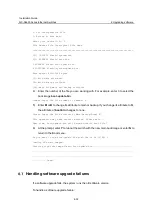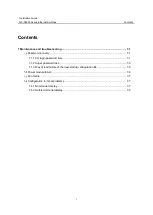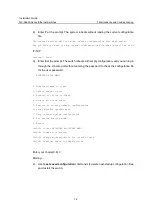Installation Guide
QX-S6600 Series Ethernet Switches
6-21
6.5.5 Using XMODEM to upgrade software through the console port
XMODEM download through the console port is slower than TFTP or FTP download
through the management Ethernet port. To save time, use the management Ethernet port
as long as possible.
1) Enter
1
in the Boot menu to access the file transfer protocol submenu.
1. Set TFTP protocol parameters
2. Set FTP protocol parameters
3. Set XMODEM protocol parameters
0. Return to boot menu
Enter your choice(0-3):
2) Enter
3
to set the XMODEM download baud rate.
Please select your download baudrate:
1.* 9600
2. 19200
3. 38400
4. 57600
5. 115200
0. Return to boot menu
Enter your choice(0-5):5
3) Select an appropriate download rate, for example, enter
5
to select 115200 bps.
Download baudrate is 115200 bps
Please change the terminal's baudrate to 115200 bps and select XMODEM protocol
Press enter key when ready
4) Set the serial port on the terminal to use the same baud rate and protocol as the
console port. If you select 9600 bps as the download rate for the console port, skip this
task.
5) Select
Call
>
Disconnect
in the HyperTerminal window to disconnect the terminal
from the switch.