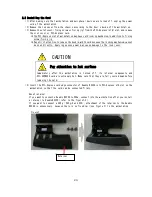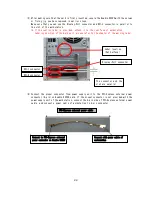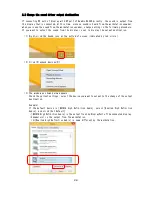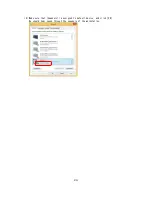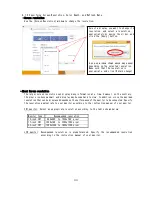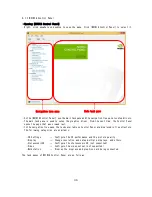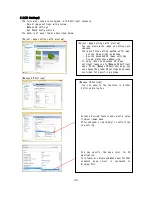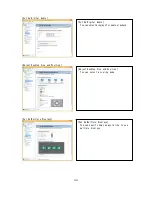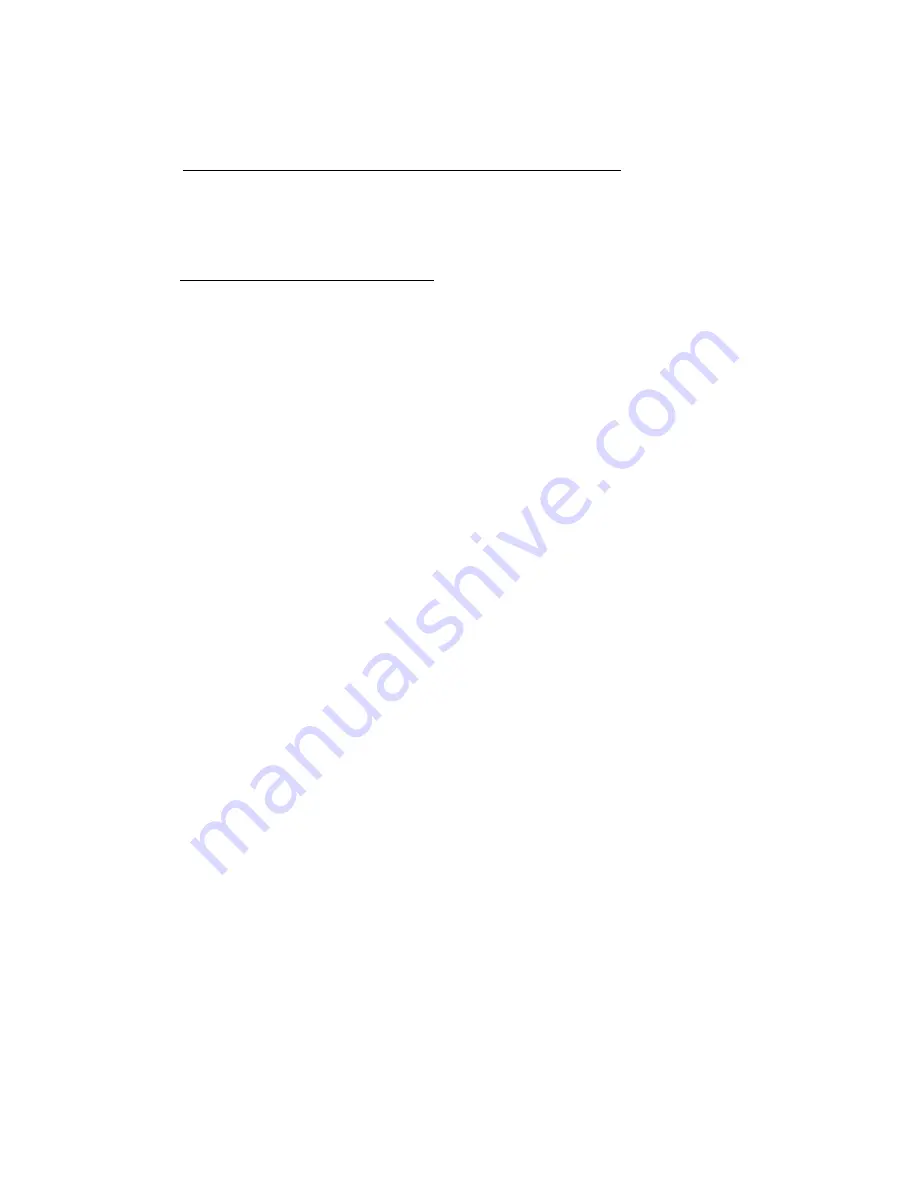
24
(7)
Connecting monitor cable
Quadro K5200 has four connectors: one DVI-I connector, one DVI– D connector, and two
Display-Port connectors. Connect tha card with monitor in the following procedure.
When connecting with analog monitor (CRT monitor, LCD monitor)
Only the DVI-I connector can connect with analog monitor.
Connect DVI to VGA connector to DVI-I connector on Quadro K5200 card, and secure it to
workstation with fixing screws. Then, connect a video cable to VGA connector of conversion
connector, and secure the cable with fixing screw.
When connecting with digital monitor
①
DVI-compliant LCD monitor
Connect a video cable of monitor to DVI-I connector or DVI– D connector of Quadro K5200
card, and firmly secure the cable with fixing screws.
Or, connect a separately priced DP to DVI conversion connector to Display-Port connector
on Quadro K5200 card and firmly secure the cable with locking mechanism. Then, connect
a video cable of monitor to another end of DVI-D connector on DP to DVI conversion
connector, and firmly secure the video cable with fixing screw.
②
Display-Port-compliant LCD monitor
Connect a video cable of monitor to Display-Port connector on Quadro K5200 card.
※To use the monitor in multiple display mode, connect the primary and secondary monitors according
to “6.4 Specification of Monitor Interface Connector”.
※Connecting monitor cables to all the four connectors allows output on four displays.
(8)
Install the top cover of workstation you have removed in Step (2), and connect power cable
of workstation.
This completes hardware installation.
※If the beep sound is heard at power on, the Quadro K5200 card is not recognized. In this
case, insert the Quadro K5200 card into PCI-EXPRESS again.
※If that is the Quadro K5200 implementation two, if you have implemented in combination with
Tesla K20, please make sure that it is correctly recognized by the following procedure. If
the Quadro K5200 card is not recognized, the card is sure is surely plugged all the way to
the PCI-EXPRESS slot, please reconnect again PCI-EXPRESS slot.
[Windows 7]
①
Right-click on the [Computer] through the Start menu, click on the [Manage].
②
Open the [Computer Management].Click on the [Device Maneger] from the left side of the window.
③
Click [▷ ] to the left the [Display adapters] item from the Device Maneger list.
④
Whether there is a display of Quadro K5200, [?] And [!] But to confirm that you are not being
displayed.
[Windows 8/ Windows 8.1]
①
Right-click on Start menu, select [Device Maneger] to open Device Maneger.
②
Open the [Device Manager]. Click [▷ ] to the left the [Display adapters] item from the list.
③
Whether there is a display of Quadro K5200, [?] And [!] But to confirm that you are not being
displayed.
Summary of Contents for Quadro K5200
Page 1: ...NEC Express ワークステーション Express5800 シリーズ グラフィックスアクセラレータ Quadro K5200 ユーザーズガイド ...
Page 23: ...22 4 スピーカーが既定のデバイスとなっていることを確認し OK をクリックします これで本体装置のスピーカーから音が鳴ります ...
Page 34: ...33 複数のディスプレイの設定 複数のディスプレイの設定 複数のディスプレイを使用する方法を指定で きます ...
Page 37: ...36 GPU 使用率の管理 GPU 使用率の管理 パフォーマンス関連の GPU 設定がある場合に Maximus 構成を使用してそれらの設定を管理で きます ...
Page 47: ...NEC Express Workstation Express5800 Series Graphics Accelerator Quadro K5200 User s Guide ...