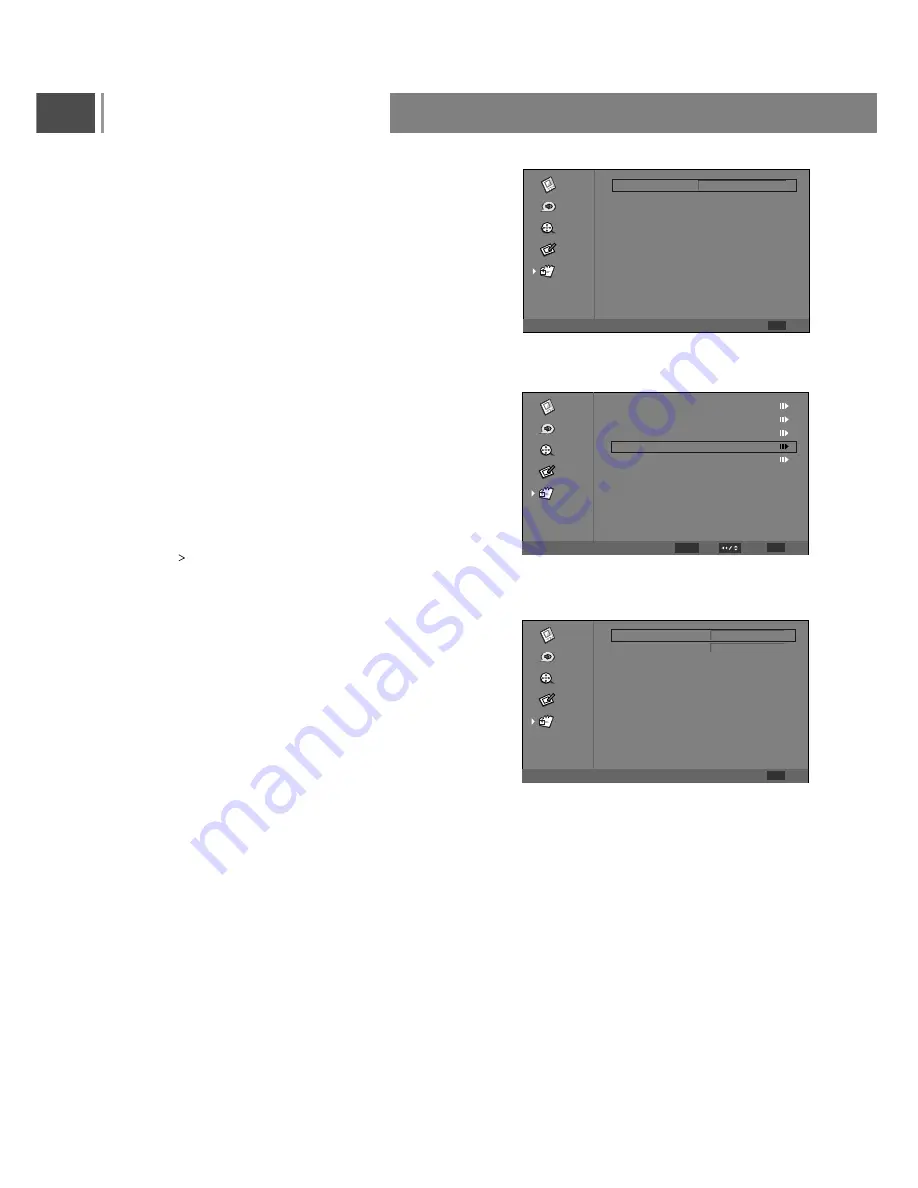
Entering the password
. When the password is already stored: Press the
Number buttons (0~9) to enter the 4-digit password
used for blocking channels.
Note: The initial password for the system is “0000” .
If the input is invalid, a message will pop up as below:
Using the Change Password item
1. After entering the Parental menu, press or
button to highlight the Change Password item.
2. Press or Enter button to confirm.
3. Use 0~9 buttons input your new password in the
New Password blank.
4. Use 0~9 buttons input your new password again
in the Confirm Password blank.
5. When this is complete the previous menu will be
displayed.
Note: Please operate Change Password at the first
time use this function.
“
”
“
”
“
”
“
”
“
”
“
”
Audio
TV
Setup
Parental
Video
EXIT
Password
Back
Parental
Password incorrect
Please enter again!
****
Audio
TV
Setup
Parental
Video
EXIT
Back
Parental
Select
Enter
ENTER
Channel Block
Program Block
Input Block
Change Password
Clean All
Audio
TV
Setup
Parental
Video
EXIT
Back
Change Password
New Password
Confirm Password
27
Basic Operation
Summary of Contents for PXT-32XD3
Page 36: ...202750256SS3 ...























