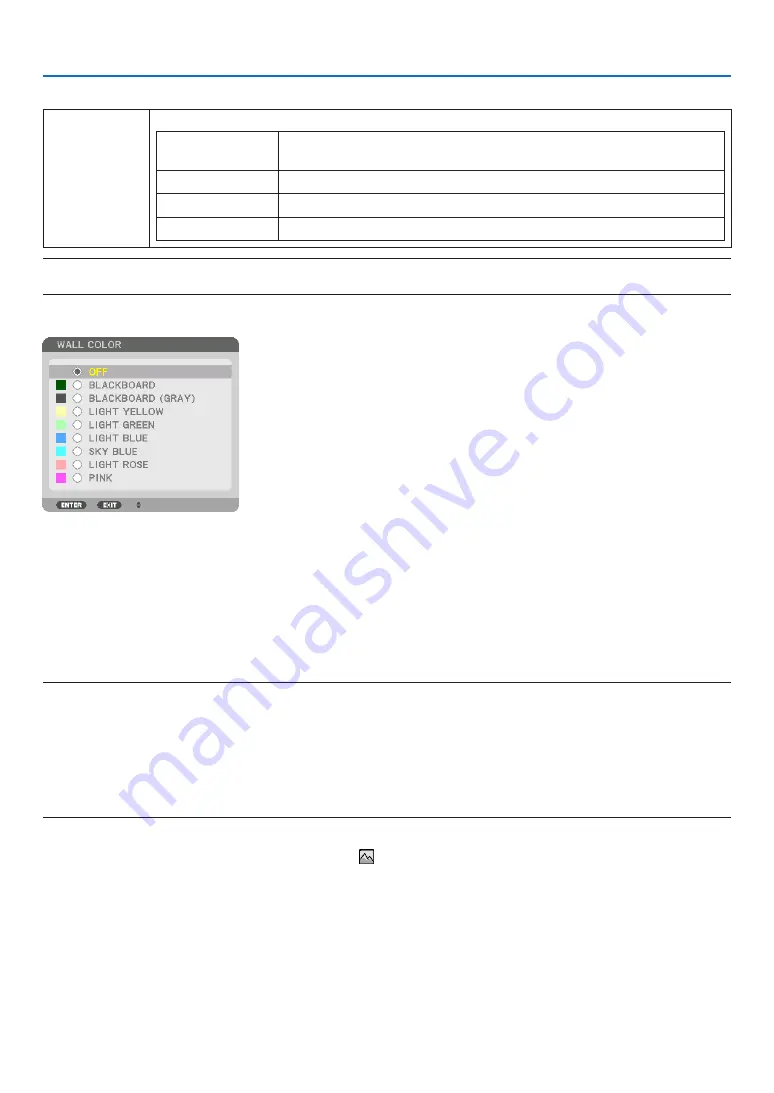
97
5. Using On-Screen Menu
Selecting Aspect Ratio and Position for Screen [SCREEN TYPE]
Screen type
Sets the aspect ratio of the projection screen.
FREE
The ratio of the liquid crystal panel is selected. Select this when projecting
multi-screen and 17:9 screen (2K).
4:3 screen
For a screen with a 4:3 aspect ratio
16:9 screen
For a screen with a 16:9 aspect ratio
16:10 screen
For a screen with a 16:10 aspect ratio
NOTE:
• After changing the screen type, check the setting of [ASPECT RATIO] in the menu. (
→
Using the Wall Color Correction [WALL COLOR]
This function allows for quick adaptive color correction in applications where the screen material is not white.
Selecting Fan Mode [FAN MODE]
Fan Mode is used to set the speed of the internal cooling fan.
MODE �������������������� Select three modes for fan speed: AUTO and HIGH�
AUTO: The built-in fans automatically run at a variable speed according to the internal temperature�
HIGH: The built-in fans run at a high speed� Select this option when using the projector at altitudes ap-
proximately 2500 feet/760 meters or higher�
NOTE:
• Make sure the speed is set to [HIGH] when you are using this device continuously for several days.
• Set [FAN MODE] to [HIGH] when using the projector at altitudes approximately 2500 feet/760 meters or higher.
• Using the projector at altitudes approximately 2500 feet/760 meters or higher without setting to [HIGH] can cause the projector
to overheat and the protector could shut down. If this happens, wait a couple minutes and turn on the projector.
• Using the projector at altitudes approximately 2500 feet/760 meters or higher can shorten the life of optical components such as
the light module.
• Your setting will not be affected even when [RESET] is done from the menu.
TIP:
• When [HIGH] is selected for [FAN MODE], a symbol icon will be displayed at the bottom of the menu.













































