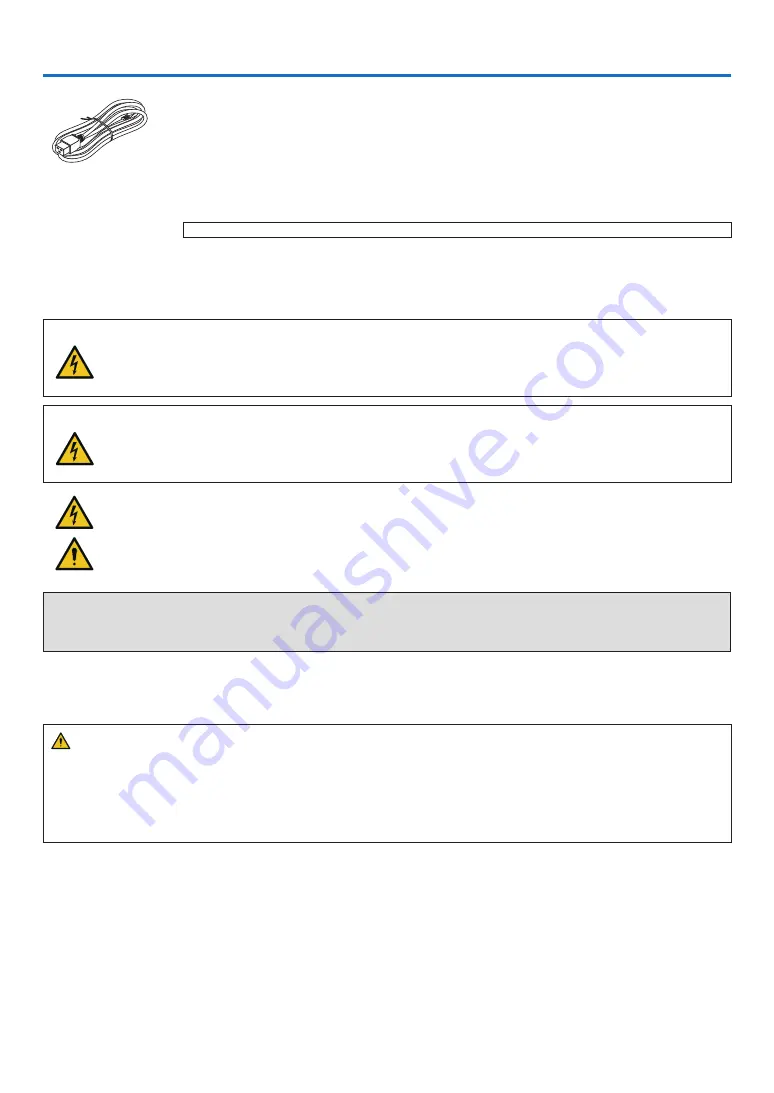
v
Important Information
Please use the power cord supplied with this projector. If the supplied power cord does not satisfy
requirements of your country’s safety standard, and voltage and current for your region, make
sure to use the power cord that conforms to and satisfies them.
• The power cord you use must be approved by and comply with the safety standards of your
country. Please refer to the page
about the power cord specification.
Rated voltage by country is listed below for your reference. For selecting an appropriate power
cord, please check rated voltage for your region by yourself.
AC 200–240 V
Safety Cautions
Precautions
Please read this manual carefully before using your NEC projector and keep the manual handy for future reference.
CAUTION
To turn off main power, be sure to remove the plug from power outlet.
The power outlet socket should be installed as near to the equipment as possible, and should be easily
accessible.
CAUTION
TO PREVENT SHOCK, DO NOT OPEN THE CABINET.
THERE ARE HIGH-VOLTAGE COMPONENTS INSIDE.
REFER SERVICING TO QUALIFIED SERVICE PERSONNEL.
This symbol warns the user that uninsulated voltage within the unit may be sufficient to cause electrical
shock. Therefore, it is dangerous to make any kind of contact with any part inside of the unit.
This symbol alerts the user that important information concerning the operation and maintenance of this
unit has been provided.
The information should be read carefully to avoid problems.
WARNING: TO PREVENT FIRE OR SHOCK, DO NOT EXPOSE THIS UNIT TO RAIN OR MOISTURE.
DO NOT USE THIS UNIT’S PLUG WITH AN EXTENSION CORD OR IN AN OUTLET UNLESS ALL THE PRONGS
CAN BE FULLY INSERTED.
Machine Noise Information Regulation - 3. GPSGV,
The highest sound pressure level is less than 70 dB (A) in accordance with EN ISO 7779.
WARNING
Installing the projector
This projector is an RG3 product. The projector is for professional use and must be installed in location where
safety is assured. For this reason, be sure to consult your dealer as installation and attachment/detachment of the
lens unit must be performed by a professional service personnel. Never try to install the projector by yourself. This
may result in visual impairment etc.





















