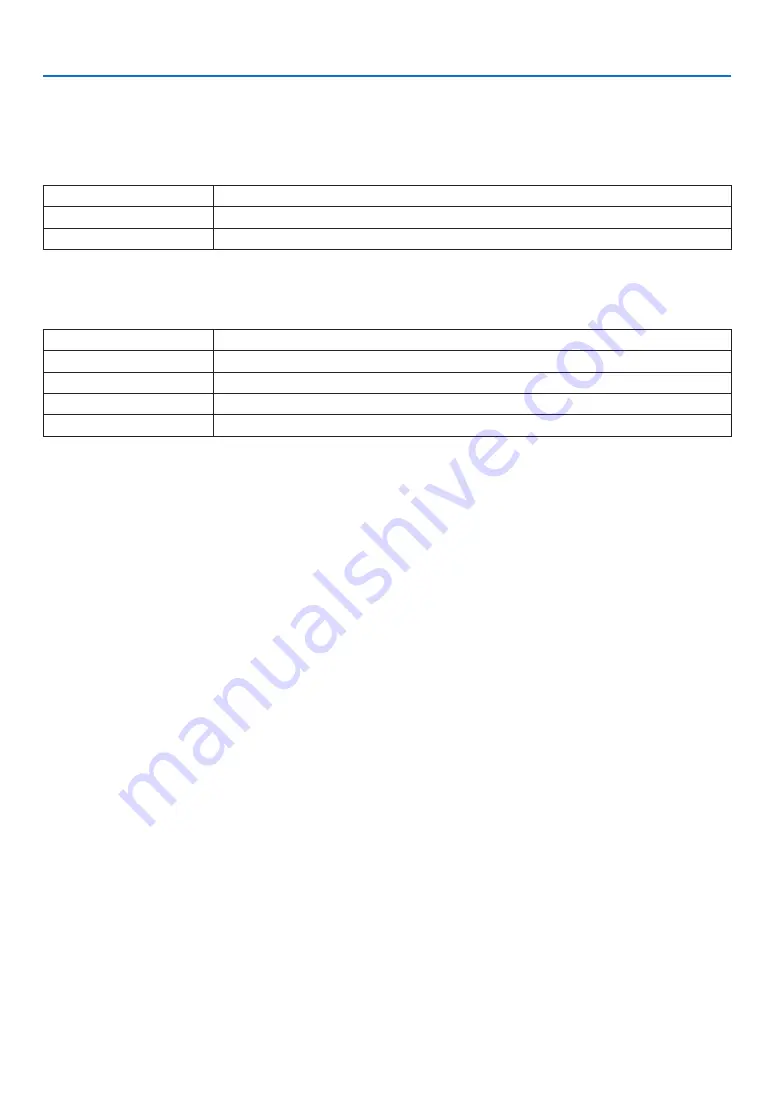
52
4. Using On-Screen Menu
4-4. PICTURE
4-4-1. PRESET
Select the optimal settings for the projected picture.
HIGH-BRIGHT
Use this setting when projecting in a bright room.
PRESENTATION
Use this setting when making a presentation with PowerPoint etc.
VIDEO
Use this setting when projecting TV programs or general video sources.
4-4-2. CONTRAST/BRIGHTNESS/SHARPNESS/COLOR/HUE
Adjust the image projected on the screen.
CONTRAST
Makes the difference between the dark and bright areas of the image clearer or lighter.
BRIGHTNESS
Makes the image brighter or darker.
SHARPNESS
Makes the picture sharp and soft.
COLOR
Makes the color darker or lighter.
HUE
Makes the image appear reddish or greenish.
4-4-3. COLOR TEMPERATURE
Adjust the balance of the colors (R, G, B) to optimize the color reproducibility.
A color temperature with a high numerical value becomes bluish white while one with a low numerical value becomes
reddish white. The setting can be selected from 5400K, 6500K, 7500K, 9300K and NATIVE.
4-4-4. COLOR GAMUT
You can change the projector’s color gamut according to the projected image.
4-4-5. GAMMA CORRECTION
Select the gradation of the picture. With this, even dark areas can be reproduced vividly.
• The [DICOM SIM.] setting on the projector is used to adjust the image to an image that approximates the DICOM
standard and thus the image may not be projected correctly. For this reason, use the [DICOM SIM.] setting only for
educational purposes and not for actual diagnosis.
• The DICOM in [DICOM SIM.] is the name of the global standard used for storing and communicating medical im-
ages. It is used in computer tomography (CT), magnetic resonance imaging (MRI), endoscopes and other medical
diagnosis.
















































