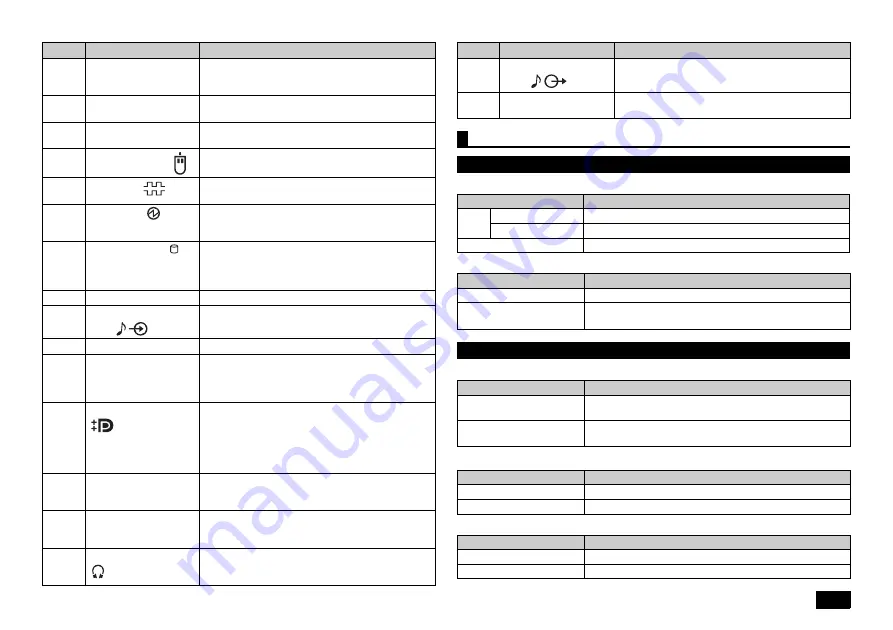
7
Power LED
Drive activity LED
Caps lock indicator LED
Scroll Lock indicator LED
Num Lock indicator LED
(9)
Air vent
These holes are designed to allow internal heat to
escape.
Please be careful not to leave the air vent blocked.
(10)
Chassis lock
A security cable (sold separately) can be attached
to this slot.
(11)
AC power input jack
A jack used to supply power to the machine.
Connects to the supplied power cord.
(12)
PS/2 mouse port (
)
A port used to connect a PS/2 (MiniDIN 6-Pin)
mouse.
(13)
Serial port (
)
This is used to connect to devices that have a
serial port.
(14)
Power LED (
)
It indicates the power status. This indicator
continues to light when the power is on, and it
flashes in the Sleep mode.
(15)
Drive activity LED ( )
This indicator lights up when accessing the hard
disk or the optical drive.
Do not press the power switch when the Drive activity
LED is lit. It may cause damage to the hard disk.
(16)
Stand
This keeps the computer stable.
(17)
Line input terminal (mini
jack) (
)
A terminal used to input audio signals from audio
devices.
(18)
Setscrews
Fixes the computer side cover.
(19)
Cable stopper
Prevents the keyboard cable from pulling out or
protects devices connected using cables against
theft. The cable stopper can be found in the
included accessory case.
(20)
DisplayPort connector
(
)
The computer can be connected to a display that
has a DVI-D interface, using the DisplayPort to
DVI-D adapter.
The operation is only checked at this port when
the display is connected via the DisplayPort to
DVI-D adapter.
(21)
PCI slot
A slot used to attach a PCI board.
Helps to enhance and extend the machine's
functions.
(22)
PCI Express x1 slot
A slot used to attach a PCI Express x1 board.
Helps to enhance and extend the machine's
functions.
(23)
Headphone jack
(
)
The port to connect a stereo headphone that has a
mini plug. Do not plug in/unplug the headphone to/
from the jack when you are using the headphone.
Number
Name
Explanation
(24)
Line out terminal (mini
jack) (
)
A terminal used to output audio signals to audio
devices.
(25)
PCI Express x16 slot
A slot used to attach a PCI Express x16 board.
Helps to enhance and extend the machine's functions.
Status LEDs
Base unit
LED state
Computer State
Green
On
Computer power on
Flashing
Sleep
Off
Computer power off, or hibernating
LED state
Computer State
On (Green)
The hard disk or optical drive is currently accessing data.
Off
The hard disk or optical drive is not currently accessing
data.
Keyboard
LED state
Computer State
On (Green)
<Caps Lock> is on (all letters are entered as capital
letters))
Off
<Caps Lock> is off (all letters are entered as lowercase
letters))
LED state
Computer State
On (Green)
<Scroll Lock> is on
Off
<Scroll Lock> is off
LED state
Computer State
On (Green)
<Num Lock> is on
Off
<Num Lock> is off
Number
Name
Explanation








































