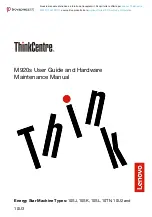4 NEC PowerMate eco Getting Started Guide
Prolonged or improper use of a computer workstation may pose a risk
of serious injury. To reduce your risk of injury, set up and use your computer in the manner
described in the section “How to Set Up a Healthy Work Environment” in this document.
System Features
See the following figures to identify PowerMate eco system features.
PowerMate eco system – front features
A – LCD Panel
D – Optical Drive
B – Left Speaker
E – Right Speaker
C – LCD Display/Audio Controls
F – Control Panel
System controls and LEDs
A – Optical/Hard Drive LED
D – Decrease LCD Brightness Button
B – Power Button
E – Increase LCD Brightness Button
C – Power LED
F – Volume Control