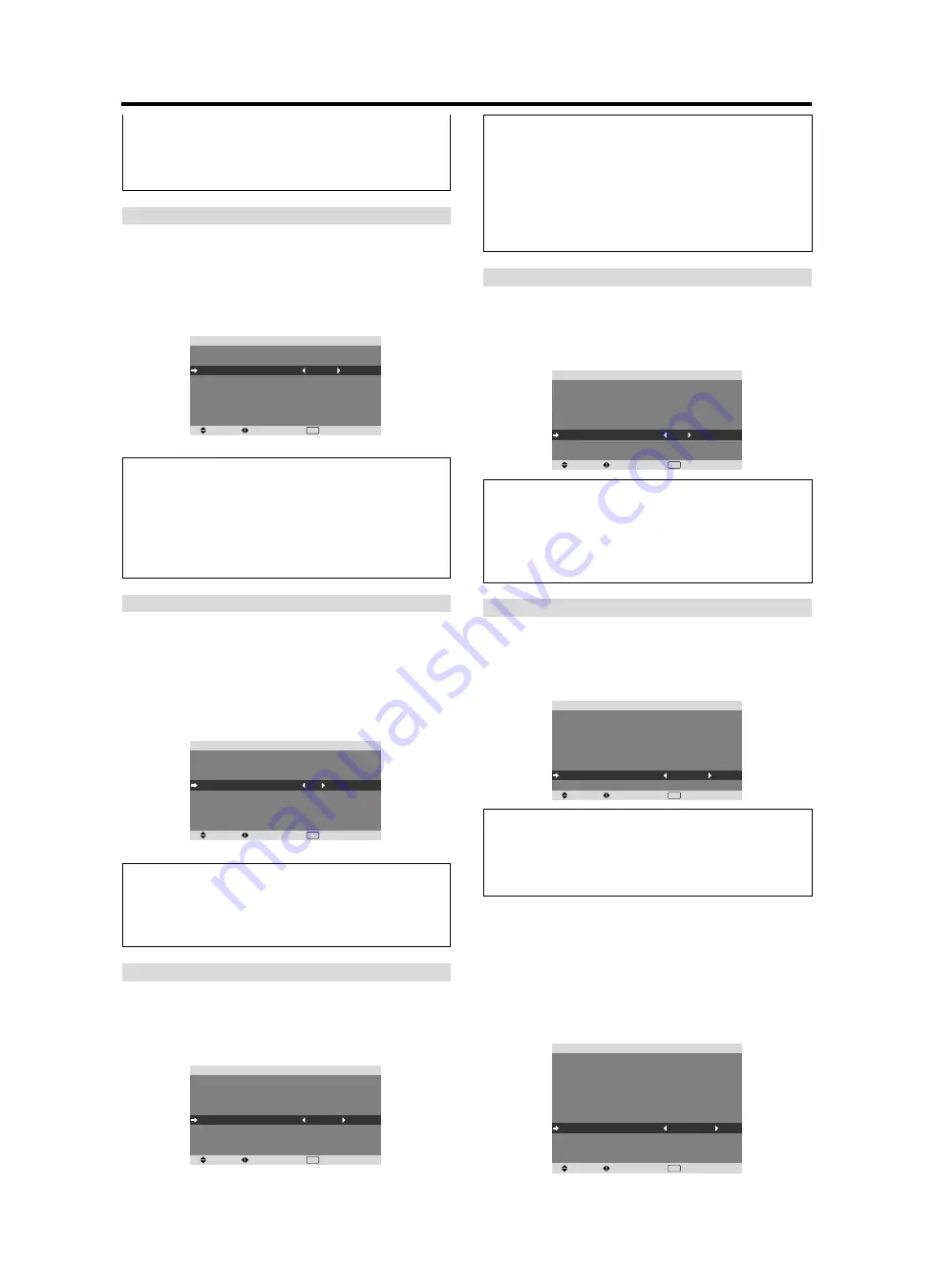
En-30
INVERSE/WHITE
Use this to set the inverse mode or to display a white
screen.
Example: Setting “INVERSE/WHITE” to “WHITE”
On “INVERSE/WHITE” of “PDP SAVER” menu, select
“WHITE”.
SEL.
ADJ.
RETURN
EXIT
P D P S AV E R
P E A K B R I G H T
O R B I T E R
I N V E R S E / W H I T E
S C R E E N W I P E R
S O F T F O C U S
O S M O R B I T E R
O S M C O N T R A S T
: 1 0 0 %
: AU TO 1
: W H I T E
: O F F
: O F F
: O N
: L OW
Information
INVERSE/WHITE Settings
OFF:
Inverse/white mode does not function.
INVERSE:
The picture is displayed alternately between
positive image and negative image.
WHITE:
The entire screen turns white.
SCREEN WIPER
When this is set to ON, a white vertical bar moves
repeatedly from the left and of the screen to the right end
at a constant speed.
Example: Setting “SCREEN WIPER” to “ON”
On “SCREEN WIPER” of “PDP SAVER” menu, select
“ON”.
SEL.
ADJ.
RETURN
EXIT
P D P S AV E R
P E A K B R I G H T
O R B I T E R
I N V E R S E / W H I T E
S C R E E N W I P E R
S O F T F O C U S
O S M O R B I T E R
O S M C O N T R A S T
: 1 0 0 %
: AU TO 1
: O F F
: O N
: O F F
: O N
: L OW
Information
SCREEN WIPER
ON:
The white vertical bar appears.
OFF:
Screen wiper mode does not function.
SOFT FOCUS
Reduces edges and softens the image.
Example: Setting “SOFT FOCUS” to “LEVEL2”
On “SOFT FOCUS” of “PDP SAVER” menu, select
“LEVEL2”.
SEL.
ADJ.
RETURN
EXIT
P D P S AV E R
P E A K B R I G H T
O R B I T E R
I N V E R S E / W H I T E
S C R E E N W I P E R
S O F T F O C U S
O S M O R B I T E R
O S M C O N T R A S T
: 1 0 0 %
: AU TO 1
: O F F
: O F F
: L E V E L 2
: O N
: L OW
OSM ORBITER
Use this to set OSM menu shift.
Example: Setting “OSM ORBITER” to “OFF”
On “OSM ORBITER” of “PDP SAVER” menu, select
“OFF”.
SEL.
ADJ.
RETURN
EXIT
P D P S AV E R
P E A K B R I G H T
O R B I T E R
I N V E R S E / W H I T E
S C R E E N W I P E R
S O F T F O C U S
O S M O R B I T E R
O S M C O N T R A S T
: 1 0 0 %
: AU TO 1
: O F F
: O F F
: O F F
: O F F
: L OW
Information
OSM ORBITER settings
ON:
The position of the menu will be shifted by eight
dots each time OSM is displayed.
OFF:
OSM will be displayed at the same position.
OSM CONTRAST
Use this to reduce the brightness of OSM menu.
Example: Setting “OSM CONTRAST” to “NORMAL”
On “OSM CONTRAST” of “PDP SAVER” menu, select
“NORMAL”.
SEL.
ADJ.
RETURN
EXIT
P D P S AV E R
P E A K B R I G H T
O R B I T E R
I N V E R S E / W H I T E
S C R E E N W I P E R
S O F T F O C U S
O S M O R B I T E R
O S M C O N T R A S T
: 1 0 0 %
: AU TO 1
: O F F
: O F F
: O F F
: O N
: N O R M A L
Information
OSM CONTRAST settings
NORMAL:
OSM brightness is set to normal.
LOW:
OSM brightness is set to lower.
Setting Closed Caption
This function sets several closed caption modes that allows
text to be superimposed in the active video.
Example: Setting “CAPTION2”
Set “ADVANCED OSM” to “ON” in the FUNCTION menu.
On “CLOSED CAPTION” of “FUNCTION” menu, select
“CAPTION2”.
SEL.
ADJ.
RETURN
EXIT
F U N C T I O N
A DVA N C E D O S M
P OW E R M G T.
I N P U T S K I P
S U B . P I C T U R E
Z O O M N AV
P I C T U R E F R E E Z E
P D P S AV E R
C L O S E D C A P T I O N
C A P T I O N C O N T
P W R . O N M O D E
P ROTO C O L S E T
: O F F
: O F F
: O F F
: B T M L E F T
: S B Y S 1
: M A N UA L
: C A P T I O N 2
: L OW
: O F F
intermittently, making the picture bigger.
* When a Video or a DVD/HD signal is input, the AUTO1
and 2 functions will affect only the moving picture and
will not make the screen smaller or bigger.
Information
SOFT FOCUS settings
OFF:
Turns the SOFT FOCUS function off.
LEVEL1, 2, 3, 4:
Activates the SOFT FOCUS setting.
The higher numbers create a softer image.
“SHARPNESS” can not be adjusted on the
“PICTURE” menu.
















































