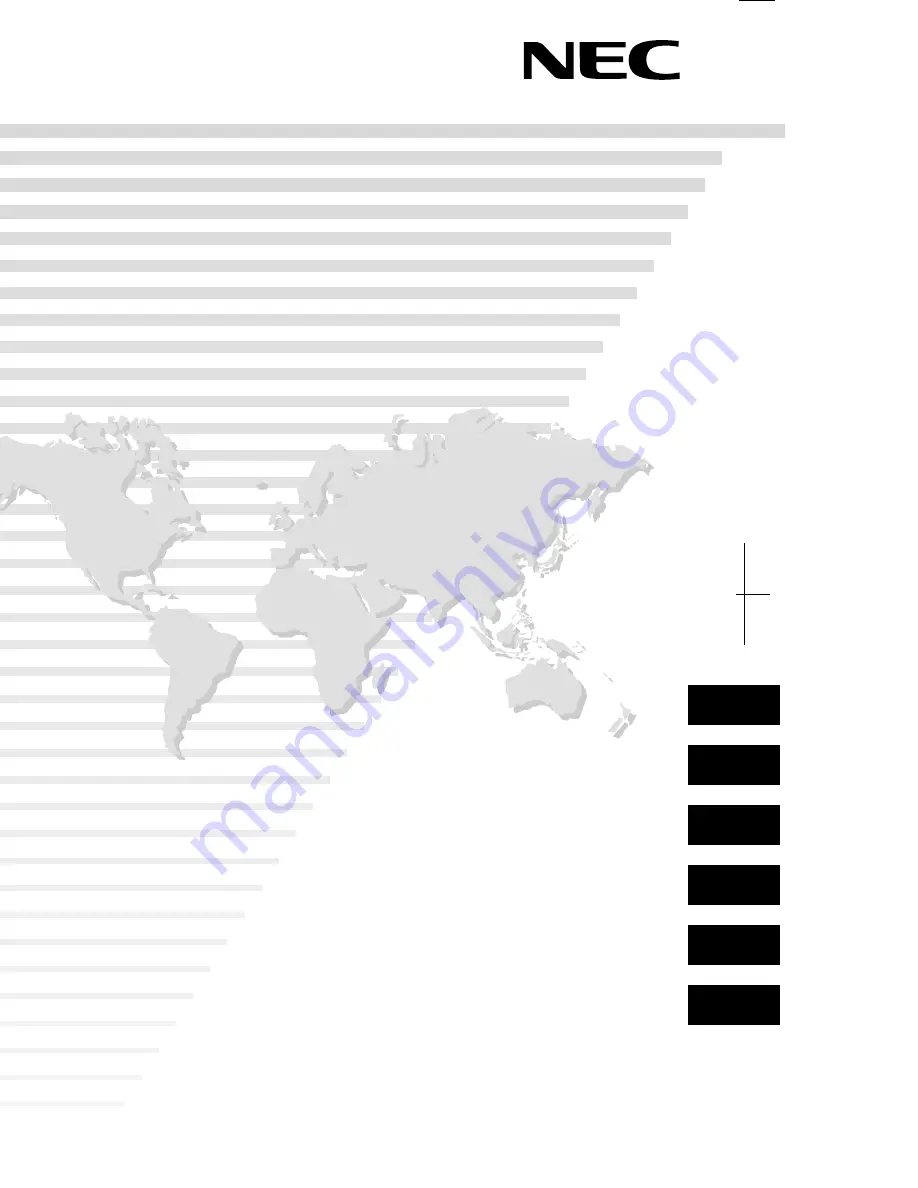
PlasmaSync 42VP4/42VP4D/42XM2/50XM3 User's Manual
Printed in Japan
7S800751
Printed on recycled paper
PlasmaSync Plasma Monitor
User's Manual
Bedienungshandbuch
Manuel de l'utilisateur
Manual del Usuario
Manuale d'uso
Bruksanvisning
PlasmaSync 42VP4/42VP4D (42Wide VGA)
PX-42VP4G/42VP4DG
PlasmaSync 42XM2 (42XGA)
PX-42XM2G
PlasmaSync 50XM3 (50XGA)
PX-50XM3G
3-59
CONFIDENTIAL

































