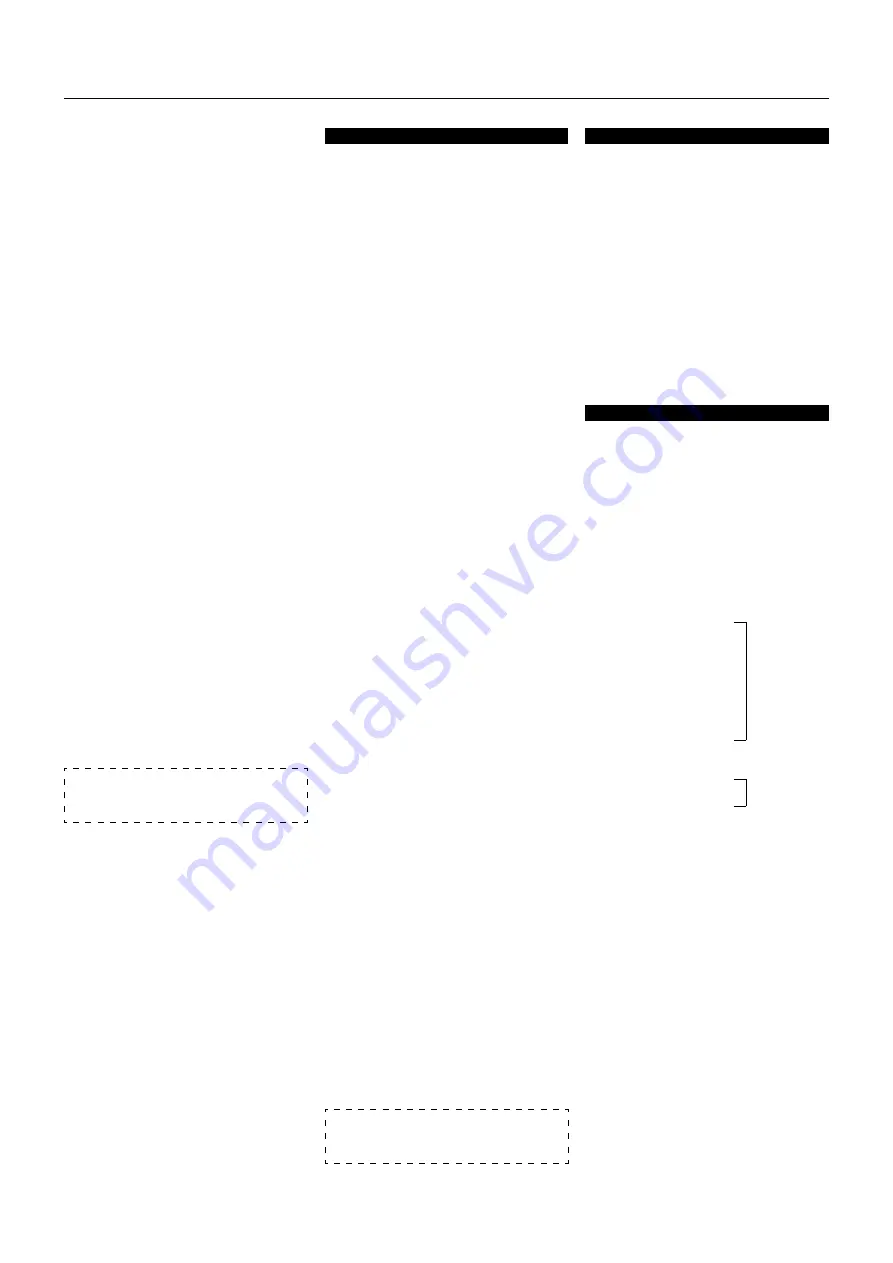
58
†
P
LASMA
M
ONITOR
32. COLOR SYSTEM Request
Function
The display returns the current status for color
system information requests of the external
control equipment.
Transmission Data
0FH UA1 UA2 4CH 00H CKS
ACK
6FH UA1 UA2 4CH 01H DATA00 CKS
DATA00
01H : NTSC3.58
02H : NTSC4.43
03H : PAL
04H : SECAM
33. FAILURE MODE Inform
Function
The display informs the external control equip-
ment of the failure mode for requests of failure
detection information by the external control
equipment.
Transmission Data
0FH UA1 UA2 3FH 00H CKS
ACK
6FH UA1 UA2 3FH 02H DATA00 DATA01 CKS
DATA00
Bit0 (PDPmodule)
Bit1 (POWER SUPPLY)
Bit2 (TEMPERATURE)
Bit3 (FAN)
Bit4 A12V
Bit5 D5V
Bit6 notused
Bit7 S12V
DATA01
Bit0 : D3.3V
Bit1–Bit7 : 0 Fixed
0 : Fault
1 : Normal
0 : Fault
1 : Normal
31. SCREEN ADJ Request
Function
The display returns the current status for screen
adjustment information requests of the exter-
nal control equipment.
Transmission Data
0FH UA1 UA2 47H 00H CKS
ACK
6FH UA1 UA2 47H 08H DATA00–DATA07 CKS
DATA00 : V.POSITION Gain
C0H : -64
|
FFH : -1
00H : 0
|
40H : +64
DATA01 : H.POSITION Gain
C0H : -64
|
FFH : -1
00H : 0
|
40H : +64
DATA02 : PHASE Gain
00H : 0
|
1FH : 31
DATA03 : CLOCK Gain
C0H : -32
|
FFH : -1
00H : 0
|
20H : +32
DATA04:
00H (fixed)
DATA05:
00H (fixed)
DATA06 : V-HEIGHT Gain
80H : -128
|
FFH : -1
0H : 0
|
7FH : +127
DATA07 : H-WIDTH Gain
80H : -128
|
FFH : -1
0H : 0
|
7FH : +127
NOTE:
In the currently displayed mode, 00H is
output when the memory area of the various items
does not exist.
Appendix
DATA06 : CONTRAST Gain
00H : 0
|
3FH : 63
DATA07: BRIGHT Gain
C0H : -64
|
FFH : -1
00H : 0
|
40H : +64
DATA08 : RED Bias
E0H : -32
|
FFH : -1
00H : 0
|
20H : +32
DATA09 : GREEN Bias
E0H : -32
|
FFH : -1
00H : 0
|
20H : +32
DATA0A : BLUE Bias
E0H : -32
|
FFH : -1
00H : 0
|
20H : +32
DATA0B : Gamma Gain
00H : OFF
01H : ON
NOTE:
In the currently displayed mode, 00H is
output when the memory area of the various items
does not exist.













































