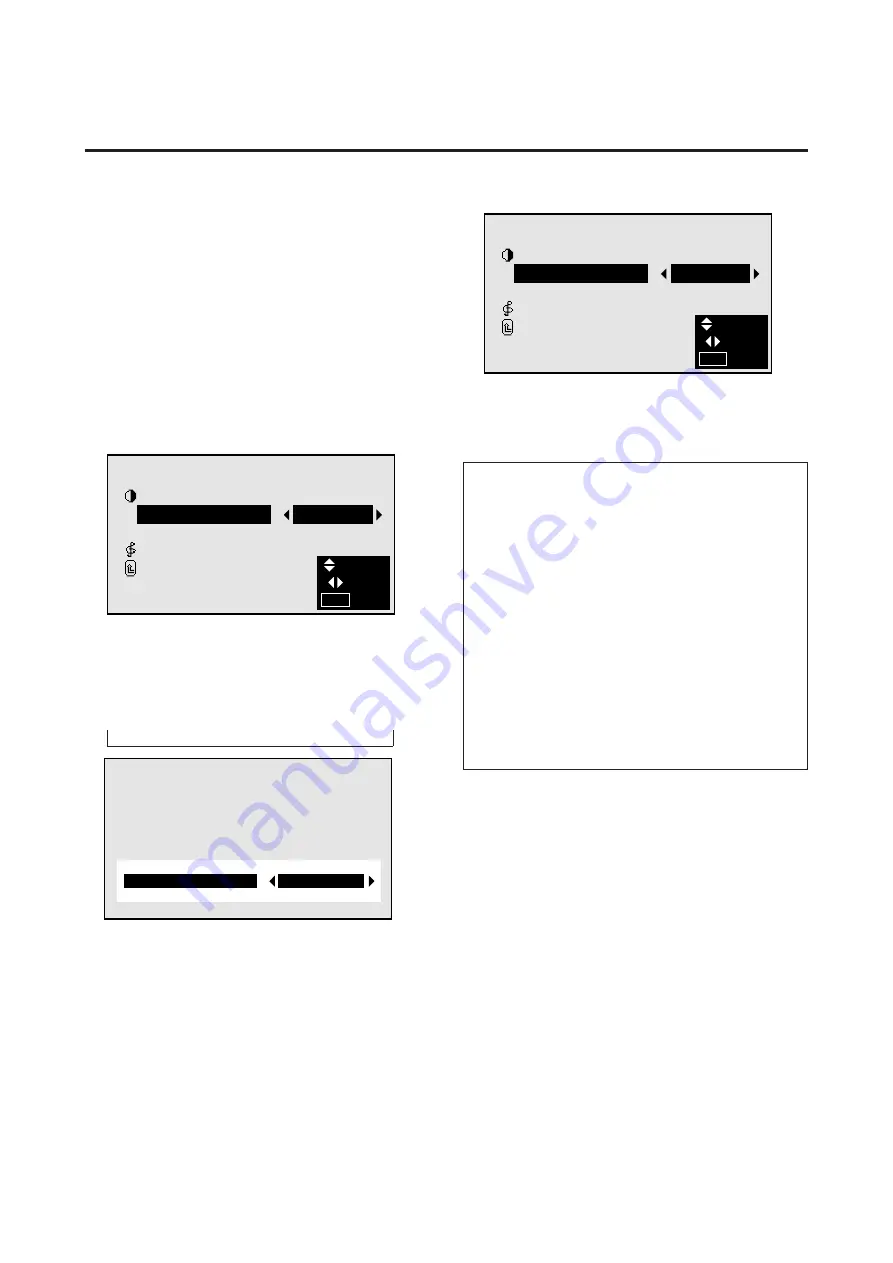
20
Setting the picture mode according to the bright-
ness of the room
There are four picture modes that can be used effectively
according to the environment in which you are viewing
the display.
Example: Setting the “THEATER” mode
Press the MENU button on the remote controller to dis-
play the MAIN MENU on the screen, then...
1. Use the
▲
and
▼
buttons to select “PICTURE/
SOUND”, then press the “OK” button.
The “PICTURE/SOUND” screen appears.
2. Use the
▲
and
▼
buttons to select “PICTURE MODE”.
4. Press the “OK” button.
The picture mode is set to “THEATER”.
5. Once the adjustment is completed ...
Press the “MENU” button.
All menus disappear.
Information
m
Types of picture modes
MEMORY ......
The last picture adjustments are stored
here.
THEATER ......
Set this mode when watching video in
a dark room.
This mode provides darker, finer pic-
tures, like the screen in movie theaters.
NORMAL .......
Set this mode when watching video in
a bright room.
This mode provides dynamic pictures
with distinct differences between light
and dark sections.
RESET ..........
Use this to reset the picture to the fac-
tory default settings.
P I C T U R E / S O U N D
P I C T U R E
P I C T U R E M O D E
:
M E M O R Y
N R
:
N
R
–
1
S O U N D
R E T U R N
SEL.
ADJ.
EXIT
MENU
P I C T U R E / S O U N D
P I C T U R E
P I C T U R E M O D E
:
T H E A T E R
N R
:
N
R
-
1
S O U N D
R E T U R N
SEL.
ADJ.
EXIT
MENU
T H E A T E R
P I C T U R E M O D E
:
3. To set to “THEATER” ...
Use the
§
and
©
buttons to select “THEATER”.
The mode switches as follows when the
§
and
©
but-
tons are pressed:
→
MEMORY
↔
THEATER
↔
NORMAL
↔
RESET
←
* If neither the
§
or
©
button is pressed within 5 sec-
onds, the current selection is set and the previous
screen reappears.






























