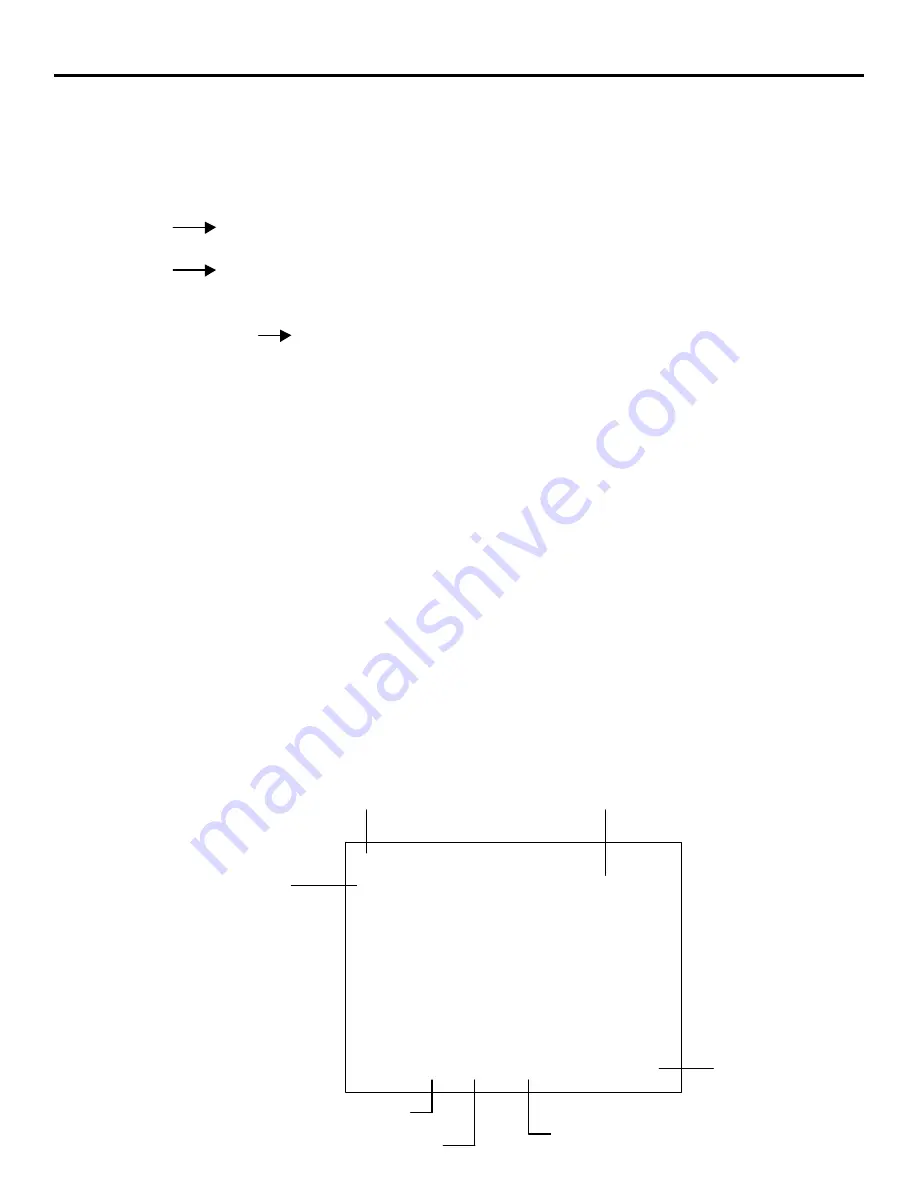
18
BASIC OPERATION
NOTE:
•
While you are viewing a source screen, you can also select
the input signal directly by pressing the INPUT “1”
through "10" button. In this case INPUT buttons function
as follows:
When using the projector in stand atone operation:
INPUT 1 Changed to the VIDEO input or S-VIDEO
input on the projector
INPUT 2
Changed to the RGB input on the projector
When using the projector with the ISS_6010/ISS-6010G:
INPUT 1 through 10
Changed to the corresponding
number slot of the ISS-6010/
ISS-6010G
When using the projector with two ISS-6010/ISS-6010G
or more:
To switch to another input signal, enter the master slot
number, then the slave slot number by using INPUT but-
tons and press the ENTER button.
For example: If you want to select a signal from the no. 3
slot of the slave Switcher which is connected to the no. 2
slot of the master Switcher, first press the INPUT "2"
button, then the INPUT “3” button and finally press the
ENTER button.
•
When pressing any one of the INPUT buttons to directly
access one signal among two or more of the same signals,
the projector will output the signal listed in the upper line
automatically. To select the one listed in the lower line,
use the CURSOR
p
or
q
button and press the ENTER
button.
INPUT SELECT List Format
Page (P01 to P10)
Connection condition of the Switcher
The Switcher connected
Date registered
Slot number of the master Switcher
P01 INPUT SELECT
ISS-6010 SW 2 LEVEL
NO
INPUT
NAME
DATE
01
M-01 S-01
VTR-1
12/01/92
02
M-01 S-02
VTR-2
12/03/92
03
M-01 S-03
VIDEO-1
12/11/92
04
M-01 S-04
VTR-3
12/24/92
05
M-01 S-05
RGB-1
12/25/92
06
M-01 S-06
VIDEO-2
12/30/92
07
M-01 S-07
VIDEO-3
12/31/92
08
M-01 S-08
NTSC
01/15/93
09
M-01 S-09
PAL
01/16/93
10
M-01 S-10
SECAM
01/29/93
Slot number of the sub Switcher
Source name of input signal






















