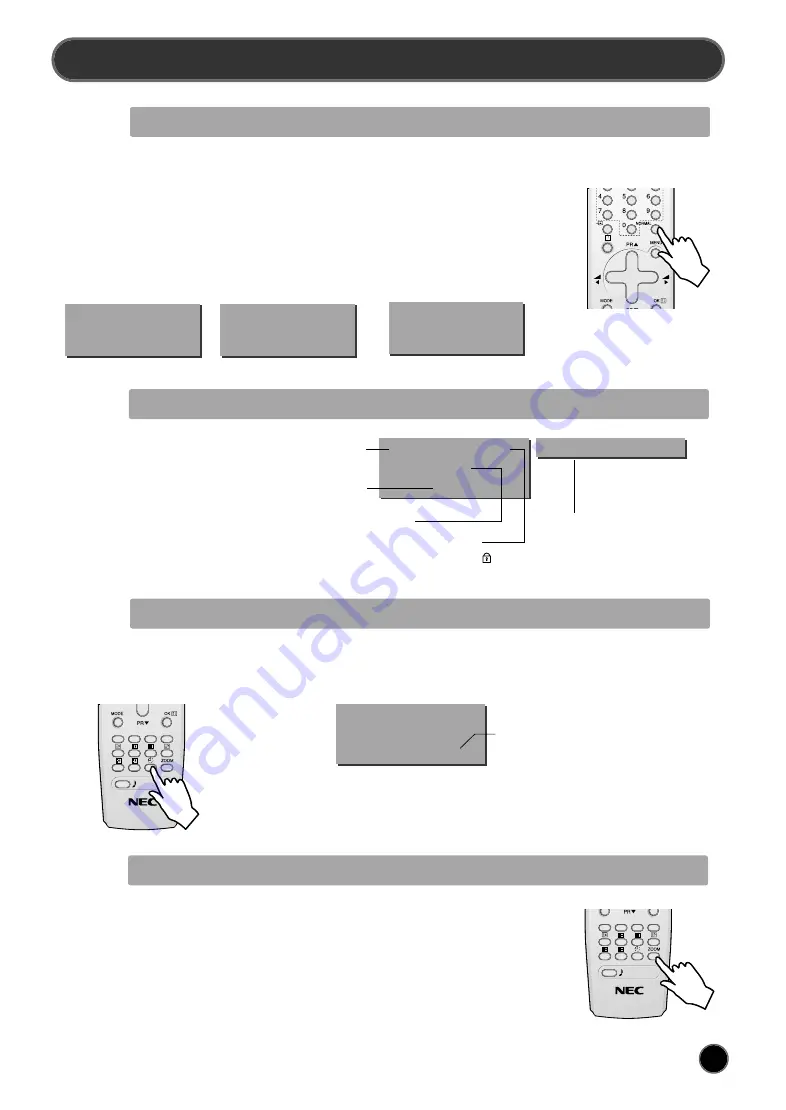
19
PICTURE SETTING
PICTURE CONTROL
You can select three pictures settings, by using the remote control NORMAL button (A17)
:
- Normal I (standard hard picture)
- Normal II (standard soft picture)
- Favourite
For other adjustments: BRIGHTNESS, CONTRAST, COLOUR, SHARPNESS, NOISE
REDUCTION, use the PICTURE menu.
If an NTSC signal is received, then the TINT adjustment will also be available.
01
ABC
NORMAL
I
1 8 : 2 0
01
ABC
NORMAL
II
1 8 : 2 0
01
ABC
FAVOURITE
1 8 : 2 0
PROGRAM STATUS DISPLAY (Recall)
Use the remote control RECALL button
(A16) to display (for 4 seconds only)
program status information. This display
appears also after a program selection
or switching on the TV set.
01
ABC
MONO
1 8 : 2 0
Dolby PLII
Channel name
Sound transmission Mode:
Displayed with forced icon(
) only if
forced to mono by MODE button (A14)
Sound Mode Indication
Channel number
Clock
SLEEP FUNCTION
The set will turn off (to stand-by mode) after a period of time that you can select. By repeated use of the remote control
SLEEP button (A4), you can enter one of the following settings :
OFF > 20 min > 40 min > 60 min > 80 min > 100 min > 120 min > OFF
The SLEEP time remaining (before TV turn-off) can be seen again at any
time by one touch on the remote control SLEEP button (A4).
A second touch (while the status display is active) will modify the SLEEP time
remaining.
01
ABC
STEREO
2 0
Remaining time (minutes)
before TV set switches off
FORMAT SELECTION
The user can be forced the preferred mode by repeated pressing of the
remote control ZOOM button(A15) :
the following picture formats are available :
STANDARD > PANORAMA > ZOOM 1 > ZOOM 2 > 4 : 3
Remark : This function is not used in DTV INPUT mode.






































