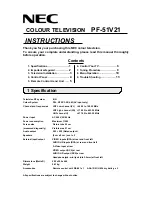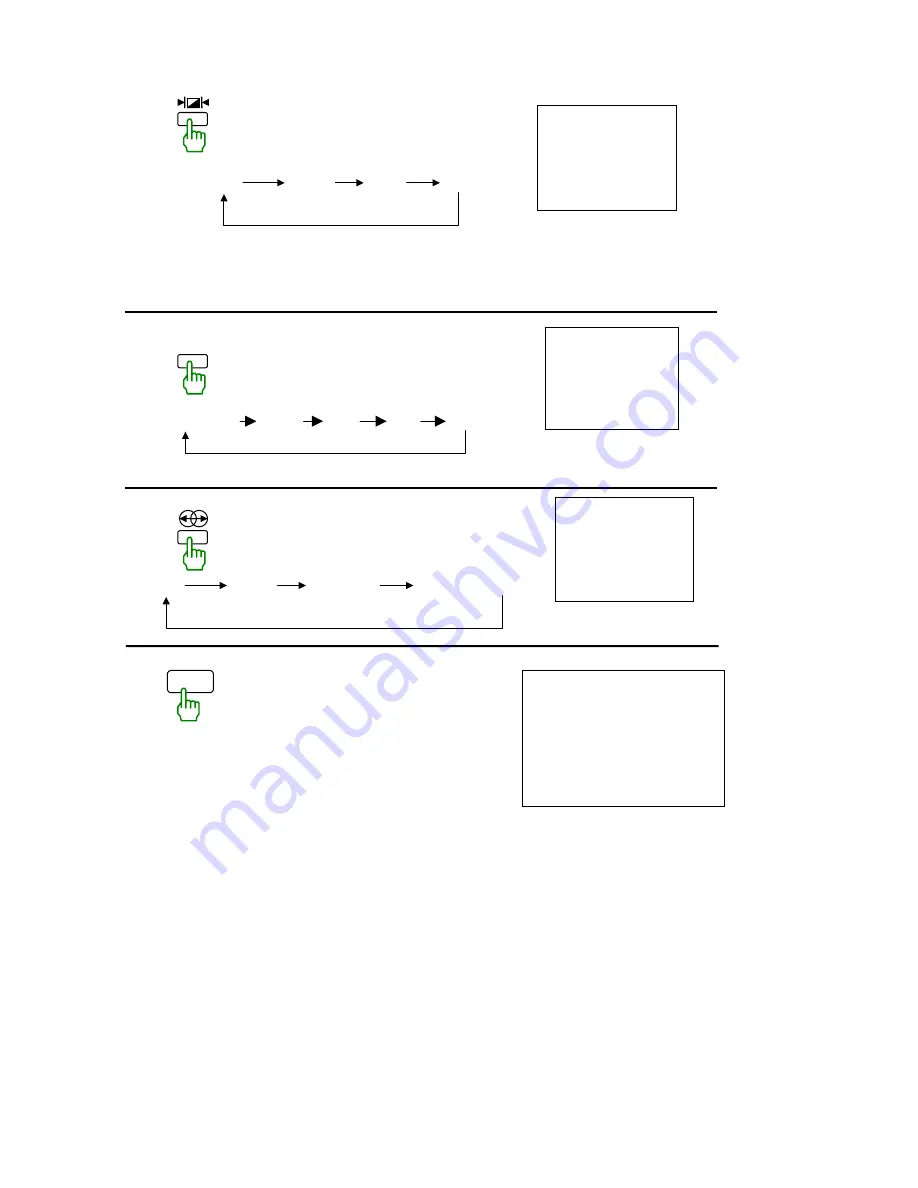
8
6-11 Picture EFFECT
By repeatedly pushing this key, picture
effects will change as follows.
※
TINT setting is not included.
Personal is the last setting made by you.
6-12 SOUND EFFECT
By repeatedly pushing this key, sound
effects will change as follows:
PERSONAL ROCK POP JAZZ NORMAL
6-13 SURROUND SOUND EFFECT
By repeatedly pushing this key,
surround sound effects will change as follows:
6-14 LOCK
By pushing the [LOCK] key,
the lock screen will appear.
By pushing this key again for over 3 seconds
continuously, LOCK situation will change.
In “LOCK On” status, front panel buttons
will be locked, except when turned off by
the same [LOCK] procedure.
STANDARD
NORMAL
STANDARD
RICH
SOFT
PERSONAL
SPACE
HALL
THEATRE
SURROUND OFF
SPACE
LOCK
CHILD LOCK
OFF
|
♪
|