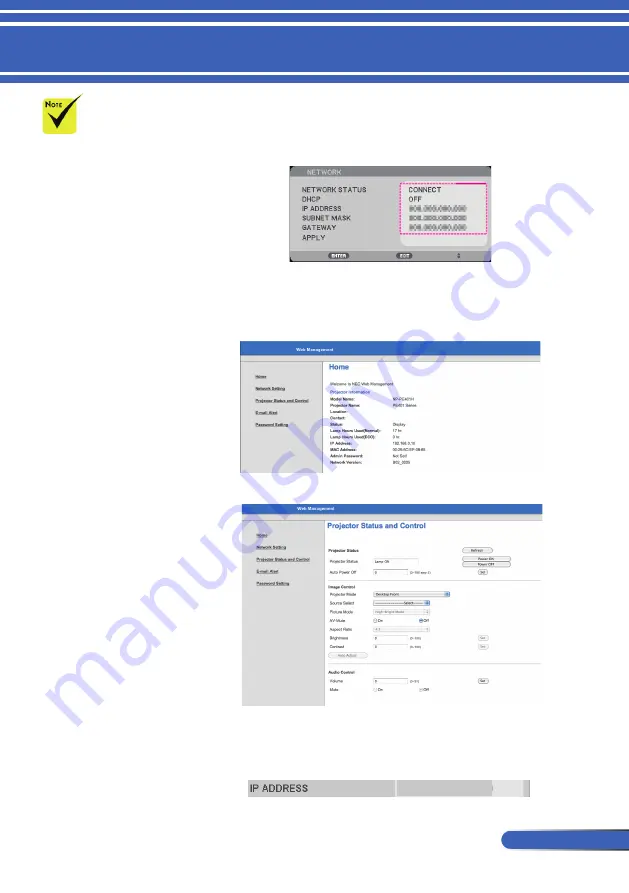
49
... English
User Controls
1. Turn on DHCP to allow the DHCP server to automatically assign
an IP, or manually enter the required network information.
2. Then choose apply and press ENTER button to complete the
confi guration process.
3. Open your web browser and type in from the OSD LAN screen
then the web page will display as below:
4. Open “Projector Status and Control” to control your projector.
When making a direct connection from your computer to the
projector
Step 1: Find an IP Address (default:192.168.0.10) from LAN
function of projector.
192.168.0.10
How to use web browser to control your projector
When you used the
projector IP address,
you can not link to
your service server.
PJLink: Set a pass-
word for PJLink.
PJLink is a stan-
dardization of
protocol used for
controlling projec-
tors of different
manufacturers. This
standard protocol is
established by Japan
Business Machine
and Information
System Industries
Association (JBMIA)
in 2005.
The projector
supports all the
commands of PJLink
Class 1.
AMX BEACON:
Turn on or off for
detection from AMX
Device Discovery
when connecting to
the network sup-
ported by AMX's
NetLinx control
system.
CRESTRON ROOM-
VIEW compatibility:
The projector sup-
ports CRESTRON
ROOMVIEW, allow-
ing multiple devices
connected in the
network to be man-
aged and controlled
from a computer or a
controller.
For more informa-
tion, visit http://
www.crestron.com






























