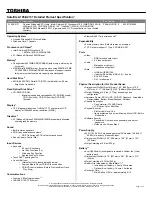NEC Versa E6000/PB Easy Note G5 Disassembly Manual
Page 24
Removing the Speaker Assembly
To remove the Speaker Assembly, first remove the Main Board (see
Removing the Main
Board
) then perform the following steps:
1. Remove the screws holding Speaker Assembly as shown in Fig. 34
Fig. 34 Speaker Assembly
2. Carefully remove the Speaker assembly from Bottom Cover and place it aside.
M2x7 Silver