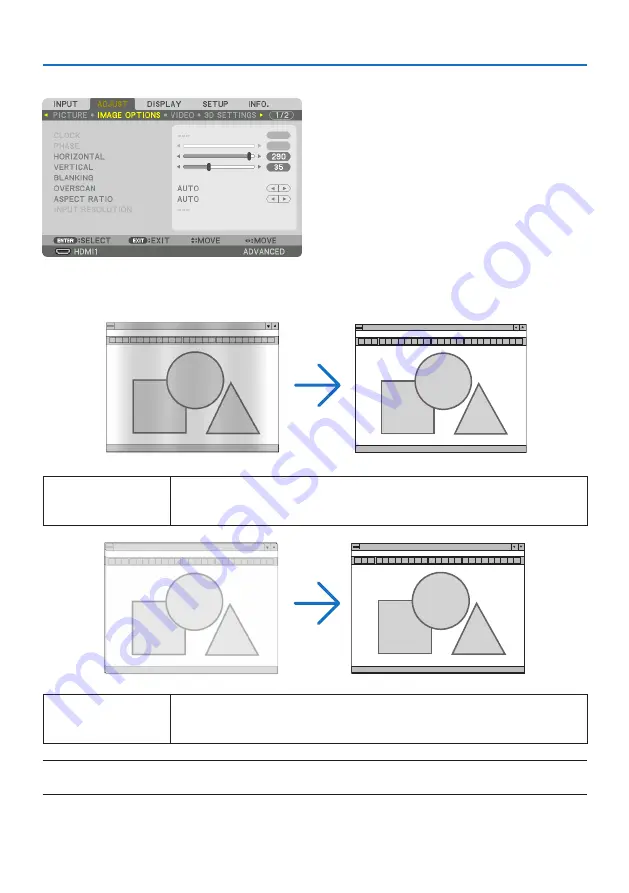
5. Using On-Screen Menu
101
[IMAGE OPTIONS]
Adjusting Clock and Phase [CLOCK/PHASE]
This allows you to manually adjust [CLOCK] and [PHASE].
CLOCK
Use this item to fine tune the computer image or to remove any vertical banding that might appear.
This function adjusts the clock frequencies that eliminate the horizontal banding in the image.
This adjustment may be necessary when you connect your computer for the first time.
PHASE
Use this item to adjust the clock phase or to reduce video noise, dot interference or cross talk. (This
is evident when part of your image appears to be shimmering.)
Use [PHASE] only after the [CLOCK] is complete.
NOTE:
• The [CLOCK] and [PHASE] items are available for RGB signals only.
Summary of Contents for PA1004UL-W
Page 240: ...NEC Display Solutions Ltd 2020...
















































