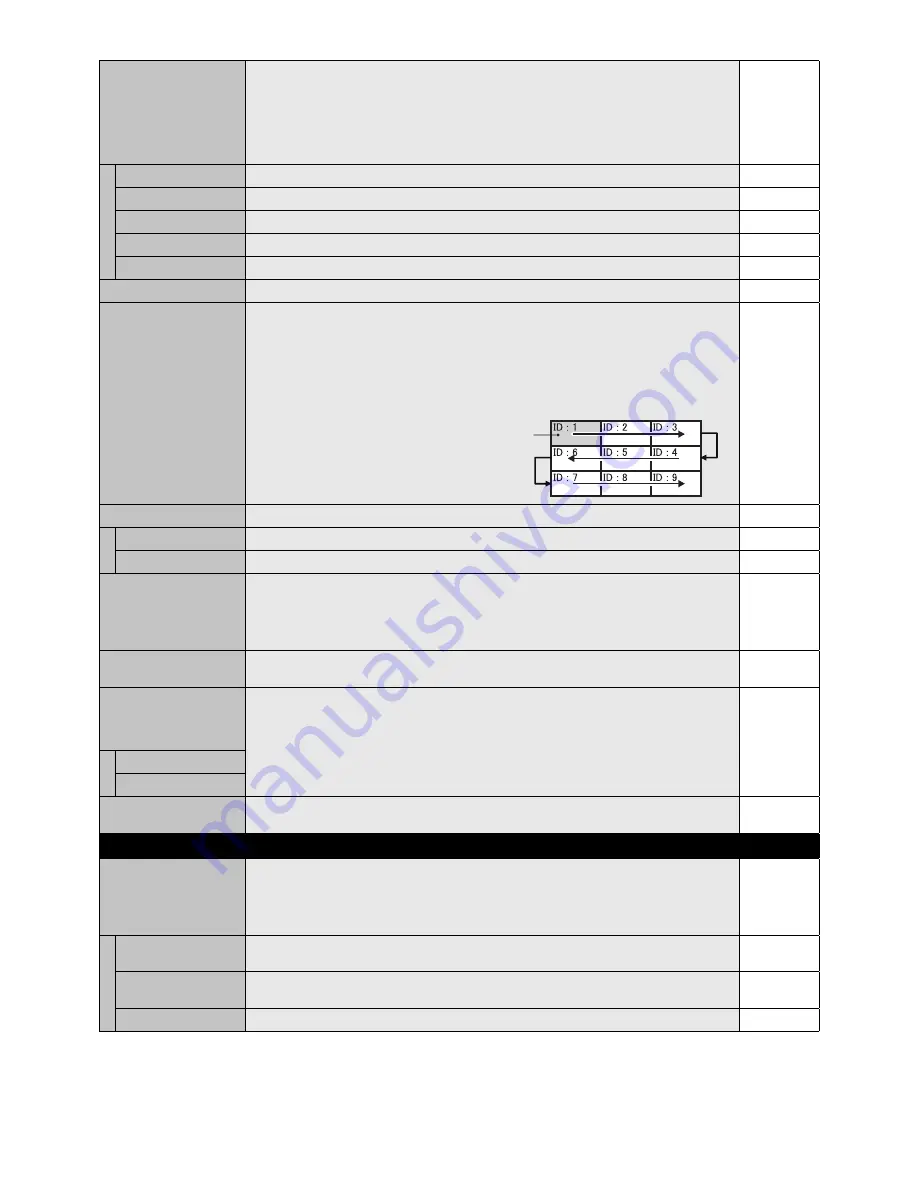
English-24
TILE MATRIX
Allows one image to be expanded and displayed over multiple screens (up to 100) through a
distribution amplifi er.
NOTE: Low resolution is not suitable for tiling to a large number of monitors. You can operate
without a distribution amplifi er at a lower number of screens.
NOTE: This function is released when selecting IMAGE FLIP except for NONE.
When “DYNAMIC” or “ZOOM” is selected in ASPECT while executing TILE MATRIX, the setting
will be applied after completing of TILE MATRIX.
H MONITORS
Number of monitors arranged horizontally.
1
V MONITORS
Number of monitors arranged vertically.
1
POSITION
Select which section of the tiled image to be displayed on the monitor.
1
TILE COMP
Turns the TILE COMP feature on.
NO
ENABLE
Enables Tile Matrix.
NO
TILE MATRIX MEM
When “INPUT” is selected, TILE MATRIX setting is applied to each signal input.
COMMON
AUTO TILE MATRIX
SETUP
Allows auto setting of multiple screens by inputting the number of monitors arranged horizontally
and vertically on the primary monitor. Following settings are set automatically: MONITOR
ID, TILE MATRIX, TILE MATRIX MEM, Input Signal, VIDEO OUT SETTING, DisplayPort in
TERMINAL SETTING.
NOTE: All monitors which follow in the chain with LAN should be ON. When executing this
function while in standby mode or power save mode, “LAN POWER” should be set to ON.
AUTO ID will be automatically executed. When you use this function, it is recommended that
monitors are chained by DisplayPort cable.
Example of installation via LAN:
H MONITORS
3
V MONITORS
3
Primary monitor
DEACTIVATE
POWER ON DELAY
Adjusts the delay time between being in “standby” mode and entering “power on” mode.
DELAY TIME
“POWER ON DELAY” can be set between 0 and 50 seconds.
0 SEC.
LINK TO ID
When “ON” selected, delay time is linked with Monitor ID. It takes more time as larger ID number.
OFF
VIDEO OUT SETTING
Enables the signal output from DPORT. See also page 26 “DisplayPort” in TERMINAL SETTING.
NOTE: When VGA or Y/Pb/Pr is selected as the main picture, nothing will be output from DPORT.
When this function is ON, DPORT cannot be selected as the sub picture. When this function is
ON, INPUT CHANGE is limited to be NORMAL or QUICK. When this function is ON and DPORT
is selected as the main picture, PIP CHANGE button of remote control (see page 11) is disabled.
ON
POWER INDICATOR
Turns ON or OFF the LED located at the front of the monitor.
If “OFF” is selected, LED will not light when the LCD monitor is in active mode.
ON
SETTING COPY
In a daisy chain scenario, select the OSD menu categories that you want to copy over to the
other monitor.
NOTE: When you use this function, monitors should be daisy chained by LAN. This function
resets to default when power is off. This function has a limit depending on the cable you use.
NO
COPY START
Select “YES” and press the SET button to start copying.
ALL INPUT
All input terminals settings are copied when you select this item. Default is off.
RESET
Resets “MULTI DISPLAY” options back to factory settings except for POWER ON DELAY and
VIDEO OUT SETTING.
-
DISPLAY PROTECTION
POWER SAVE
Sets how long the monitor waits to go into power save mode after the signal is lost.
NOTE: When connecting DVI, the video card might not stop sending the digital data even
though the image might have disappeared. If this occurs the monitor will not switch into power
management mode. POWER SAVE is disabled when AUTO OFF or CUSTOM is selected in
HUMAN SENSING.
AUTO
STANDBY
AUTO POWER SAVE
The monitor automatically goes into OFF at the preset time period after signal is lost.
The monitor will return to normal mode when signal is restarted.
-
AUTO STANDBY
The monitor automatically goes into OFF at the preset time period after signal is lost.
Press the power button to return to normal mode.
-
DISABLE
The monitor will not goes into OFF after signal is lost.
-
















































