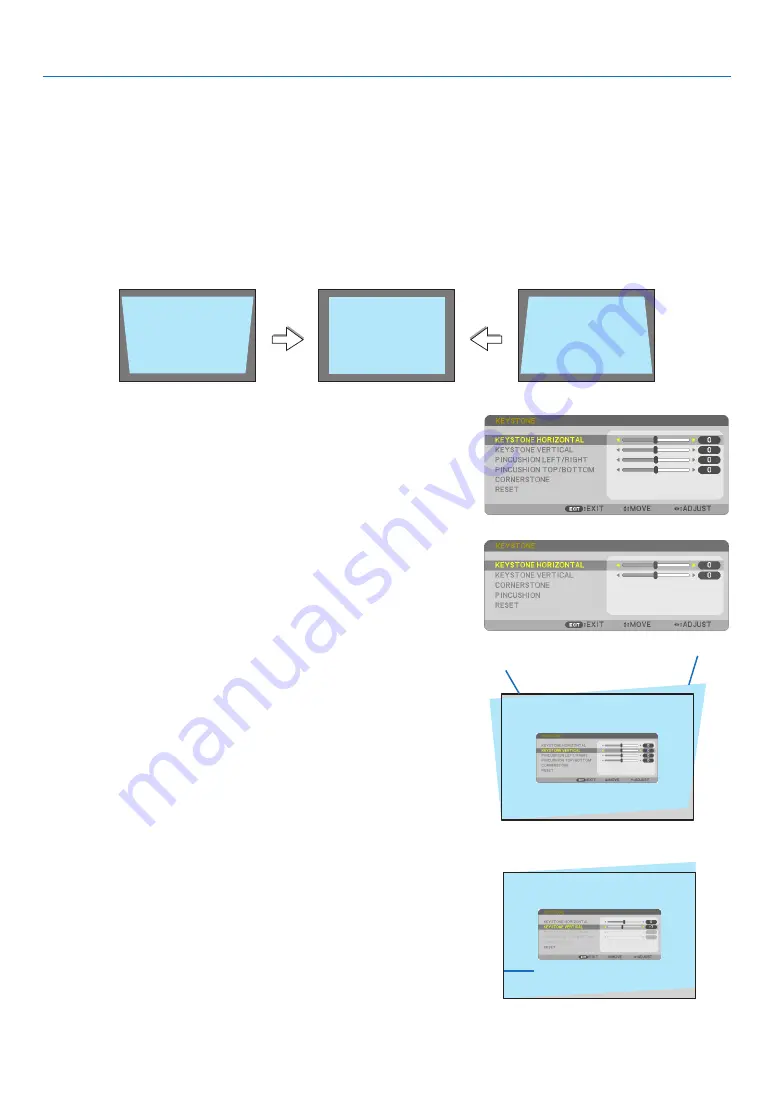
20
2. Projecting an Image (Basic Operation)
❻
Correcting Keystone Distortion [KEYSTONE]
When the projector is not exactly perpendicular to the screen, keystone distortion occurs. For correcting this distor
-
tion, you can use the “Keystone” function, a digital technology that can adjust for keystone-type distortion, resulting
in a crisp, square image.
The following procedure explains how to use the [KEYSTONE] screen from the menu to correct trapezoidal distor
-
tions when the projector is placed diagonally to the screen.
• Before performing KEYSTONE correction
The KEYSTONE correction has four features, KEYSTONE HORIZONTAL, KEYSTONE VERTICAL, PINCUSHION, and
CORNERSTONE. If the value of either CONERSTONE or PINCUSHION has corrected, KEYSTONE HORIZONTAL
and KEYSTONE VERTICAL are disabled. In this case, RESET the corrected values and restart to correct distortion.
1. Press the
▼
button on the projector cabinet.
The Keystone screen will be displayed on the screen.
• Press the KEYSTONE button when using the remote control.
• See page for PINCUSHION.
• See page for CORNERSTONE.
• See page for RESET.
[P554W/P474W/P604X/P603X]
[P554U/P474U]
2. Press the
▼
button to select [KEYSTONE VERTICAL] and then
use the
◀
or
▶
so that the left and right sides of the projected
image are parallel.
* Adjust the vertical keystone distortion.
Projected area
Screen frame
3. Align the left (or right) side of the screen with the left (or right)
side of the projected image.
• Use the shorter side of the projected image as the base.
• In the right example, use the left side as the base.
Align left side
















































