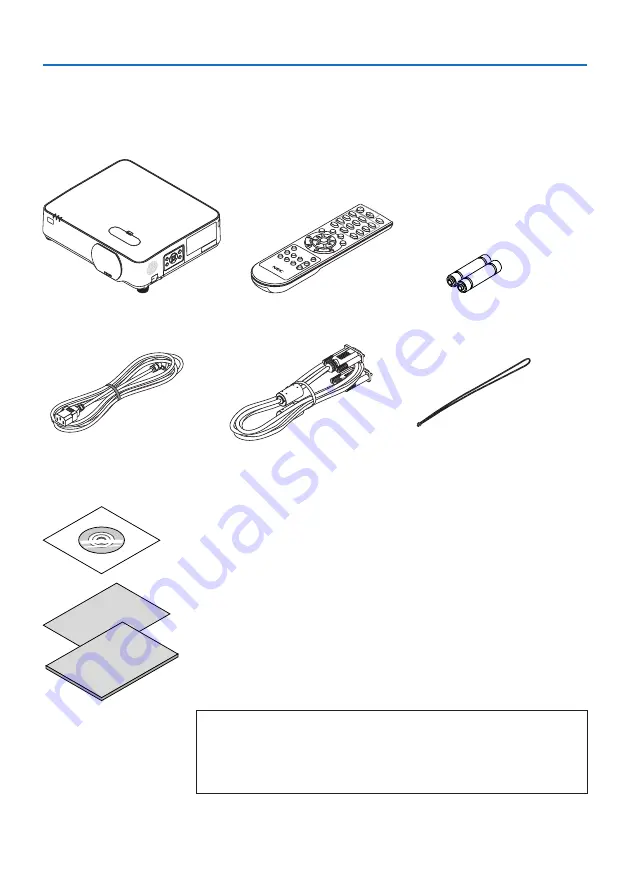
1. Check the product overview, supplied items and part names
4
1-2. What’s in the Box?
Make sure your box contains everything listed. If any pieces are missing, contact your dealer.
Please save the original box and packing materials if you ever need to ship your projector.
Projector
Remote control
(7N901171)
Batteries (AAA × 2)
Power cord
(US: 7N080236/7N080242)
(EU: 7N080022/7N080028)
Computer cable (VGA)
(7N520089)
Lens cap strap
NEC Projector CD-ROM
(7N952803)
• Important Information
(7N8N9292)
• Quick Setup Guide
(For North America: 7N8N9302)
(For Other countries than North America: 7N8N9302 and 7N8N9312)
• Security Sticker
(Use this sticker when security password is set on.)
For North America only
• Limited warranty
For customers in Europe:
You will find our current valid Guarantee Policy on our Web Site:






























