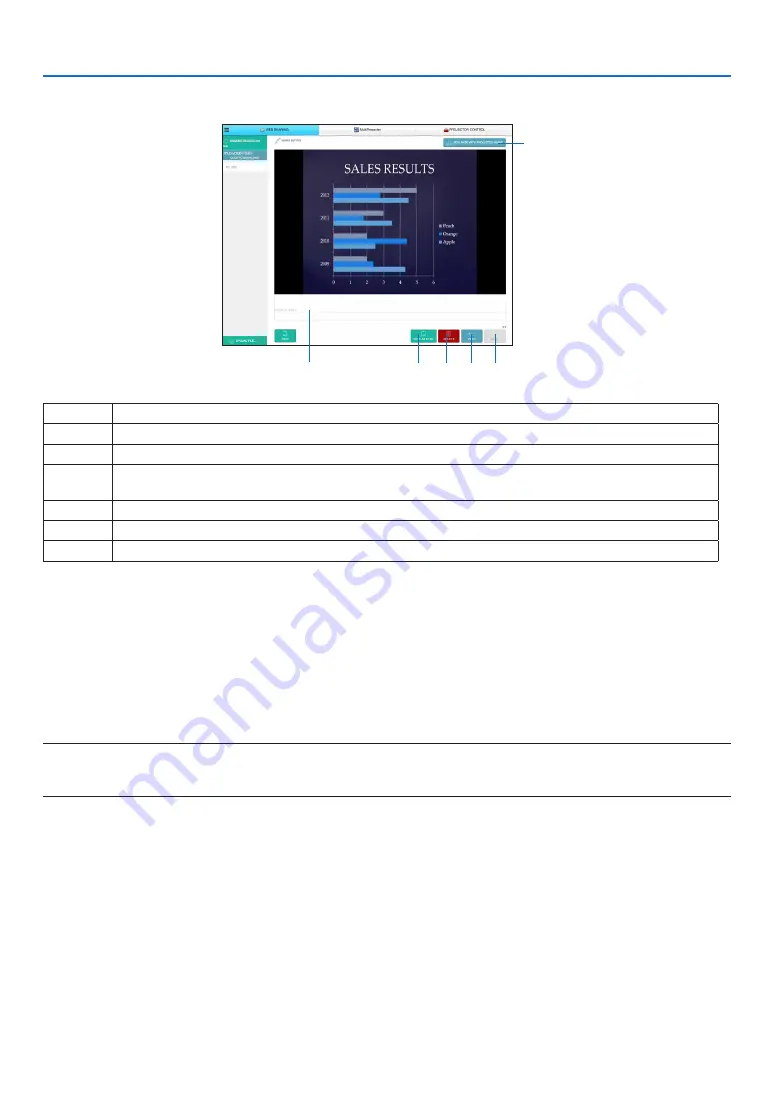
19
6. WEB SERVER
Memo creating screen
①
③
④
⑤ ⑥
②
Number Explanation
①
Click to input text. After inputting, click [OK] at the right side.
②
Create a new page
③
Save all pages in 1 file.
NOTE: This is not displayed on the iOS and OS X devices.
④
Delete either the editing page or all pages
⑤
Back to the previous page
⑥
Move to the next page
6-2. MultiPresenter
Set the MODE to MANAGED for the MultiPresenter
1. Focus on the NETWORK SETTING on the APPS MENU and press the ENTER button.
2. Focus on the MultiPresenter and press the ENTER button.
The MultiPresenter setting screen will be displayed on.
3. Focus on the MODE column and select MANAGED.
4. Focus on OK and press the ENTER button.
Reference:
• If [HTTP password] has been set up, the password input window is displayed on before switching to the MultiPresenter window
by the web browser.
Display images transmitted by various terminals as computers and tablets and
simultaneously project them on the projector
• The Image Express Utility Lite is contained on the CD-ROM supplied with the projector. It is also available to down-
load from our web site.
• For instructions on installing and operating Image Express Utility Lite, refer to the projector's instruction manual or
the help files of the individual software products.
Or, download MultiPresenter from our website and install it on your computer or smartphone.
















































