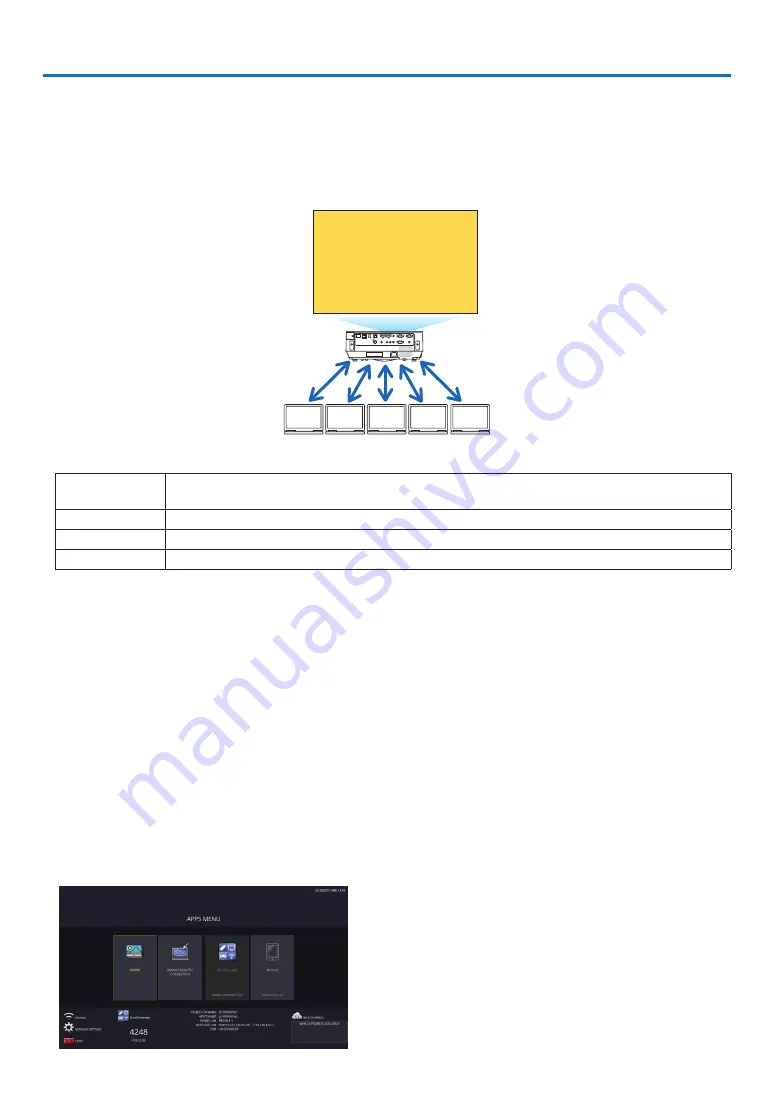
16
• Without using the exclusive software, it enables to share images and files among the projector and computers in
the network by accessing the projector’s web server utilizing the web browser. (
→
this page, WEB SHARING)
• While images on various terminals are transmitted and simultaneously projected on the projector by utilizing the
MultiPresenter, it enables to control screen splitting pattern and change the order to display by utilizing the web
browser on the computer. (See page
, MultiPresenter)
• It is able to control the projector by the web browser screen on the computer. (
→
, PROJECTOR CON-
TROL)
B
A
C
D
E
Sharing files
• The WEB Server Function supports the web browsers in below:
For Windows
Internet Explorer 11
Chrome (latest version)
For Mac OS X
Safari 6 or later
For iOS
Safari (latest version)
For Android
Chrome (latest version)
* Compared with the computer, some functions can be restricted for utilizing the WEB SHARING on smartphones or
tablets.
* The PC CONTROL supports PC version only.
How to access the WEB SERVER
Connect the computer and the projector (this device) in a network.
Boot up the web browser on the computer and then access the following URL:
URL=http://(Projector’s IP address)
• The projector’s IP address is indicated at the right bottom of the APPS menu.
• If the SIMPLE ACCESS POINT mode for the wireless LAN is set on the projector, it enables to access the WEB
SERVER by inputting any characters to the column for inputting URL. In this case, you do not need to input the
projector’s IP address, however, please input the projector’s IP address if it fails to access the WEB SERVER.
6-1. WEB SHARING
Setting for the WEB SHARING
1. Connect the projector with your computer over a network.
2. Display the projector APPS MENU
6. WEB SERVER FUNCTION
















































