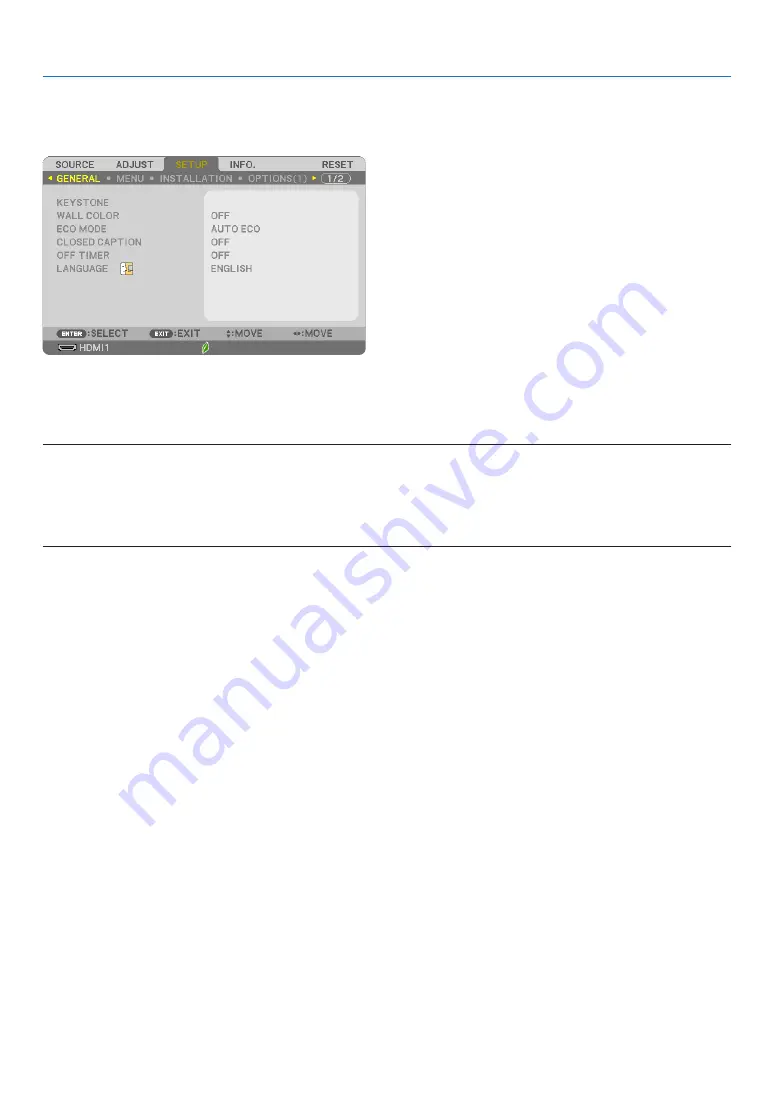
65
5. Using On-Screen Menu
❻
Menu Descriptions & Functions [SETUP]
[GENERAL]
Correcting Keystone Distortion Manually [KEYSTONE]
You can correct horizontal or vertical keystone, pincushion LEFT/RIGHT or TOP/BOTTOM, or cornerstone distortion
manually.
NOTE:
• [KEYSTONE HORIZONTAL] and [KEYSTONE VERTICAL] can be adjusted at once.
• To change from one item to another item, reset the first item.
• Adjustment values will be overwritten. They will not be deleted even when the projector is turned off.
• Using [KEYSTONE], [PINCUSHION] and [CORNERSTONE] correction can cause the image to be slightly blurred because the correction is
made electronically.
KEYSTONE HORIZONTAL ���������������Corrects horizontal keystone distortion� (
→
page
KEYSTONE VERTICAL ��������������������Corrects vertical keystone distortion� (
→
page
)
PINCUSHION LEFT/RIGHT ��������������Corrects pincushion distortion at the left or right side� (
→
page
PINCUSHION TOP/BOTTOM �����������Corrects pincushion distortion at the top or bottom side� (
→
page
)
CORNERSTONE ����������������������������Fits a projected image within the border of the screen easily by align the four corner of an image to
the ones of the screen� (
→
page
PINCUSHION ���������������������������������Corrects pincushion distortion at the top, bottom, left or right side� (
→
page
RESET ������������������������������������������Returns all the above items to the factory preset values�
TIP:
• The maximum adjustment range with [CORNERSTONE] and [KEYSTONE] corrections is ±20° in the horizontal direction, ±30° in the vertical
direction.
- Depending on input signal, the adjustable range may be narrower.
















































