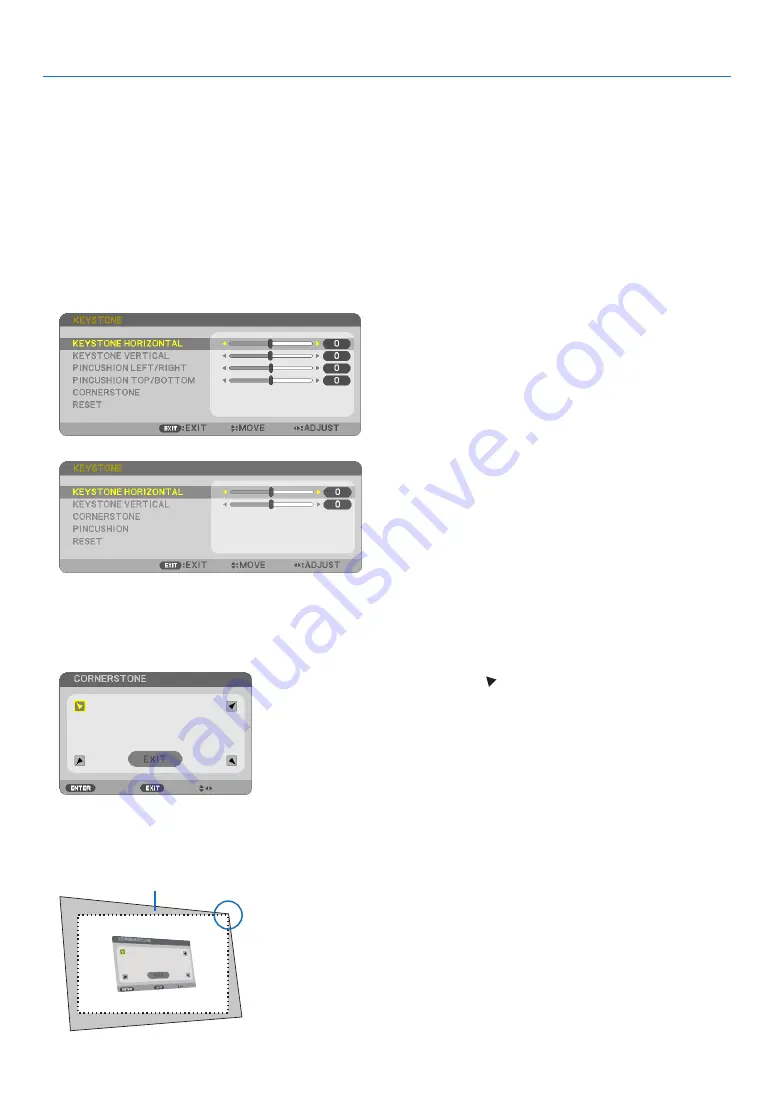
28
3. Convenient Features
❺
Using 4-Point Corner to Correct Keystone Distortion
[CORNERSTONE]
Use the [CORNERSTONE] and [PINCUSHION] features to correct keystone (trapezoidal) distortion to make the top
or bottom and the left or right side of the screen longer or shorter so that the projected image is rectangular.
Before performing correction
The KEYSTONE correction has features, KEYSTONE (HORIZONTAL/VERTICAL), PINCUSHION, and CORNERSTONE.
If the value of either CONERSTONE or PINCUSHION has corrected, KEYSTONE HORIZONTAL and KEYSTONE
VERTICAL are disabled. In this case, RESET the corrected values and restart to correct distortion.
Cornerstone
1. Press the KEYSTONE button with no menu displayed.
[P554W/P474W/P604X/P603X]
[P554U/P474U]
The KEYSTONE screen will be displayed.
• Press the KEYSTONE button when using the remote control.
• See page for PINCUSHION.
2. Press the
▼
button to select [CORNERSTONE] and press the ENTER button.
The drawing shows the upper left icon ( ) is selected.
The CORNERSTONE screen will be displayed.
3. Project an image so that the screen is smaller than the area of the raster.
4. Pick up any one of the corners and align the corner of the image with a corner of the screen.
Projected image
The drawing shows the upper right corner.
















































